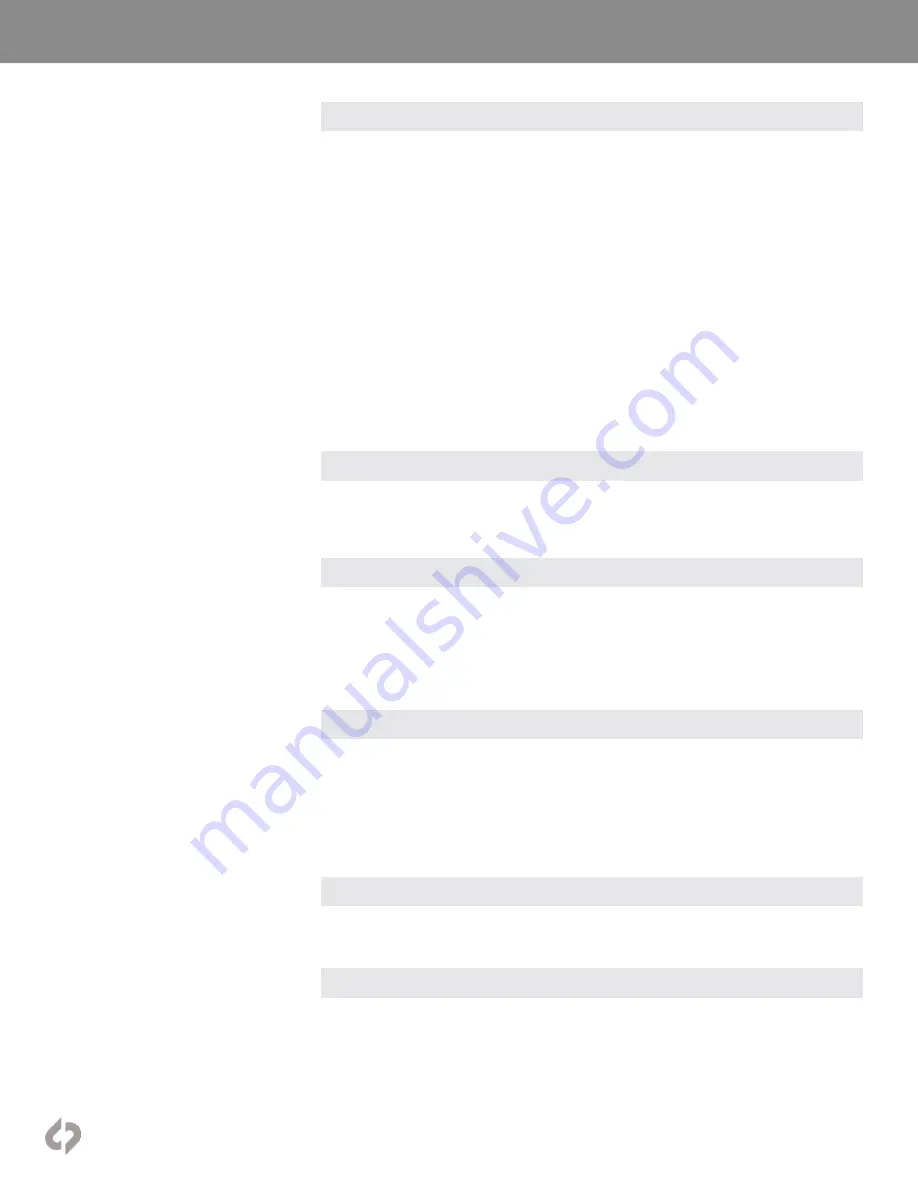
[32]
Convergent-Design.com
Menu System
ROUTING LUTS
Once a LUT is selected, it can be output to various locations. Tapping LUT button activates the LUT
on the OLED display. In the LUT menu, CUSTOMIZE OUTPUTS brings up the LUT routing controls.
SDI A OUT, SDI B OUT and HDMI OUT can be individually addressed for LUT output, as can the
MONITORING TOOLS.
LUT OFF
sends out the video signal or representation of the RAW data signal with no alteration.
LUT ON
applies the LUT image adjustment as selected in the LUT menu.
MIRROR OLED
applies whatever overlays are present on the OLED panel, including LUT and
monitoring tools activated such as Waveform.
This means that the Monitoring Tools (False Color, Monochrome, Zebras, Waveform, Histogram,
Vectorscope) can always read the original input signal (LUT OFF), always read the LUTted image (LUT
ON), or switch between them depending on what is displayed on the OLED (MIRROR OLED). A green
bar connects the buttons for the monitoring tools to indicate when they are reading the LUTted image.
Likewise, the individual video outputs can always display the original image (LUT OFF), always display
a LUTted image (LUT ON), or mimic whatever is displayed on the OLED, including the overlay of the
monitoring tool on the image (MIRROR OLED).
In a future free firmware update, it will also be possible to choose to record video files to the SSD with
a LUT applied.
CUSTOM LUTS
The Od also supports custom 3D-LUTs imported into the device. Standard .cube (aka Image
Cube) files are supported in 17x17x17, 33x33x3 and 65x65x65 bit depths. These can commonly be
generated in programs such as Resolve or Pomfort LiveGrade.
LOADING CUSTOM LUTS
LUTs must be saved on a computer and then imported into the CD LUT Utility (available for download
on the Convergent Design website) for translation into the Odyssey LUT format. Load LUTs onto
an Odyssey SSD or Utility Drive and mount in the Od. Select IMPORT FROM SSD in the
LUT menu to read SSD for LUTs. LUTs can be PREVIEWED by tapping on individual file name, but
a destination folder must be selected in order to load LUTs onto the Od. There are three
folders for imported LUTs and up to 150 LUTs can be stored within them.
LUT RANGE
The video signal from 0 to 100% can be represented by the “Legal Range” from 64 to 940, or by the
“Extended Range” from 0 to 1023. A Legal Range representation can carry values outside the 0-100%
range. An Extended Range representation cannot. LUTs are designed to expect either a Legal or
Extended Range input and produce a Legal or Extended Range output. The designations LL (Legal in,
Legal out) or EE (Extended In, Extended Out) are sometimes used in LUT names to indicate this. The
Odyssey preset LUTs are all EE. Custom LUTs may not be. The LUT RANGE control allows selection
of the range type of LUT being used.
METADATA
Tapping the METADATA button opens the LUT FILE METADATA menu. For each LUT, a Project or
camera can be marked, and a notes field is also available.
MANAGE LUTS
Tapping the MANAGE LUTS button opens the LUT Management menu. Custom LUTs can be deleted
from the folders and folders can be renamed.















































