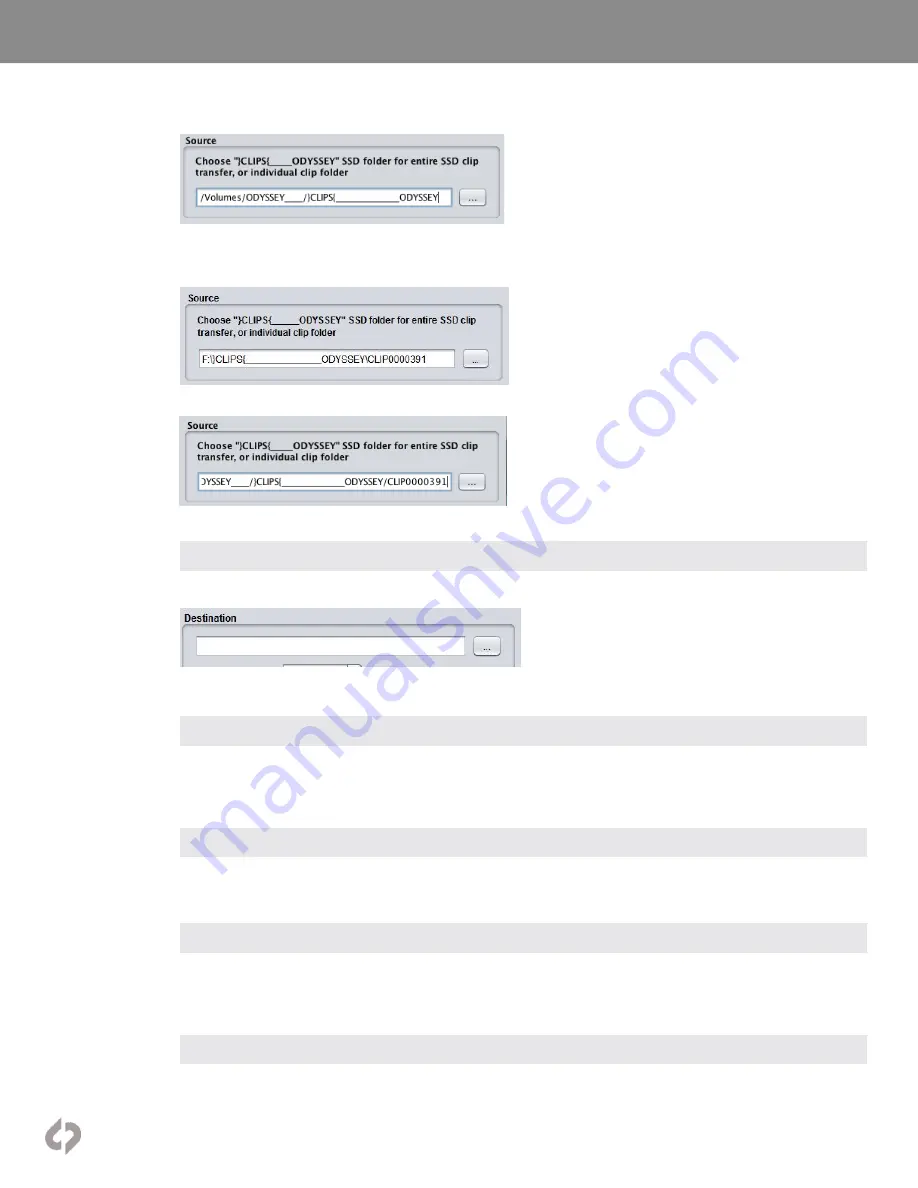
[50]
Convergent-Design.com
Apollo Mode Post Workflow
Mac:
Or you may choose an individual ProRes clip folder, if you prefer.
Windows:
Mac:
2) Choose Destination (Drag and Drop, or File Chooser Dialog)
Choose a destination folder for your copied/combined/optimized clip files.
Ensure that sufficient room is available on the destination drive for all the data.
3) Choose Maximum File Size (Defaults to 512 GBytes)
If you prefer to limit the maximum file size of your combined clip files, adjust
Maximum file size
. Default size is
512GB. If a given clip’s files reach beyond the maximum file size then multiple files will be generated for that clip
in the copy/combine process.
4) Choose Project Rate (Defaults to that specified on the Odyssey or Apollo)
If you wish you can change the project rate as you transfer the .mov files. The default is the rate that was specified
on the Odyssey or Apollo.
5) Choose whether to Place all transferred clips into the same folder
When this option is selected: All transferred Quicktime files will be placed into the selected destination folder,
instead of individual clip folders (as they are originally stored on the Odyssey or Apollo). This allows for easier
importing of multiple files at once into editors. Auxiliary .xml files are placed into a separate “xml” folder.
6) Choose whether to Place all BAD marked clips in a separate subfolder
When this option is selected: All clips that were explicitly marked as BAD on the Odyssey or Apollo are processed
and placed in a separate BAD_CLIPS subfolder.






























