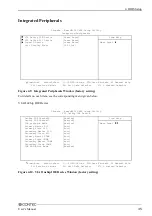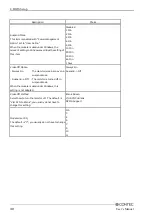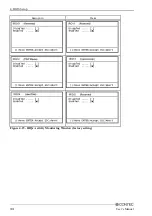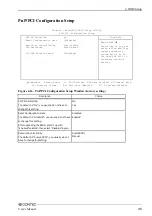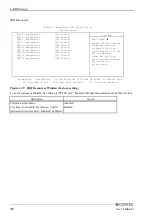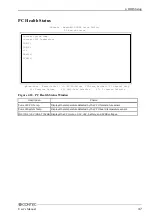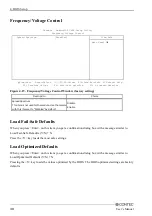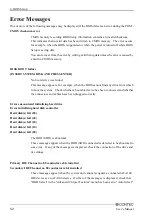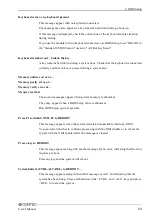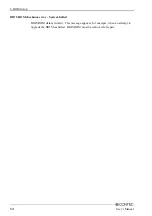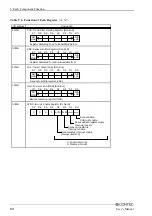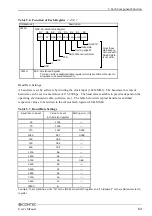4. BIOS Setup
User’s Manual
49
Supervisor/User Password Setting
You can set either supervisor or user password, or both of then. The differences between are:
SUPERVISOR PASSWORD: can enter and change the options of the setup menus.
USER PASSWORD: just can only enter but do not have the right to change the options of the setup
menus. When you select this function, the following message will appear at the center of the screen to
assist you in creating a password.
ENTER PASSWORD:
Enter a password within eight characters and press the <Enter> key, and you will be prompted to confirm
the password. Type the password again and press <Enter>. You may also press <Esc> to abort the
selection and not enter a password.
To disable a password, just press <Enter> when you are prompted to enter the password. A message will
confirm the password will be disabled. Once the password is disabled, the system will boot and you can
enter Setup freely.
PASSWORD DISABLED.
When a password has been enabled, you will be prompted to enter it every time you try to enter Setup.
This prevents an unauthorized person from changing any part of your system configuration.
You can also set up the password so that you are prompted to enter it whenever the system is rebooted.
This would prevent unauthorized use of your computer.
You determine when the password is required within the BIOS Features Setup Menu and its Security
option. If the Security option is set to “System”, the password will be required both at boot and at entry
to BIOS Setup. If set to “Setup”, prompting only occurs when trying to enter BIOS Setup.