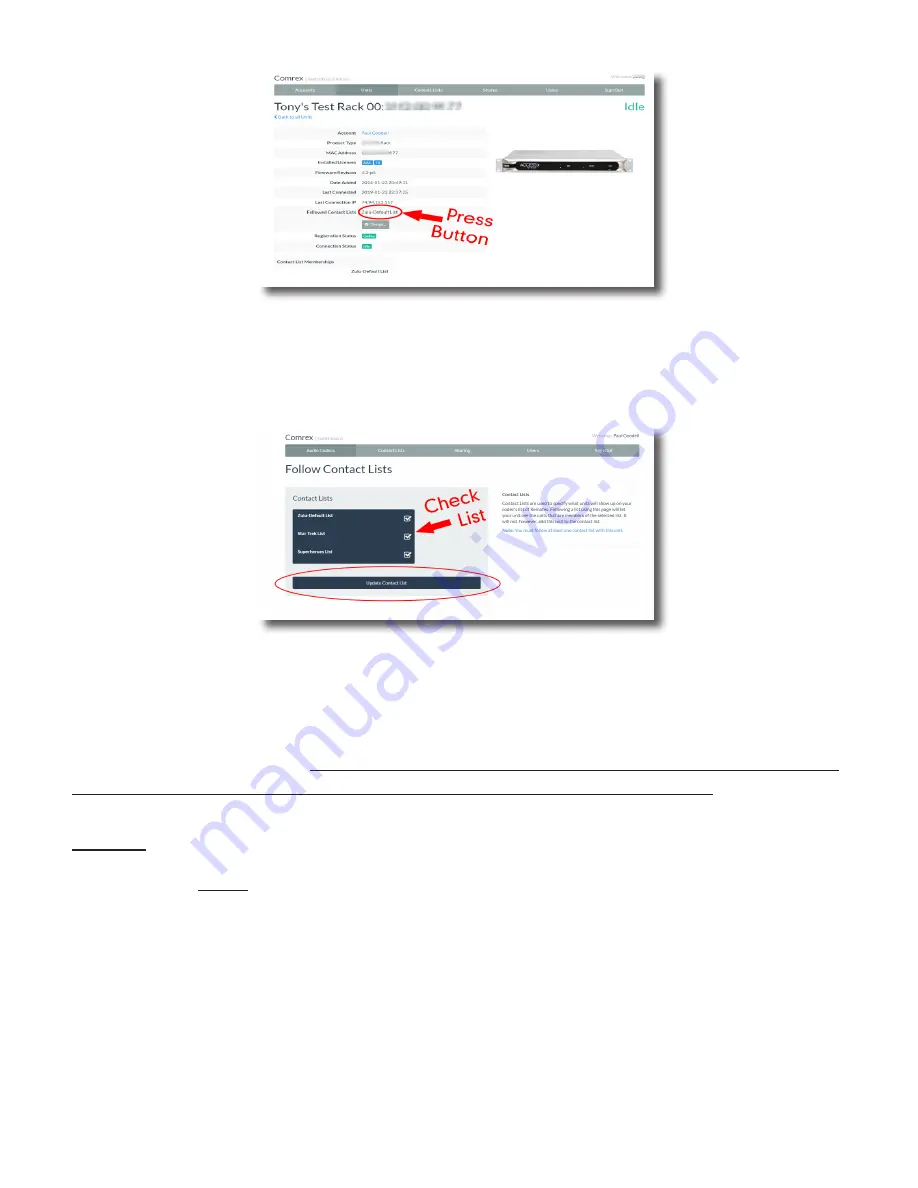
70
FIgure 49
unIt screen
To follow a Contact List on a codec, first click on the “Details” button for that codec on the main screen in
Switchboard (
Figure
48
).
Next, press the “Change” button near the middle of the following screen (
Figure
49
).
FIgure 50
Follow contAct lIst
On the next screen, check the Contact List(s) that you want this codec to Follow and press “Update Contact List”
(
Figure
50
).
One important point to remember: Following a Contact List on a codec
only determines which units get displayed
on that codec’s own list
. It has no impact on how that codec itself is displayed on other devices.
shAres
Switchboard users outside of an account can be granted permission see the status of others’ devices through the
implementation of
Shares
—which, like Contact Lists, are also subsets of a user’s codec fleet that can be defined.
Other Switchboard accounts can be added via Shares, allowing codecs to become visible across accounts.
Содержание ACCESS MultiRack
Страница 1: ...Product Manual ...
Страница 27: ...27 Figure 11 network recovery mode ...
Страница 111: ...Figure 81 Hotswap CC indicator 111 ...
















































