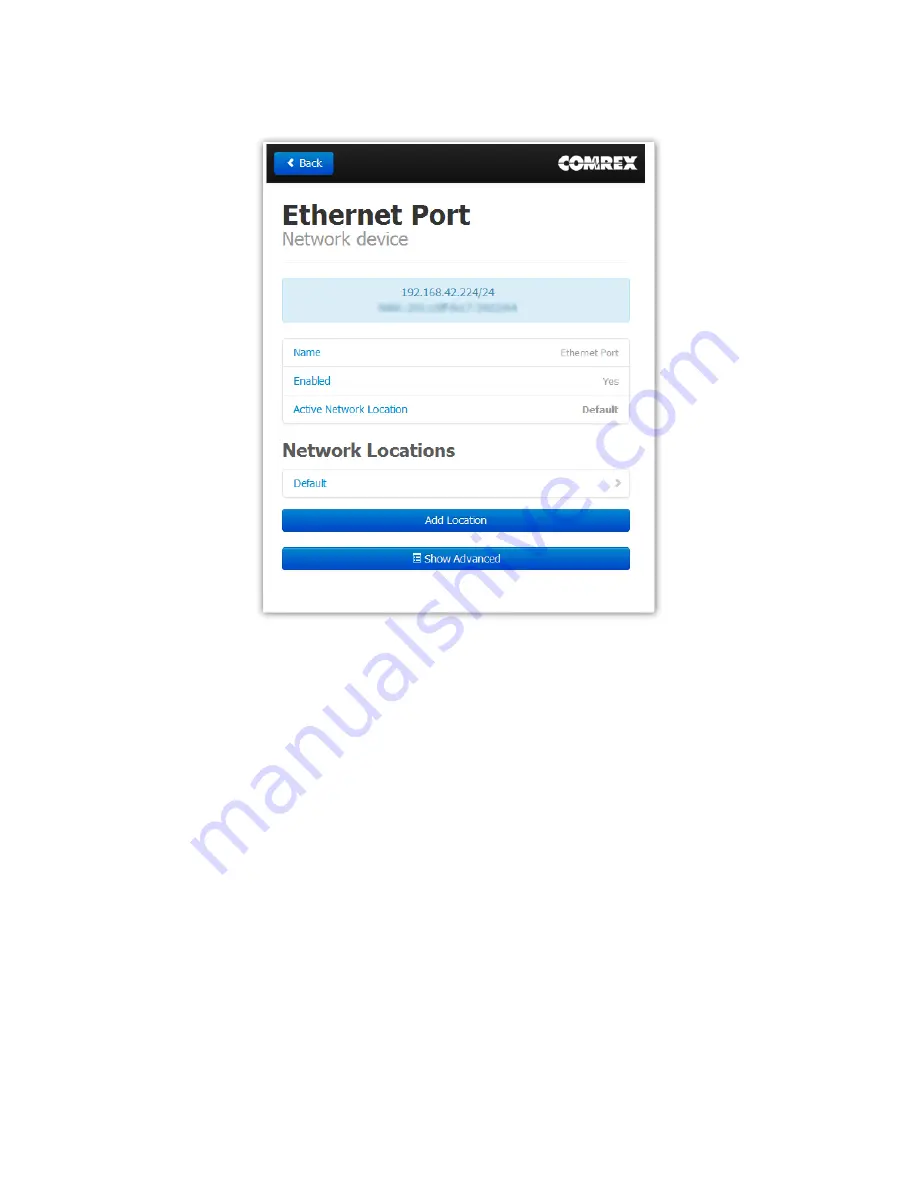
24
FIgure 8
toolboX logIn
Generally, it is recommended to configure the Ethernet port of an ACCESS MultiRack for a static IP. This will
facilitate access to the
Web-based Interface
with a browser and allow for easier configuration of routers or firewalls
(if necessary). If the MultiRack is to be installed on a managed LAN, Comrex recommends consulting with the IT
services provider about obtaining a static IP address.
As mentioned in the previous section, the MultiRack is configured for
DHCP
by default. This means that it tries to
extract an unused IP address from the network router upon booting. To change the Ethernet IP addressing to
static
,
select the “
default
” location at the bottom of the list and change the “
IP Type
” to
static
. The system will prompt a
list of static settings as shown in
Figure 9
(on the following page).
As can be seen in
Figure 8,
the
static IP address
,
the Netmask
,
the Gateway Address
, and at least one
DNS Server
Address
must be configured in the proper fields to set a static IP address. Once that information has been inputted,
click the “
back
” button and select
Apply Changes
to have the MultiRack accept and activate the new Ethernet
settings. Note that if the IP settings of the Ethernet port have been changed, the connection to the
Toolbox
interface will no longer work. Click the “
Scan
” button on
Device Manager
to re-sync with the new IP address.
Содержание ACCESS MultiRack
Страница 1: ...Product Manual ...
Страница 27: ...27 Figure 11 network recovery mode ...
Страница 111: ...Figure 81 Hotswap CC indicator 111 ...
















































