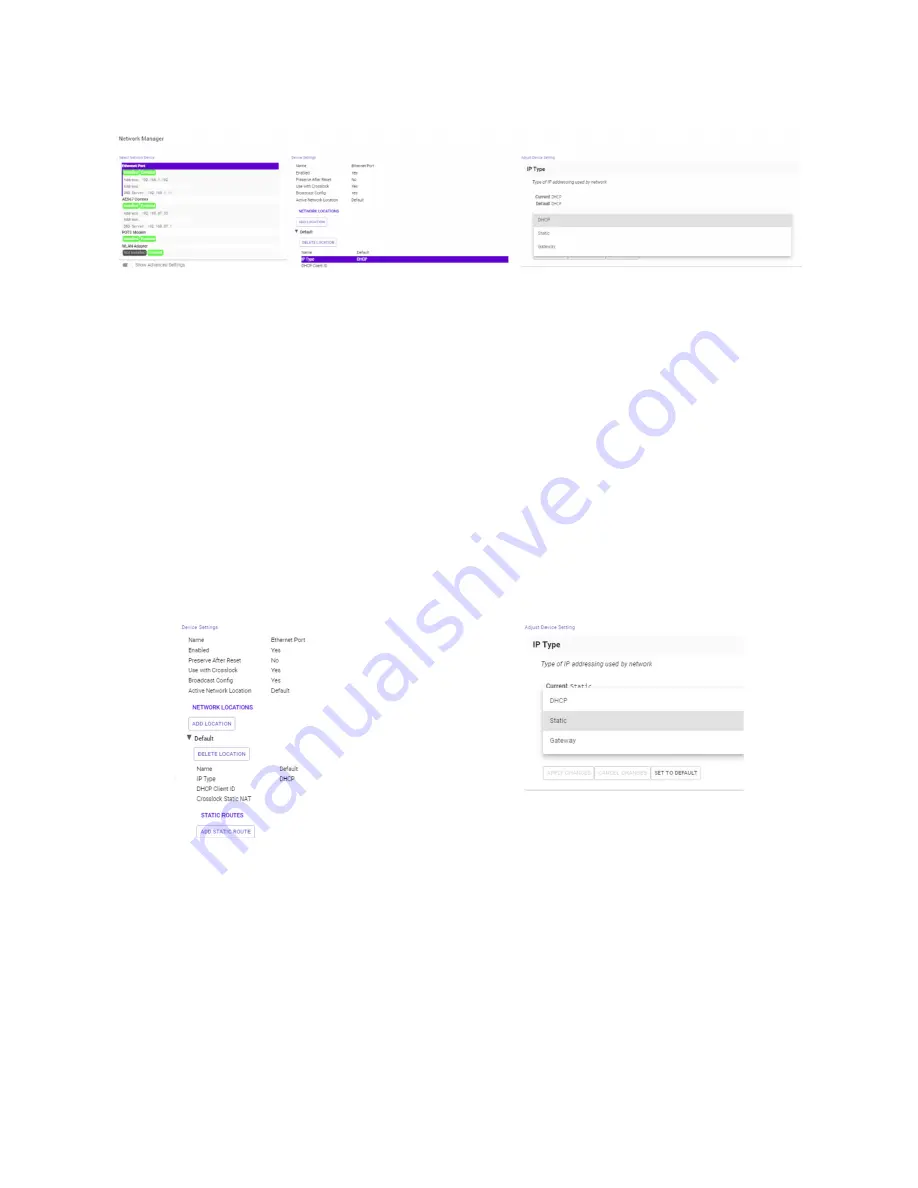
50
IP Type
to open a drop down selection screen. This will give users the option to change the “Default” Network
Location to Static IP, DHCP, or Gateway IP types as shown in
Figure 28
.
FIgure 28
ethernet port deFAult settIngs
NETWORK LOCATIONS
While the “Default” setting may work for many users in a stationary environment, MultiRack includes
Network
Location
settings for configuring different connections to different Networks known as “Locations”. This allows for
on-the-fly connection to different Networks by storing connection and configuration data as a Name-able Location.
To do this, select the
New Location
under the Network Location header. Change the name of the Location to
something memorable and then select
IP Type
(
Figure 29
). This controls the IP address type amongst DHCP, Static,
and Gateway settings. If selecting a Static IP address, make certain to enter the unit’s new
IP address
, its
Netmask
,
and its
Gateway Address
, as well as at least one
DNS Server Address
.
FIgure 29
ethernet port deFAult settIngs
Once a Network Location has been added, it can be easily implemented through the Active Network Location
selection in the
Adjust Device Settings
.
WLAN ADAPTER
While the previous section detailed use of Ethernet Port connectivity with MultiRack, users additionally have the
option to use WiFi and 4g cellular modems in making connections.
Содержание ACCESS MultiRack
Страница 1: ...Product Manual ...
Страница 27: ...27 Figure 11 network recovery mode ...
Страница 111: ...Figure 81 Hotswap CC indicator 111 ...






























