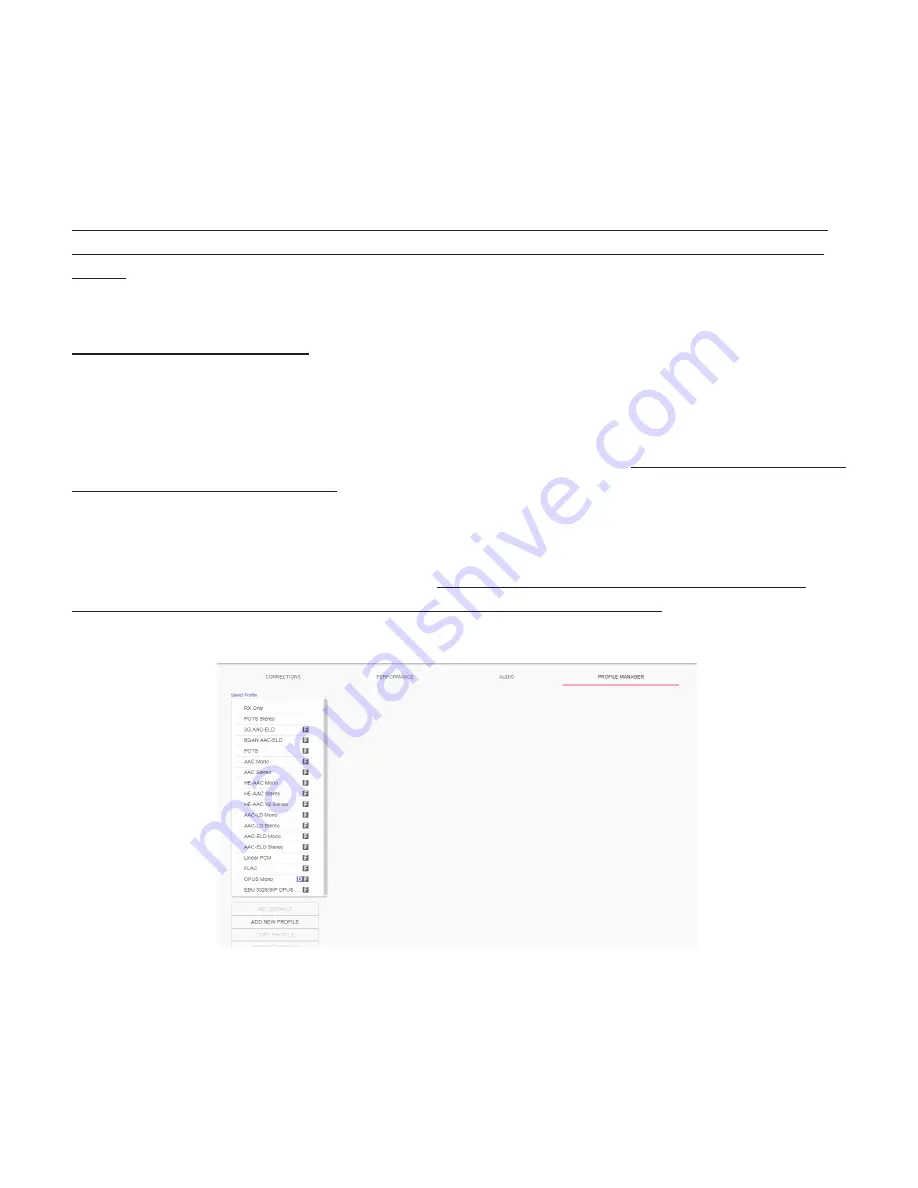
35
provide stability. These “zones” scale, increase and decrease in size based on the history of jitter experienced by
CrossLock on the network. In “Auto Delay” mode, the dark dot signifies the “Current Delay”, which is the best
compromise value calculated by the system to balance stability and delay. By changing the “Automatic Delay Mode”
switch to manual, the “Target Delay” indicator can be dragged left or right to override the automatic settings, and
increase or decrease the delay.
Please note: Any settings made in Manual Mode will be erased after the current CrossLock session is terminated.
In order to make delay buffer changes permanent, use the settings in the Profile Manager as outlined in the unit
manual.
PROFILE MANAGER TAB
MultiRack provides a powerful set of controls to determine how it connects. The
Profile Manager
tab (
Figure
23
)
allows the definition of one or more profiles to assign to outgoing remote connections. It is often unnecessary to
create any new profiles since MultiRack ships with a set of factory default profiles that cover most users. This tab
allows for creating custom profiles when necessary. Please remember, though, that these profile settings only apply
to connections initiated from MultiRack. Incoming connections from another unit are defined by that unit’s profile
settings.
Profile creation is segmented into commonly used and advanced options. In order to simplify the interface,
Advanced Options
are normally hidden from the user. Please note: Building a profile doesn’t change how any
remotes are connected
until that profile is assigned to a remote on the
Connections
tab
. Once a profile is defined, it
will be available on the
Connections
tab to be assigned to any defined connection.
FIgure 23
proFIle mAnAger tAb
Содержание ACCESS MultiRack
Страница 1: ...Product Manual ...
Страница 27: ...27 Figure 11 network recovery mode ...
Страница 111: ...Figure 81 Hotswap CC indicator 111 ...
















































