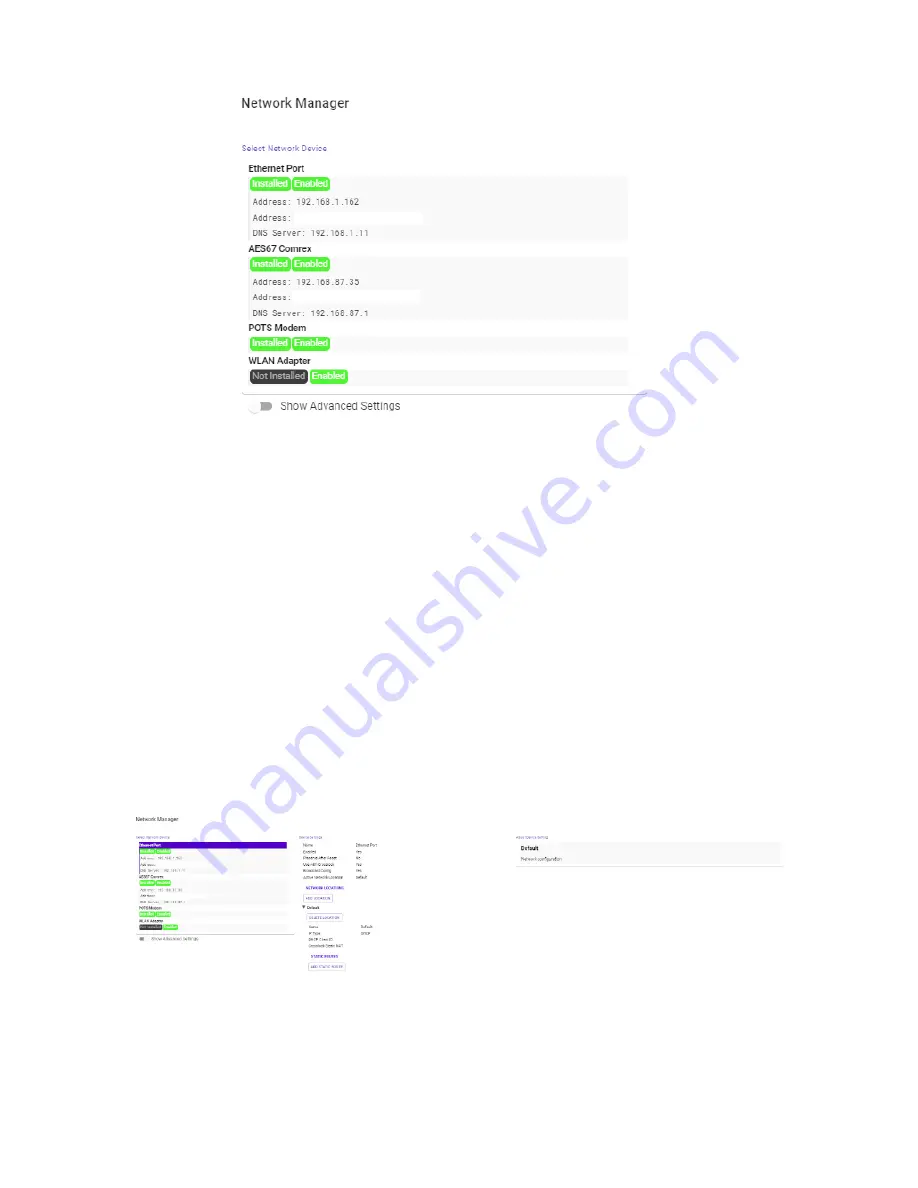
49
FIgure 26
network mAnAger mAIn screen
The primary ethernet port for MultiRack is configured for
DHCP
by default. In this configuration, MultiRack will be
assigned an IP address from a pool of available IP addresses from the network router upon booting. If MultiRack
is connected to the Internet, it should display connection information for the Ethernet Port, including IP and DNS
server addresses. (If it doesn’t display this information, confirm that the unit is connected to the Internet and that
the Ethernet Port is enabled.)
ETHERNET PORT SETTINGS
Select the top
Ethernet Port
(for the primary Internet) on the upper left of the screen in the
Select Network
Device.
The default configuration for the Ethernet Port will display in the
Device Settings
box as seen in
Figure
27
. The Active Network Location section of the device settings will note which network configurations the unit is
using for the Ethernet Port. By default, the Active Network Location will be populated with the “Default” location.
This “Default” location is configured for DHCP and is initially enabled on all new units. See the next section for a
description of network “locations”.
FIgure 27
ethernet port deFAult settIngs
For users that wish to have a Static IP address for their units, this can be configured by editing the settings for the
“Default” Active Network Location. First select to expand the Default settings under Network Locations. Select
Содержание ACCESS MultiRack
Страница 1: ...Product Manual ...
Страница 27: ...27 Figure 11 network recovery mode ...
Страница 111: ...Figure 81 Hotswap CC indicator 111 ...
















































