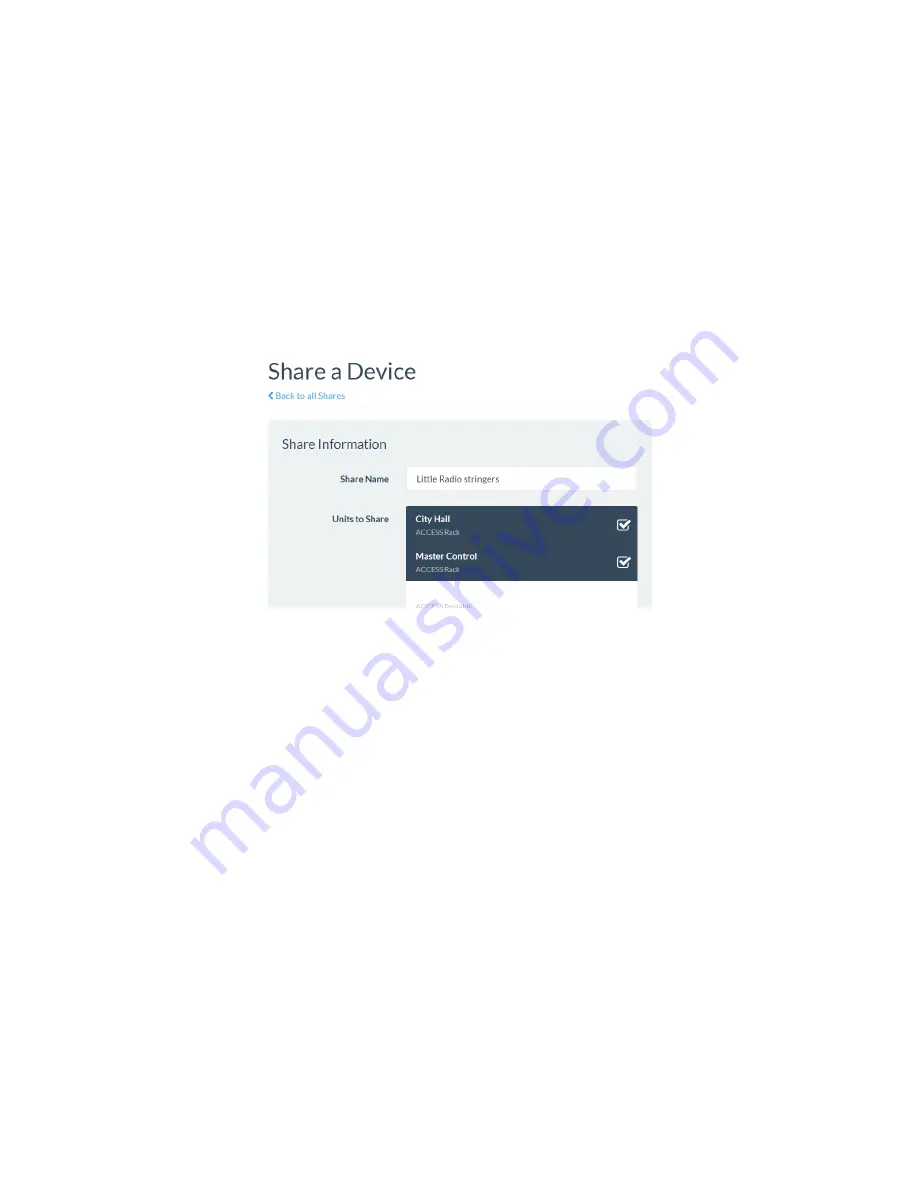
63
ShareS
If you’d like to allow users outside your account to see the status of some devices in your fleet, Switchboard has
implemented
Shares
. Shares are subsets of your codec fleet that you define. Once defined, you can invite other
Switchboard accounts to add your Shares, and your codecs become visible to them.
Shares are a one-way transaction. If you invite an external user to share, and he accepts, you don’t get any
additional status on their codecs. The external user must create a Share and invite you for the Share to be two-way.
Shares are created by clicking the top tab entry labeled
Shares
. A list of your current Shares will appear. You can
create a new share by clicking
Add New Share
.
The Share creation screen allows you to choose a subset of your fleet for this Share.
After you make your selection, you’ll need to enter either the name of the account you wish to share with, or
the email address of the administrator of the account (it must be the one they used to create their Switchboard
account). An email will be sent from the server asking the user to confirm your Share(s).
Once the Share(s) is/are confirmed, your shared devices will appear as options in the external user’s contact list
menu.
IMPORTANT: Shares do nothing until the external user adds them to a contact list. If the user has only a single
(default) contact list for his fleet, he must still manually add your codecs to that list in order for them to be visible
to his fleet.
Finally, if you want to temporarily deactivate a Share, you can do so by editing the Share entry. A tick-box on the
bottom allows activation/deactivation of a share without the need to delete it or re-invite users.
Содержание ACCESS 2USB
Страница 1: ...Product Manual ...






























