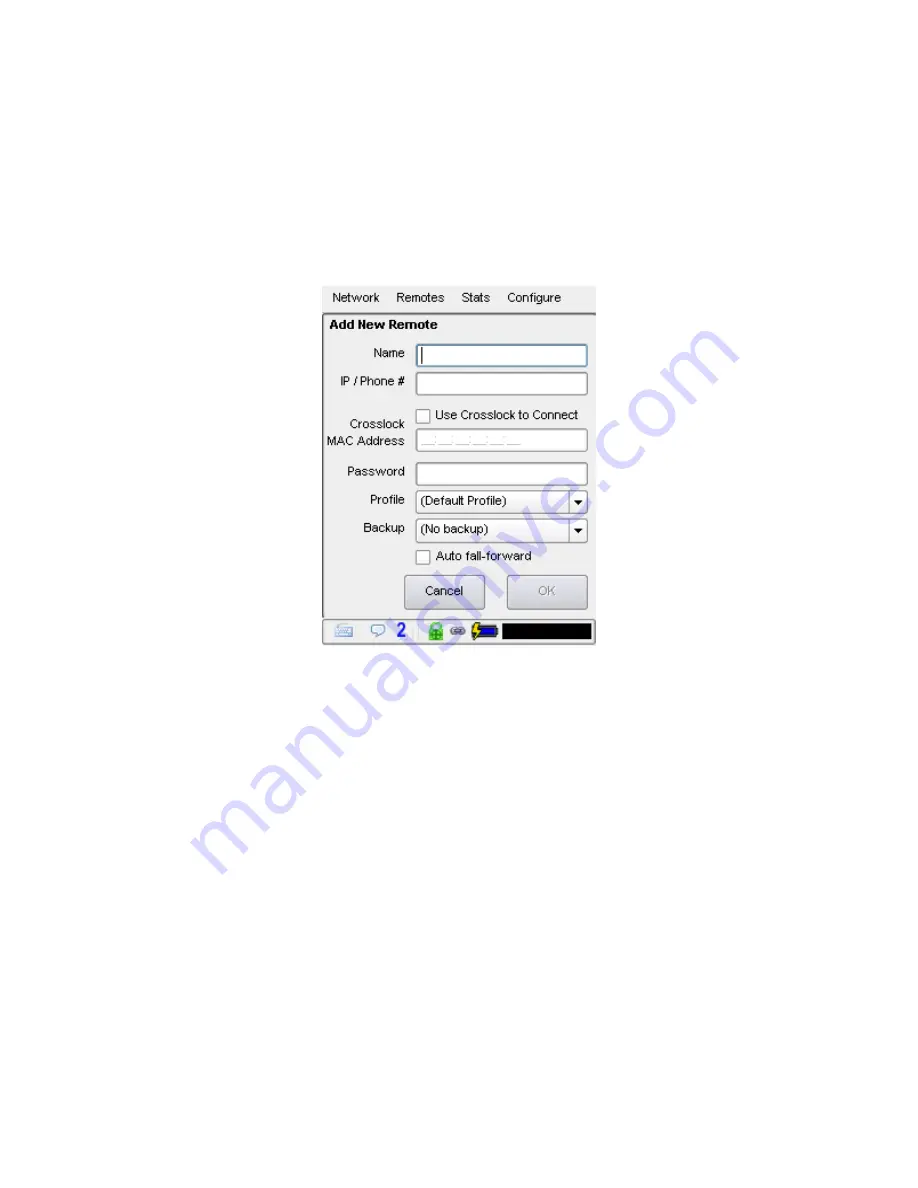
36
add new remote
Although using Switchboard to generate your remotes is the preferred method, you can also add remotes manually
and input the information needed to make a connection.
To add a new remote, navigate to
Remotes->Add New Remote
.
The following menu appears.
To edit the entries, select the keyboard icon in the bottom left of the screen.
You will need to input a name for this remote (which can be anything), as well as the destination IP address (or
dial-up phone number for a POTS call).
Next, you must decide if you intend to use CrossLock for the connection. Comrex recommends the use of CrossLock
for most connections, because the VPN (Virtual Private Network) created by CrossLock increases connection
reliability in most circumstances. Unless you know of a specific reason that your setup might not support CrossLock,
we suggest enabling it. To learn about more about CrossLock, see the section
CrossLock Details on page 69
.
CrossLock connections that don’t use Switchboard can be complex to set up. This is because the hardware on
each end must know the unit ID of the other for security purposes. This is generally the MAC address of the codec
hardware. If you want to use CrossLock, check the
Use CrossLock to Connect
box and put the MAC address of the
unit you are going to connect to. Note that the codec being connected to must have a corresponding entry with this
unit’s MAC address.
If you do not want to use CrossLock, you can leave the box unchecked and the
MAC address
entry blank.
Содержание ACCESS 2USB
Страница 1: ...Product Manual ...






























