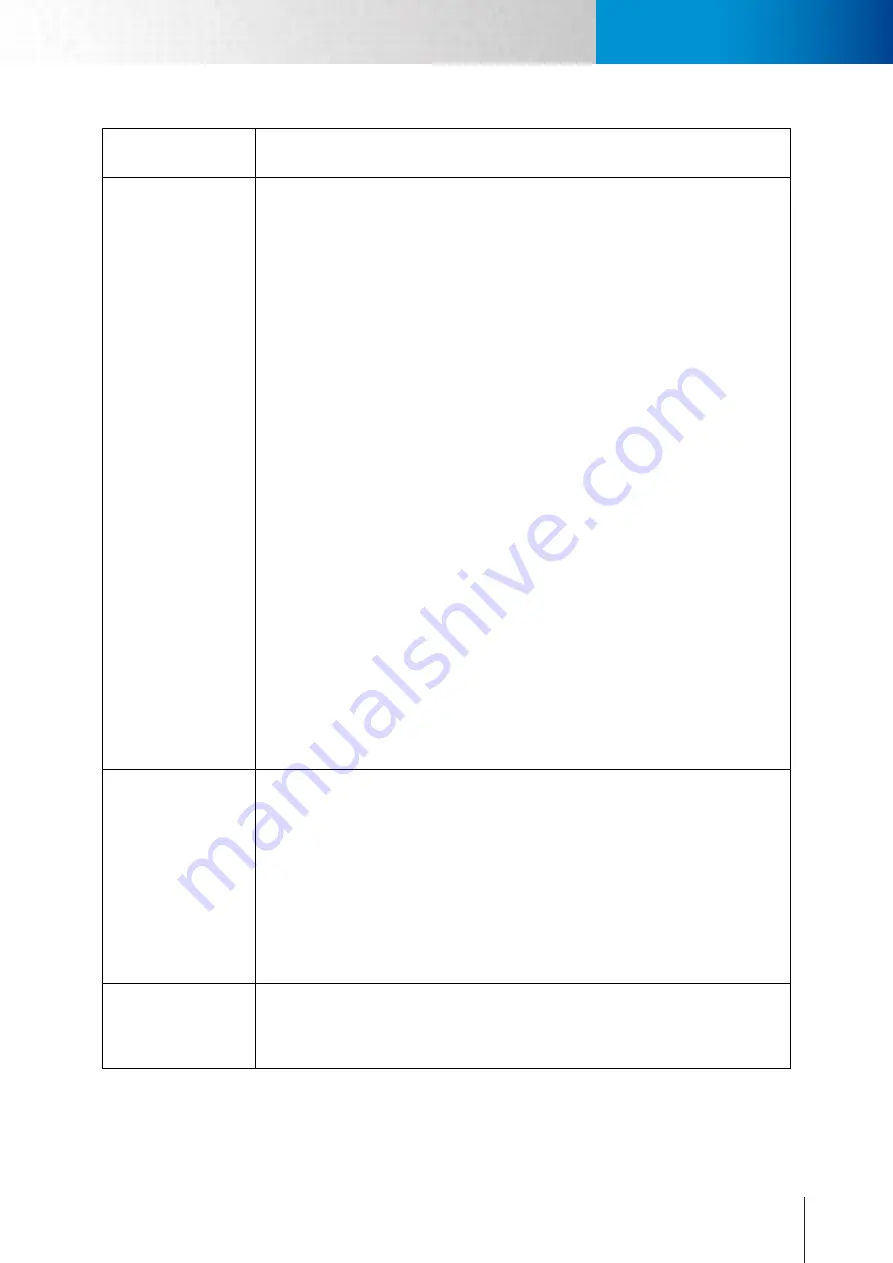
9-11
Symptoms, Causes and Solutions
Symptoms, Causes and Solutions
Chapter 9: Troubleshooting
Symptom
Possible Cause / Solution
Part of image becomes
pixelated / Square
color blocks are seen
Network bandwidth is insufficient.
Without sufficient bandwidth, video quality will deteriorate and image errors like pixela-
tion or frame-drop may occur. When you view your camera remotely from the Internet,
your camera needs sufficient upload bandwidth to transmit video stream and you need
sufficient download bandwidth to download video stream at the remote location.
To gain satisfactory video quality, ensure there is sufficient upload bandwidth available
to your network camera by taking the following actions:
1. Contact your Internet Service Provider (ISP) to confirm the upload/download
speed limit of your service. If the bit rate of the video stream is set at 512Kbps
or higher but your Internet service only provides a max. of 512Kbps for upload
bandwidth, then try to lower the bit rate setting in [Setup] > [Video].
2. Run a network speed diagnostics on WebVUer to determine the bandwidth level
of the currently connected network. To do so, log in to your camera using Web-
VUer and go to [Setup] > [Network] > [Network Bandwidth]. When the speed
diagnostics is done, the WebVUer will advise you of the appropriate setting.
Consider the following actions to ensure sufficient download bandwidth at your remote
viewing location:
1. Contact your Internet Service Provider (ISP) to confirm the upload/download
speed limit of your service. If the bit rate of the video stream is set at 3Mbps or
higher but your Internet service only provides a max. of 2Mbps download band-
width, then try to lower the bit rate setting in [Setup] > [Video].
2. Upgrade to Gigabit network switch. Regular 10/100 Mbps network switch cannot
handle multiple megapixel streams, thus you may consider upgrading to Gigabit
network switch when building up your network infrastructure.
3. While you are viewing the network camera remotely, shutting down any other
applications that are also consuming the network bandwidth in the background.
Gray images are seen
repeatedly
The network quality is not good.
Seeing lots of gray images in live view mode indicates that many data packets which
carry video data are dropped during the transmission. This might be caused by network
congestion, wireless congestion, or the limited upload/download bandwidth of your
network. To measure the upload/download capability of your network, you can use
either the “Network Bandwidth” testing tool in the network settings page, or visit speed-
test.net (http://speedtest.net/).
Please test your bandwidth in the aforementioned way to determine whether this has
been the result of poor network quality. Or try connecting your camera to your viewing
computer directly to see if there are any faulty devices on your network.
Ghost image is seen
Network quality is not good enough.
This is a common phenomenon when the quality of network is not good or the video
setting is too high. Please try to set the bit rate of the camera to a lower one and see if
the problem remains.
Содержание TN2200
Страница 1: ...V2 110118 Network Camera TN2200 Model No V1 130906...
Страница 6: ...Compro TN2200 User s Manual...
Страница 12: ...2 4 Camera Layout Compro TN2200 User s Manual...
Страница 26: ...3 14 Compro TN2200 User s Manual...
Страница 36: ...4 10 Accessing via 3GPP Mobile Phone ComproTN2200 Network Camera...
Страница 40: ...5 4 Icons on Live View Page Compro TN2200 User s Manual...
Страница 56: ...7 2 ComproTN2200 Network Camera...
Страница 75: ...11 3 Examples of Port Forwarding Setup on Routers TP LINK wr1043n Virtual Server Setup Chapter 11 Appendix...








































