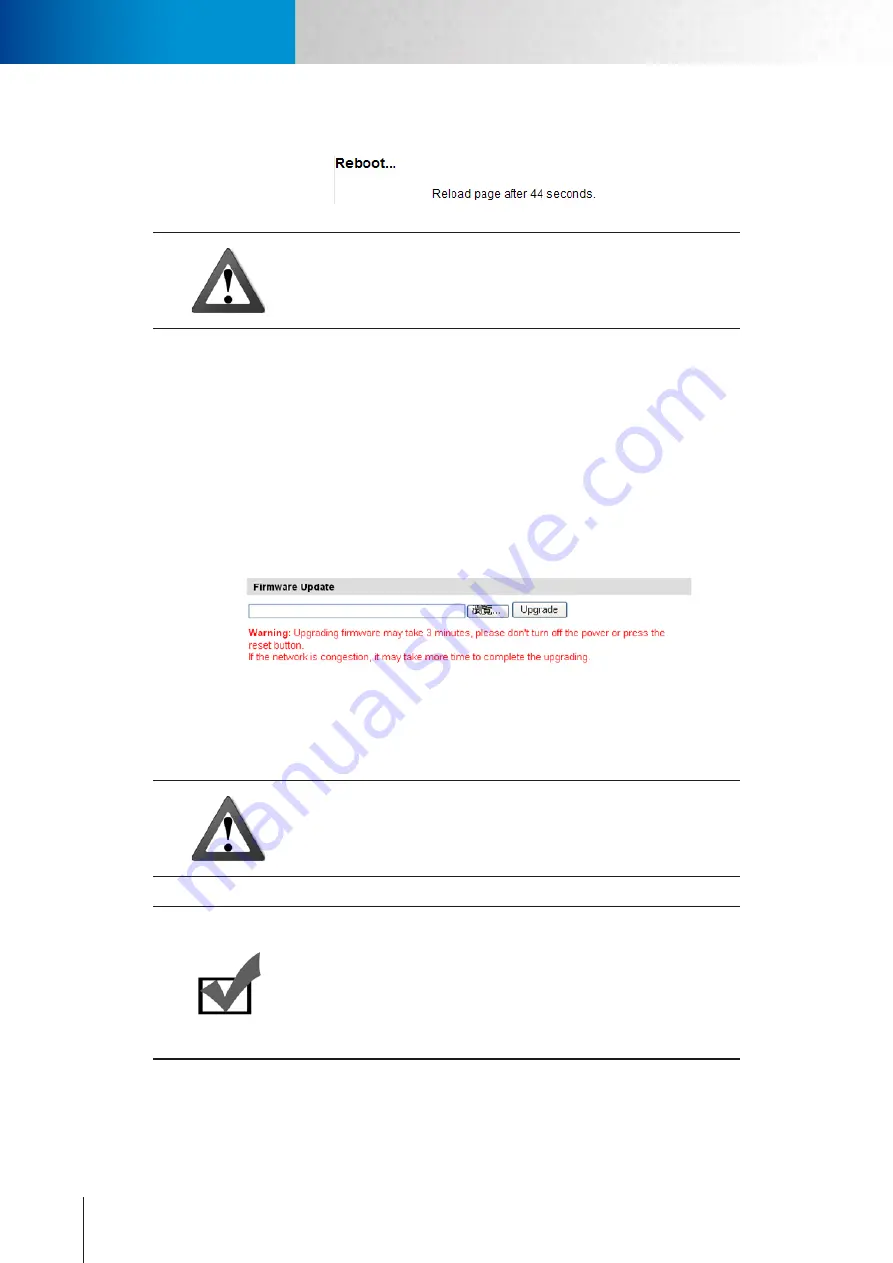
8-2
<頁頁頁頁頁頁>
Maintenance
browser action during the process as doing so may cause problems to your camera system.
Caution!
You may only cross-import profile among identical camera models.
Reset All Settings to Default
This will reset IP camera to its factory default settings, producing the same result as pressing the hardware
reset button at the back of camera. If you need to perform hardware reset, refer to the Troubleshooting chap-
ter.
Firmware Update
You can download the latest firmware from Compro’s website (www.comprousa.com/en/supports.html). Af-
ter downloading the firmware, please log in to the setup page of your IP camera and click [Maintenance] on
the top menu and then look for firmware update section. Press the [Browse] button and locate the download-
ed firmware file and press [Upgrade] button to update camera firmware. Once the update process begins, it
must not be interrupted.
Figure 8-2. Firmware update
If you log in to the live view page after camera is rebooted and find that some icons are in the wrong place,
try pressing [Ctrl] + [F5] to force a cache refresh of your browser.
Caution!
Before updating firmware, please close all other browser windows and
background applications that are consuming network bandwidth.
Note:
Should you inadvertently close the browser window during firmware up-
grade, DO NOT unplug the power cable or reset the camera immediately.
Instead, try waiting for 3-5 minutes to see if the camera can complete
the upgrade process, as the new firmware might have been successfully
uploaded to the camera system and is still in the process of being written
into the flash memory.
Compro TN2200 - User’s Manual
Содержание TN2200
Страница 1: ...V2 110118 Network Camera TN2200 Model No V1 130906...
Страница 6: ...Compro TN2200 User s Manual...
Страница 12: ...2 4 Camera Layout Compro TN2200 User s Manual...
Страница 26: ...3 14 Compro TN2200 User s Manual...
Страница 36: ...4 10 Accessing via 3GPP Mobile Phone ComproTN2200 Network Camera...
Страница 40: ...5 4 Icons on Live View Page Compro TN2200 User s Manual...
Страница 56: ...7 2 ComproTN2200 Network Camera...
Страница 75: ...11 3 Examples of Port Forwarding Setup on Routers TP LINK wr1043n Virtual Server Setup Chapter 11 Appendix...
















































