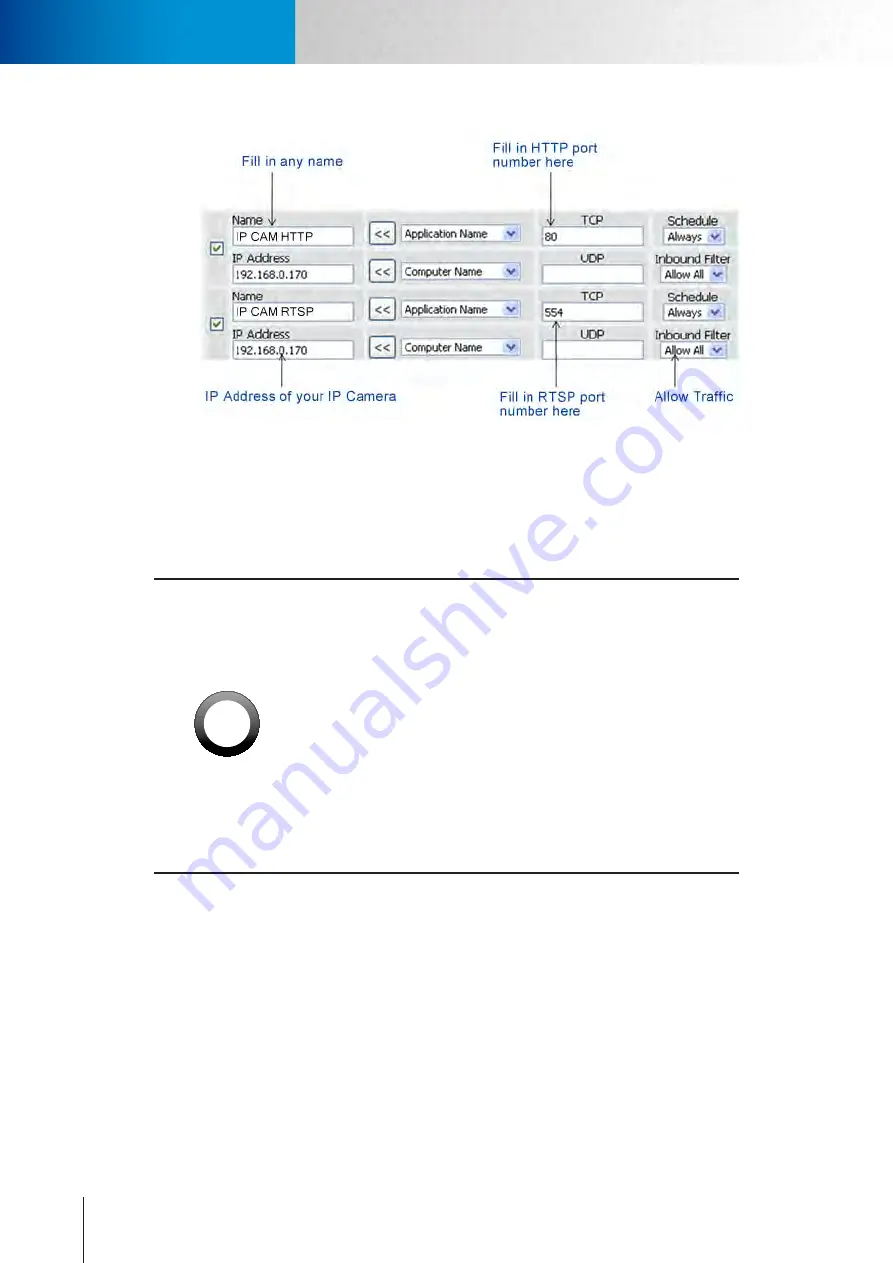
9-6
DDNS Configuration
Trouble with Remote Viewing on Browser
Compro TN2200 - User’s Manual
Figure 9-10. Port forwarding setup on router
Having taken the above steps, you should be able to log in to the IP camera from a remote location by en-
tering the DDNS address or the static IP address in the location field of a web browser (depending on your
configuration). For example, in this case, you should enter "http://61.220.20.16:80" into the location field of
Internet Explorer to access the IP camera.
!
Important:
• If you have multiple IP cameras installed on a network, you will need
to change the HTTP and RTSP port on them manually so each one of
them will use a different port. E.g. changing the HTTP and RTSP port
for the 2nd device to 81 and 555 respectively and accessing the 2nd
device by logging on to http://61.220.20.16:81.
• When configuring port forwarding/mapping on your router, note that
the public RTSP port must be equal to the internal RTSP port used by
the IP camera. For instance, if the IP camera uses RTSP port 554 inter-
nally, then its mapped public RTSP port on the router should be 554
too. Though the same does no apply to the camera's HTTP port. The
camera using HTTP port 80 can have 8080 as its mapped public HTTP
port on the router.
Содержание TN2200
Страница 1: ...V2 110118 Network Camera TN2200 Model No V1 130906...
Страница 6: ...Compro TN2200 User s Manual...
Страница 12: ...2 4 Camera Layout Compro TN2200 User s Manual...
Страница 26: ...3 14 Compro TN2200 User s Manual...
Страница 36: ...4 10 Accessing via 3GPP Mobile Phone ComproTN2200 Network Camera...
Страница 40: ...5 4 Icons on Live View Page Compro TN2200 User s Manual...
Страница 56: ...7 2 ComproTN2200 Network Camera...
Страница 75: ...11 3 Examples of Port Forwarding Setup on Routers TP LINK wr1043n Virtual Server Setup Chapter 11 Appendix...













































