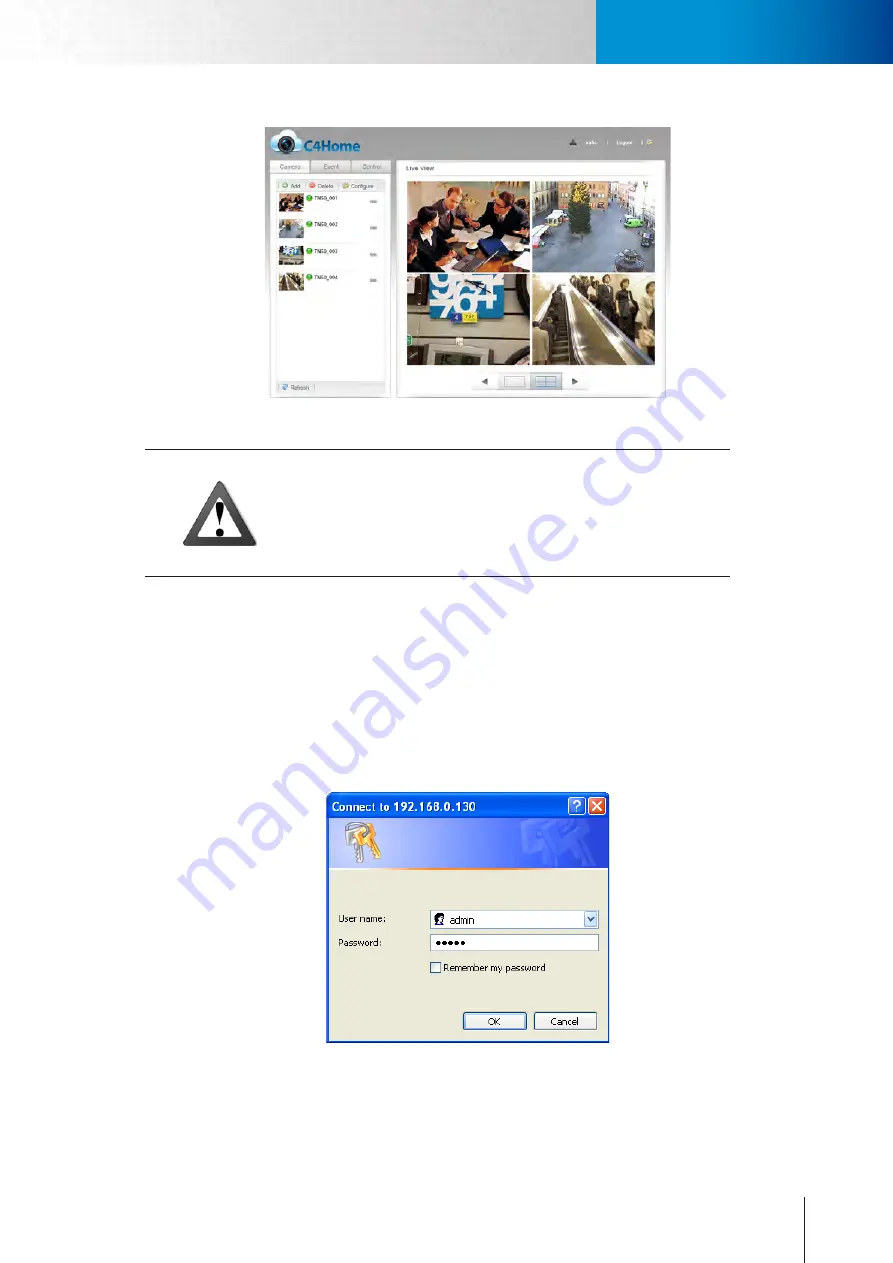
4-5
Instant Monitoring
Instant Monitoring
Chapter 4: Accessing the Camera
Figure 4-3. Viewing from C4Home Website
Caution:
The ActiveX components of C4Home
TM
website only support 32-bits In-
ternet Explorer. If you are using the 64-bits operation system, please use
the 32-bits Internet Explorer for viewing network cameras on your PC.
Accessing via PC Web Browser
User can check the current condition of the monitored area via Internet Explorer which comes with all Win-
dows-based computer system. Please refer to the following steps to watch live view on WebVUer:
1. Open the Internet Explorer.
2. Enter the camera’s IP address in the address bar. (e.g. 192.168.0.100). If you don't know the IP address of
your camera, use Compro iWizard to scan for your camera on your LAN network.
3. A dialog box that requests the user name and password appears; enter a valid user name and password,
and then press OK. The default user name and password are both `admin.’
Figure 4-4. Login dialog box
Содержание TN2200
Страница 1: ...V2 110118 Network Camera TN2200 Model No V1 130906...
Страница 6: ...Compro TN2200 User s Manual...
Страница 12: ...2 4 Camera Layout Compro TN2200 User s Manual...
Страница 26: ...3 14 Compro TN2200 User s Manual...
Страница 36: ...4 10 Accessing via 3GPP Mobile Phone ComproTN2200 Network Camera...
Страница 40: ...5 4 Icons on Live View Page Compro TN2200 User s Manual...
Страница 56: ...7 2 ComproTN2200 Network Camera...
Страница 75: ...11 3 Examples of Port Forwarding Setup on Routers TP LINK wr1043n Virtual Server Setup Chapter 11 Appendix...






























