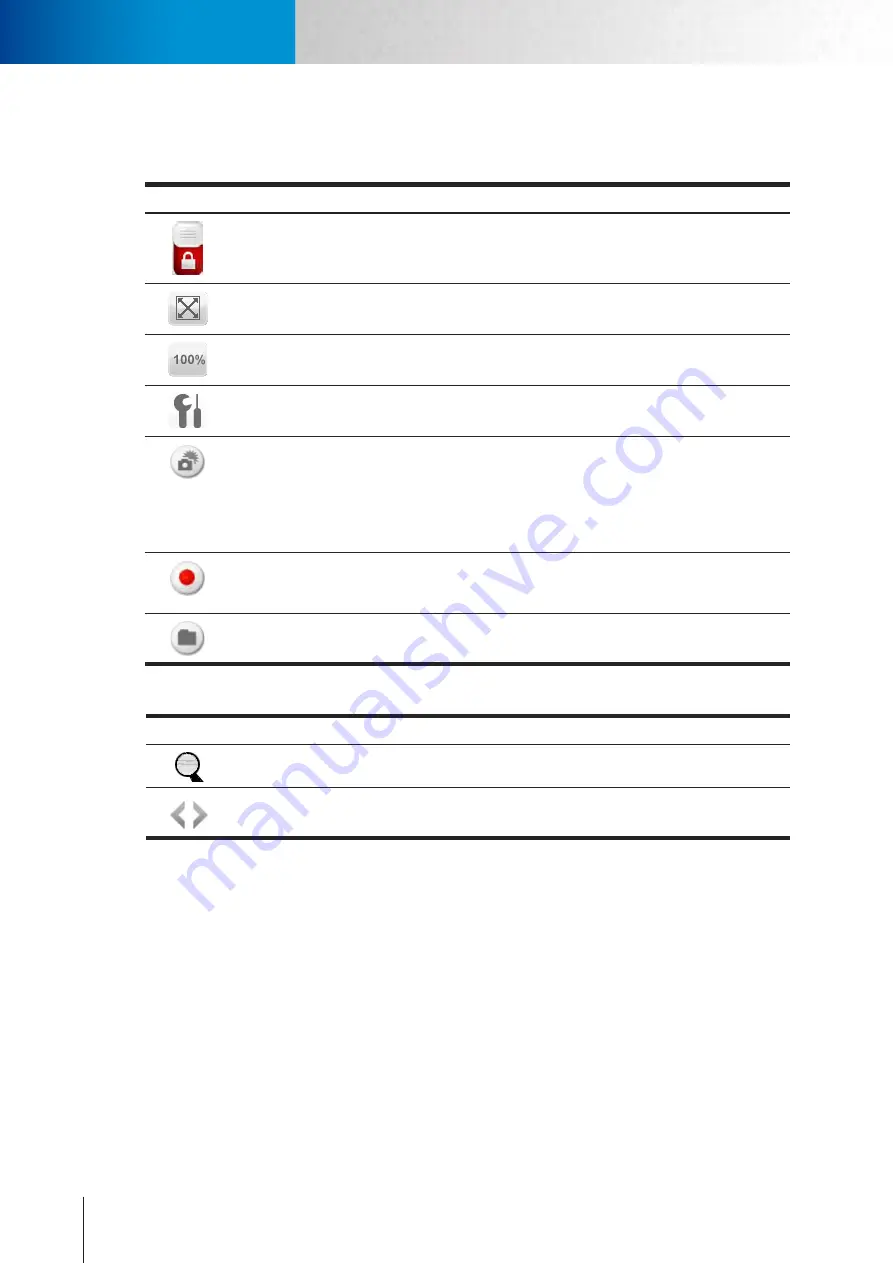
5-2
Icons on Live View Page
Icons on Live View Page
Compro TN2200 - User’s Manual
Icons on Live View Page
Icons seen on the top control panel:
Icon
Name
Description
Private
mode
switch
You can switch the private mode on/off to protect your privacy.
Fit Browser
One of the view size button; the
Fit Browser
button resizes the live video pane
to fit browser window size.
Actual Size
One of the view size button; the
Actual Size
button resizes the live video pane
to original size.
Setup
Click the [
Setup
] button next to the icon to access the main setup page of
your camera.
Snapshot
Click the
Snapshot
button to take a snapshot from live view. A preview win-
dow will pop up upon hitting this button (the size of the preview image is
forced as 320 by 240 pixels). Right-click on the preview image and choose ‘Save
Image As’ to save the snapshot to your PC (the resolution of the saved snap-
shot depends on the video resolution you configured in the‘video settings’
page).
Recording
Record live video by pressing the [
Record
] button. (If your computer can not
play .mkv file format, please download and install VLC media player or KMPlay-
er from the Internet.)
Open File
Open
a file browser to search and play back video files captured by the cam-
era. (File format is .mkv)
Other icons seen on this page:
Icon
Name
Description
Digital Zoom
Digital Zoom
button. Available zoom factor: 1~10x.
Switch
Channel
Click on the left/right arrow to
Switch Channel
.
Содержание TN2200
Страница 1: ...V2 110118 Network Camera TN2200 Model No V1 130906...
Страница 6: ...Compro TN2200 User s Manual...
Страница 12: ...2 4 Camera Layout Compro TN2200 User s Manual...
Страница 26: ...3 14 Compro TN2200 User s Manual...
Страница 36: ...4 10 Accessing via 3GPP Mobile Phone ComproTN2200 Network Camera...
Страница 40: ...5 4 Icons on Live View Page Compro TN2200 User s Manual...
Страница 56: ...7 2 ComproTN2200 Network Camera...
Страница 75: ...11 3 Examples of Port Forwarding Setup on Routers TP LINK wr1043n Virtual Server Setup Chapter 11 Appendix...






























