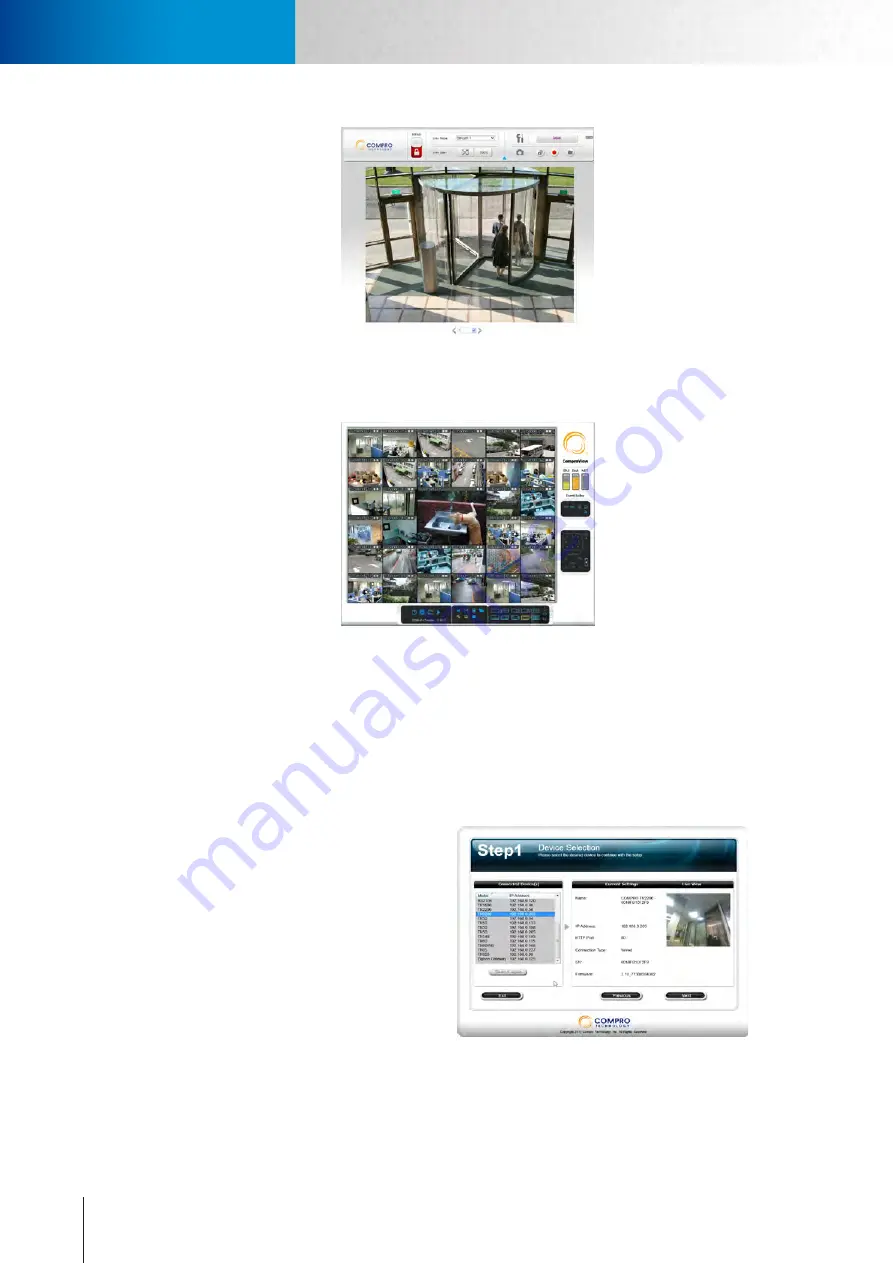
3-10
Installing Camera Software
Installing Camera Software
Compro TN2200 - User’s Manual
Figure 3-17. 16-CH WebVUer
3. ComproView®: A professional PC-based surveillance software that supports up to 32 simultaneously
channels and real-time recording, playback, event alerting and more.
Figure 3-18. 32-CH ComproView®
Running the iWizard Setup Utility
Before running Compro software, make sure you have the IP Camera beside you. To begin setup, insert the
installation CD supplied with the camera into your CD-ROM drive, and the iWizard utility will start and guide
you during the installation process of the hardware and software for your IP camera. You will be asked to se-
lect the displayed language first. Then please click on [IP Camera Setup] and select the camera you wish to
install. The first step shows you how to connect the camera’s cable and adjust its lens. Click [Next] twice and
then refer to the following section for iWizard setup instructions.
1. The wizard searches for all available
cameras on your local network. Click
on a camera from connected camera
list, and wait until the live video and
camera information are displayed on
the right side. (You can double-check
the device name and the MAC ID
which are printed on the serial number
sticker at the back of IP camera and on
the package). Then, click [Next].
Figure 3-19. Camera selection
Содержание TN2200
Страница 1: ...V2 110118 Network Camera TN2200 Model No V1 130906...
Страница 6: ...Compro TN2200 User s Manual...
Страница 12: ...2 4 Camera Layout Compro TN2200 User s Manual...
Страница 26: ...3 14 Compro TN2200 User s Manual...
Страница 36: ...4 10 Accessing via 3GPP Mobile Phone ComproTN2200 Network Camera...
Страница 40: ...5 4 Icons on Live View Page Compro TN2200 User s Manual...
Страница 56: ...7 2 ComproTN2200 Network Camera...
Страница 75: ...11 3 Examples of Port Forwarding Setup on Routers TP LINK wr1043n Virtual Server Setup Chapter 11 Appendix...






























