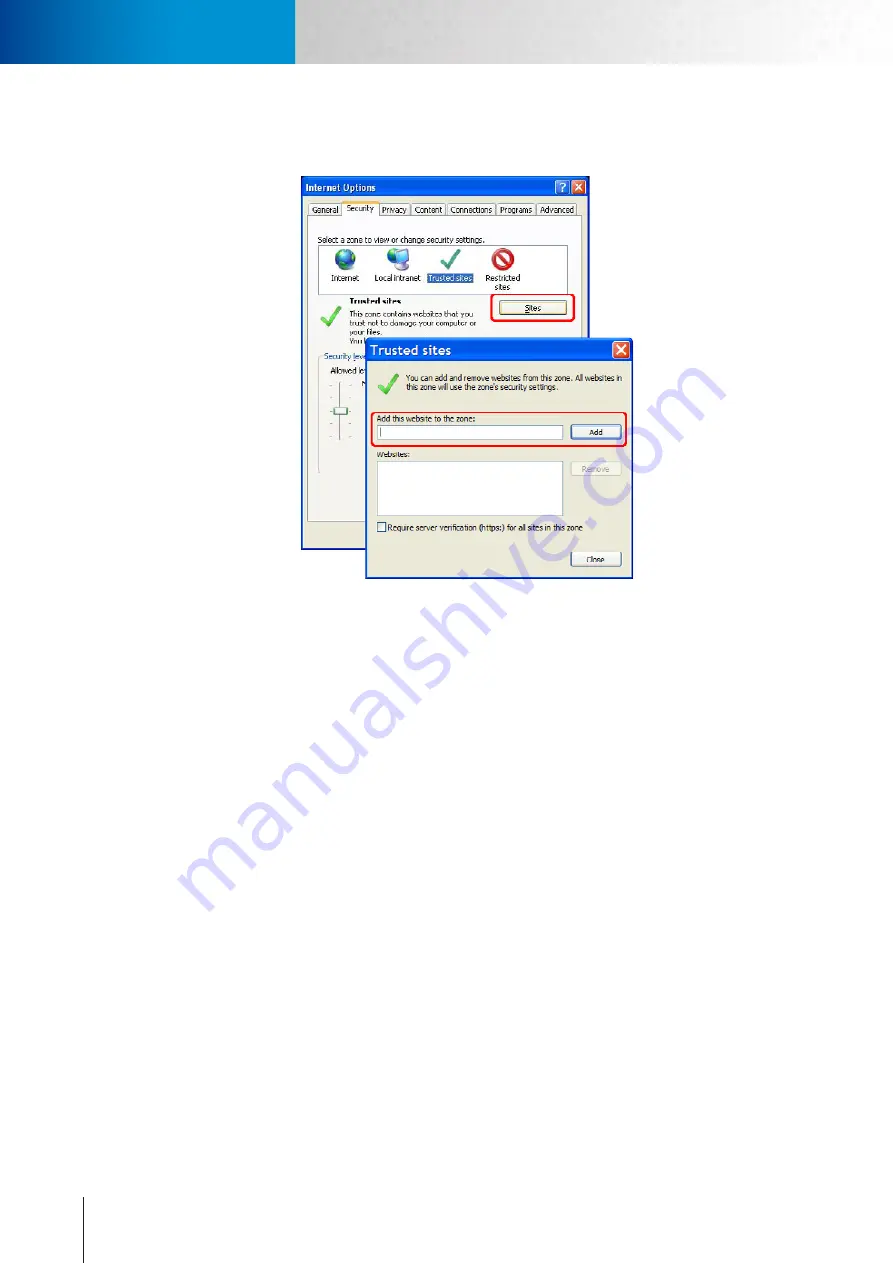
9-4
Trouble with Remote Viewing on Browser
Trouble with the ActiveX Client
Compro TN2200 - User’s Manual
lows the installation of ActiveX component by adding the IP address of the camera to the list of trusted
sites in Internet Explorer.
Figure 9-7. Browser security setting
If you’ve gone through all of the above steps but are still unable to receive video/audio on the browser, please
close all the browser windows and delete the "Compro Embedded" folder found under "(OS Drive):\Program
Files". (If you're using 64-bit windows, look for "(OS Drive):\Program Files (x86)".) And open your web brows-
er and log in to the IP camera again to reinstall the ActiveX client. In addition, if you encountered the error
which the browser returns “213 file not found”, please restart your computer, as it should help in this situation.
Содержание TN2200
Страница 1: ...V2 110118 Network Camera TN2200 Model No V1 130906...
Страница 6: ...Compro TN2200 User s Manual...
Страница 12: ...2 4 Camera Layout Compro TN2200 User s Manual...
Страница 26: ...3 14 Compro TN2200 User s Manual...
Страница 36: ...4 10 Accessing via 3GPP Mobile Phone ComproTN2200 Network Camera...
Страница 40: ...5 4 Icons on Live View Page Compro TN2200 User s Manual...
Страница 56: ...7 2 ComproTN2200 Network Camera...
Страница 75: ...11 3 Examples of Port Forwarding Setup on Routers TP LINK wr1043n Virtual Server Setup Chapter 11 Appendix...















































