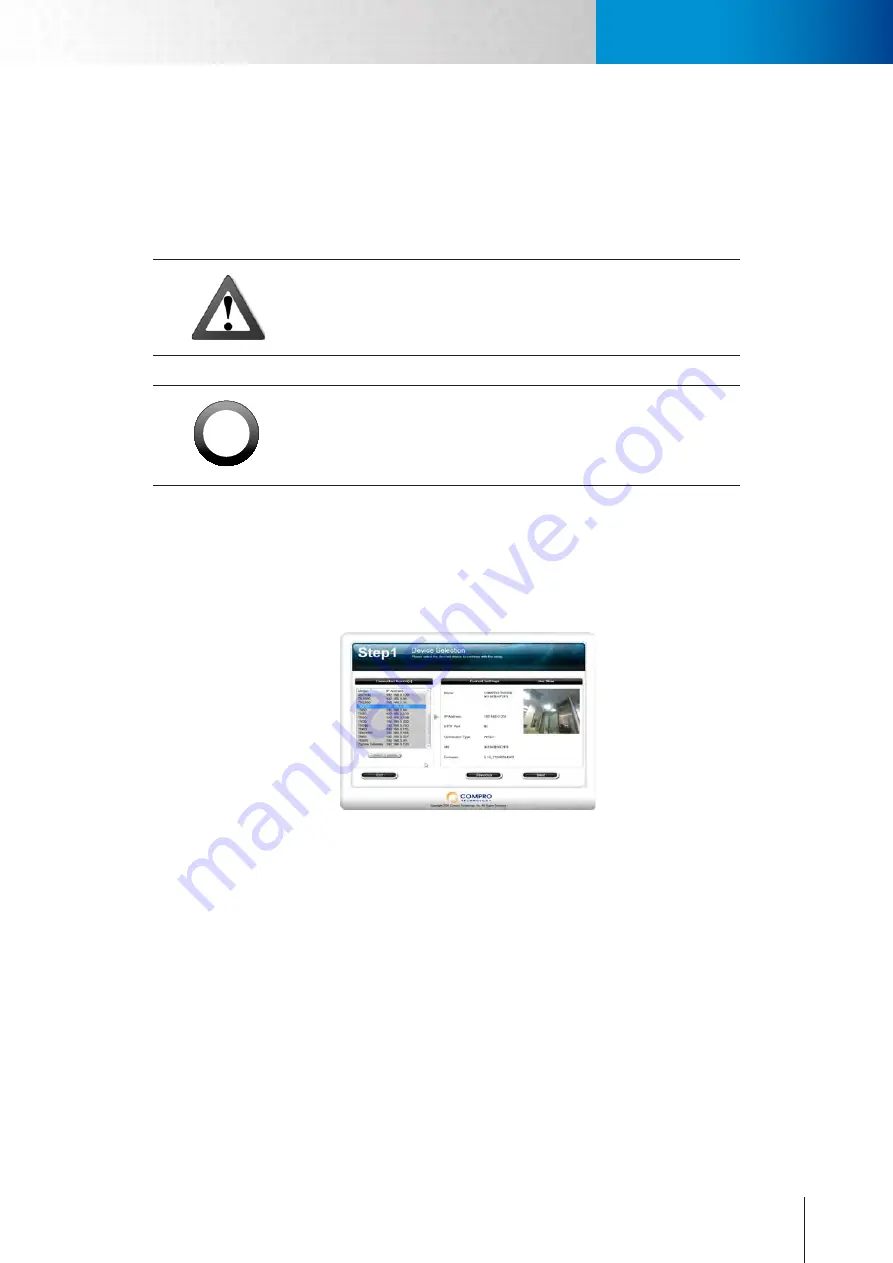
3-9
Installing Camera Software
Install Camera from PC
Chapter 3: Installtion
2.
Ethernet port on PoE injector:
Use a RJ-45 Ethernet cable to connect the Ethernet port of the network
switch/router to the RJ-45 connector on PoE injector marked “IN”. Then connect the power of your PoE
injector.
3.
Ethernet port on camera:
Attach a RJ-45 Ethernet cable from the “OUT” RJ-45 connector on PoE injector
to the Ethernet port of the network camera.
Caution!
After you disconnect the camera’s power while the camera is still in oper-
ation, wait for 4 seconds before powering on the camera again.
!
Important:
Compro PF-100 PoE injector is incompatible with Compro TN2200 net-
work camera. See List of Compatible PoE Equipment in the appendix for
the important compatibility information about TN2200.
Installing Camera Software
The software suite for your camera includes the following parts:
1. iWizard Installer and iWizard utility: For quick and convenient setup of your IP camera software/hard-
ware in steps. Having installed the iWizard, double-click on the iWizard icon on your desktop and it will
start to search the available cameras on your network.
Figure 3-16. iWizard
2. WebVUer: This provides Live View and controls via Internet Explorer or any other major web browsers.
Содержание TN2200
Страница 1: ...V2 110118 Network Camera TN2200 Model No V1 130906...
Страница 6: ...Compro TN2200 User s Manual...
Страница 12: ...2 4 Camera Layout Compro TN2200 User s Manual...
Страница 26: ...3 14 Compro TN2200 User s Manual...
Страница 36: ...4 10 Accessing via 3GPP Mobile Phone ComproTN2200 Network Camera...
Страница 40: ...5 4 Icons on Live View Page Compro TN2200 User s Manual...
Страница 56: ...7 2 ComproTN2200 Network Camera...
Страница 75: ...11 3 Examples of Port Forwarding Setup on Routers TP LINK wr1043n Virtual Server Setup Chapter 11 Appendix...






























