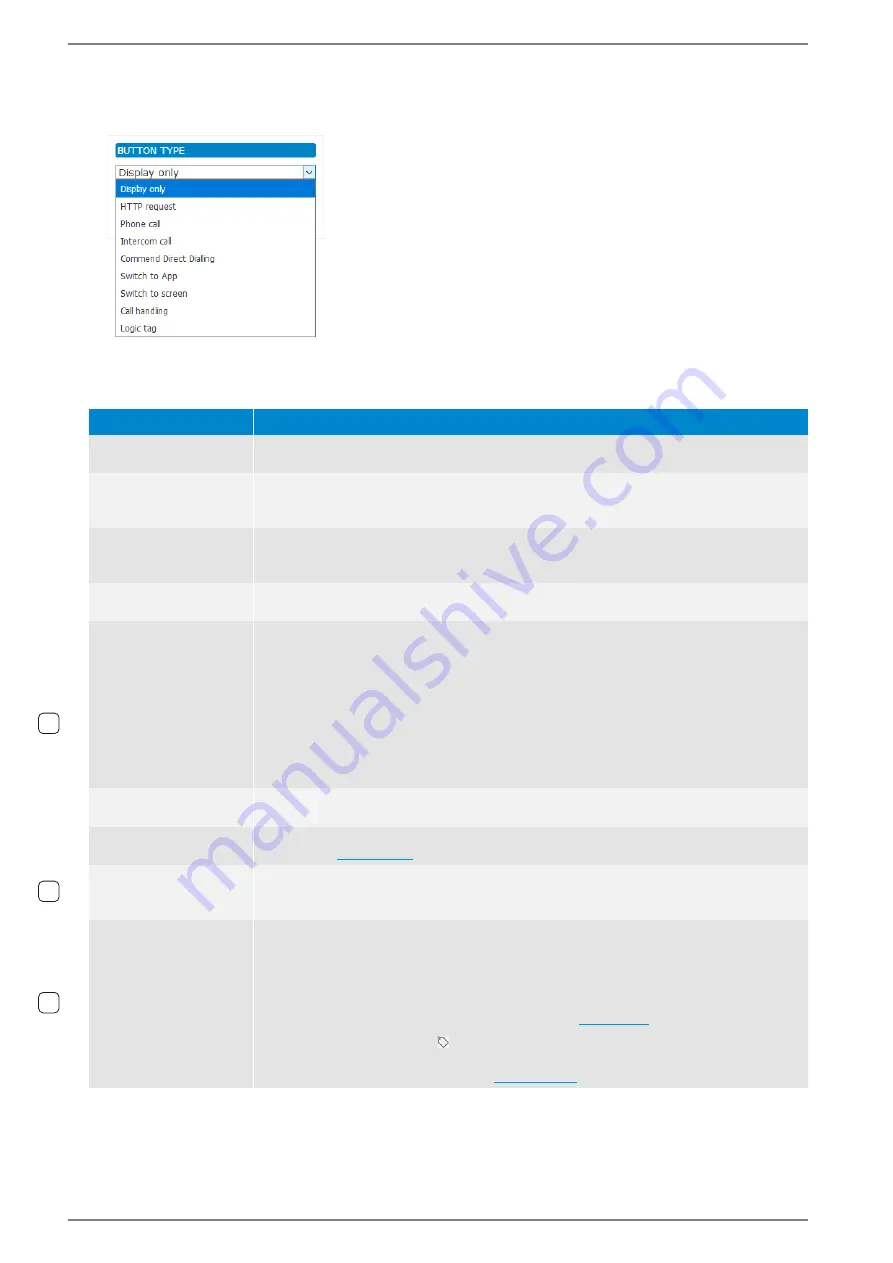
WebConfig configuration
Control Station Duetto
84
1.7/1217
Configure Buttons
Select the desired button in the virtual screen preview. The following dialogue appears:
Configuration dialogue
In the dialogue select
Button type
.
The following functions are available for button elements.
Function
Description
Display only
Shows the entered text in the field
Text
or the uploaded image via the button
Upload
image
with the selected background colour.
HTTP request
Trigger controls in a third-party system (e.g. relay controlling of a WS SIP station,
switch light in a KNX system). In the field
Link
, enter the desired link address (e.g.
http://www.example.com).
Phone
call
Initiates a call from the DUETTO device to a SIP subscriber. In the field
Phone num-
ber or SIP URI
, enter either the SIP call number or URI.
(e.g. sip:[email protected]).
Intercom
call
Initiates a call from the DUETTO device to an Intercom subscriber. In the field
Call
number
, enter the desired call number.
Commend
Direct
Dialing
(only Intercom)
Performs functions via virtual direct dialling modules (e.g. templates, direct dialling,
control of outputs). DUETTO simulates up to 4 direct dialling modules with 12 direct
dialling buttons each. The modules will be registered automatically in CCT 800 as
soon as the Intercom Server has received the respective CCT 800 configuration. In the
drop-down list
Module/Key
, select the desired module and direct dialling button.
NOTE
: As of DUETTO version 1.6 in combination with CCT 800 as of version 7.1 it is
possible to use up to 8 direct dialling modules with 12 direct dialling buttons each. For
further information about the configuration of direct dialling modules, see manual
“
Intercom Server Configuration
”.
Switch to...
Switches the current view to the selected application that can be selected in the drop-
down list
Application
.
Switch
to
screen
Switches the current view to the selected screen that can be selected in the drop-down
list
Screen
).
Call handling
Accept and/or cancel a call or use as door opener. In the drop-down list
Service
,
select the desired service in which an action shall be carried out by tapping on the but-
ton that can be selected from the drop-down list
Actions
.
Logic tag
Connect elements (buttons or logic rules). For example, a button click can be used as a
trigger ("Event") of a "Logic Rule". Conversely, "Logic Rules" can execute "Actions"
that change the appearance of buttons. In both examples, the mapping is carried out
with the help of logic tags. It is possible to define multiple logic tags per DUETTO
device.
Further information about logic tags can be found
In the WebConfig, the icon is shown for this button element in the virtual screen
preview and for easier identification also in the respective screen at
CUSTOMIZA-
TION > SCREENS
. For an example,
.
1.6
1.3
1.5






























