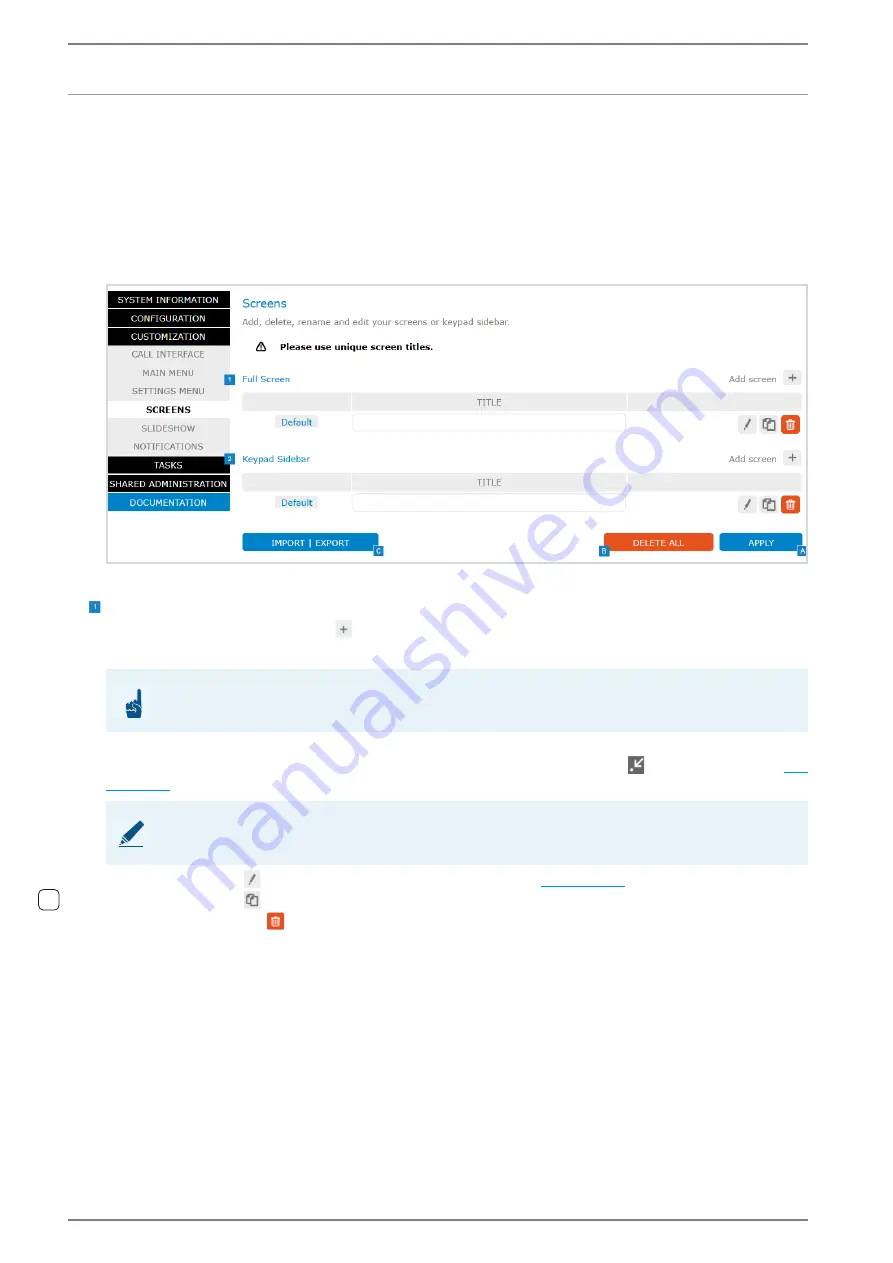
WebConfig configuration
Control Station Duetto
76
1.7/1217
Configuraton and customization: SCREENS
In this section, full screens and keypad sidebars
can be configured to provide quick and easy one-tap
access to frequently used functions (e.g. Intercom call, SIP call, direct dialling, HTTP request or video
stream in real-time).
Configuration WebConfig
CUSTOMIZATION > SCREENS
The following dialogue appears:
WebConfig “SCREENS”
Full Screen
Click on the button
add screen
to create a new full screen.
TITLE
: In this field, enter the description of the full screen.
Set screen as default screen
: Click on the button
Default
next to the respective full screen to set
it as default screens. This screen can be opened with the screen button
via the menu bar (
).
Click on the button
to configure the respective full screen (
Click on the button
to duplicate the respective full screen.
Click on the trash icon
to delete the respective full screen.
ATTENTION: Use different descriptions
Use different descriptions for all full screens and keypad sidebars.
NOTE: Only one default screen possible
Only one screen can be set as default screen.
1.4






























