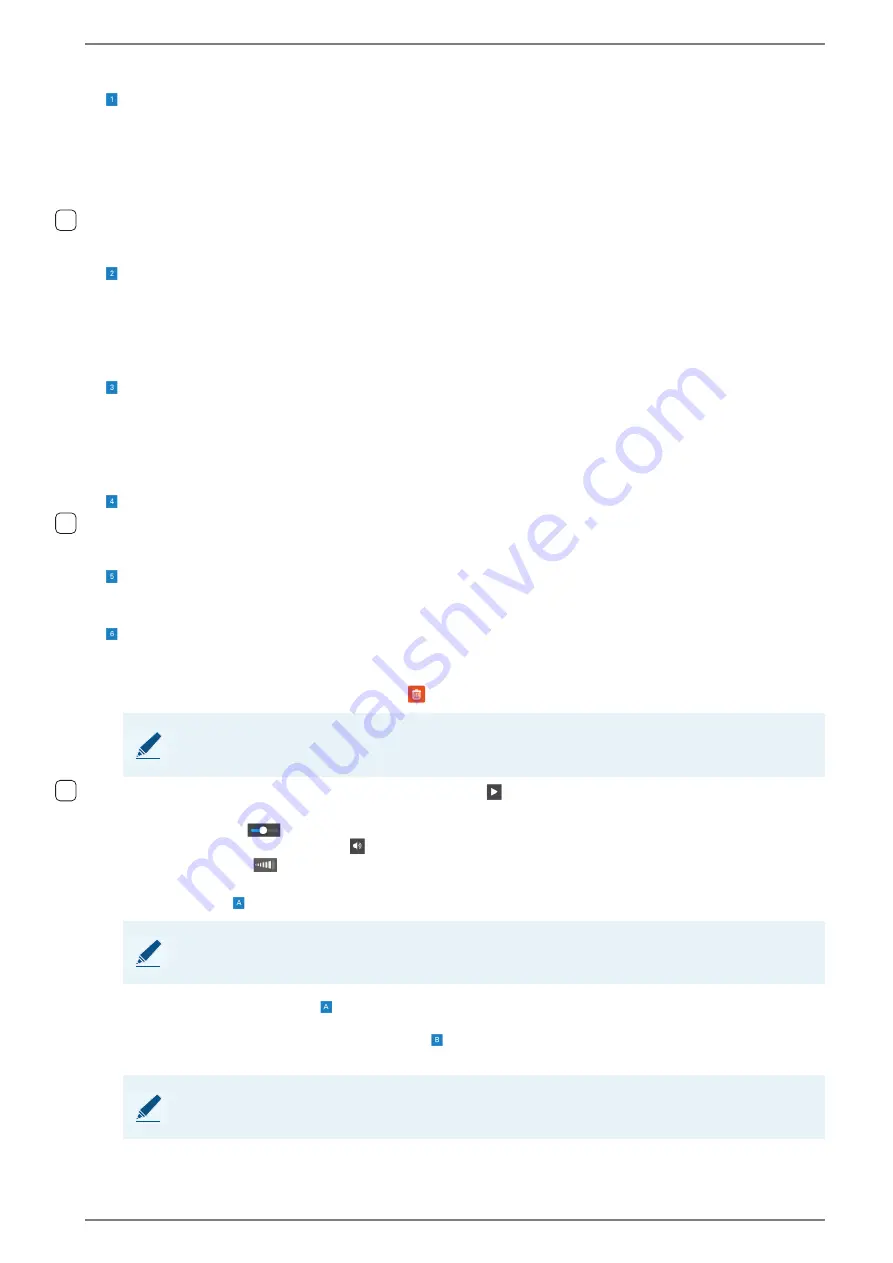
Control Station Duetto
WebConfig configuration
1.7/1217
33
Internal Audio
Output volume SIP
: In this drop-down list, the output volume of SIP calls can be selected.
Output volume ringtone
: In this drop-down list, the ringtone volume of incoming SIP calls can be
selected.
Output volume notifications
: In this drop-down list, the notification volume of SIP calls can be
selected (e.g. incoming notifications during a call).
Playback volume
: In this drop-down list, the volume during playback of video streams can be
selected.
Handset
Output volume SIP
: In this drop-down list, the output volume for the speaker of the connected
handset during SIP calls can be selected.
Input volume
: In this drop-down list, the sensitivity of the microphone of the connected handset
can be selected.
Headset
Output volume SIP
: In this drop-down list, the output volume for the speaker of the connected
headset during SIP calls can be selected.
Input volume
: In this drop-down list, the sensitivity of the microphone of the connected headset
can be selected.
Acoustic Echo Cancellation (AEC)
Audio post gain
: In this drop-down list, the amplification of the microphone input of the DUETTO
device can be selected.
Sounds
Touch feedback sounds
: Activate this checkbox for a feedback sound when the display is tapped.
Ringtones
Set an audio file as ringtone
: Click on the button
Default
next to the respective audio file to set
this audio file as ringtone.
Delete an audio file
: Click on the icon
to delete the respective file.
Playback of audio file
: Click on the playback icon
in order to start the playback of the respective
audio file. The following functions are available:
With the slider
, select from which point in the time line the audio file shall be played back.
Click on the loudspeaker icon
in order to mute the audio playback or adjust the desired volume
using the slider
.
Upload new ringtone
: Click on the button
Browse
, select the desired audio file and click on the
button
APPLY
.
Click on the button
APPLY
to save the settings.
Click on the button
RESET TO DEFAULT
to reset the entire audio configuration to default set-
tings.
NOTE: Pre-installed audio files cannot be deleted
It is only possible to delete uploaded audio files. Pre-installed audio files cannot be deleted.
NOTE: Supported formats
Only WAV files with a maximum file size of up to 2 MB are supported.
NOTE: Reset settings
This will also reset not saved changes in the WebConfig.
1.4
1.3
1.4






























