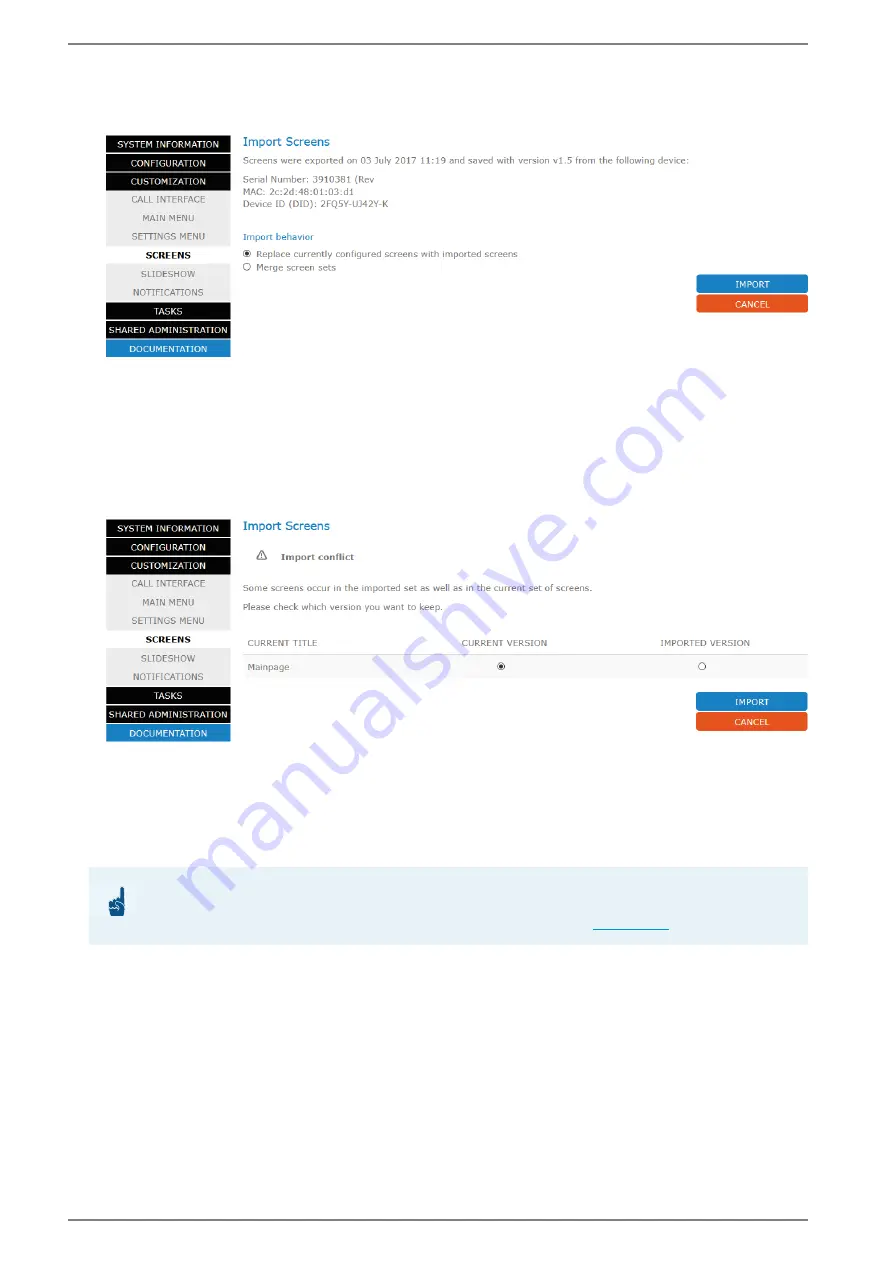
WebConfig configuration
Control Station Duetto
78
1.7/1217
Import screens
: Click on the button
Browse
, select the desired BLF file and click on the button
IMPORT
. The following dialogue appears:
Select the desired mode for the import
Select one of the following radio buttons:
Replace currently configured screens with imported screens
: At import, all full screens and
keypad sidebars saved on the device will automatically be replaced by the full screens and keypad
sidebars saved in the imported BSF file. Click on the button
IMPORT
.
Merge screen sets
: All unique full screens and keypad sidebars on the device will remain. In case
one or more identical screens and/or keypad sidebars are saved on the DUETTO device and in the
imported BSF file, the following dialogue appears:
Select the desired version of the duplicates that shall remain at import
Select the desired version for each screen and/or keypad sidebar that shall remain at the import of
the BSF file:
Current version
: Screen or keypad sidebar saved on the device will remain.
Imported version
: Screen or keypad sidebar saved in the BSF file will be used.
Click on the button
IMPORT
.
ATTENTION: The default screen will be overwritten!
The default screen settings of the DUETTO device will be overwritten by the settings of the BSF import.
Make sure that the desired default screen is selected in the Webconfig (






























