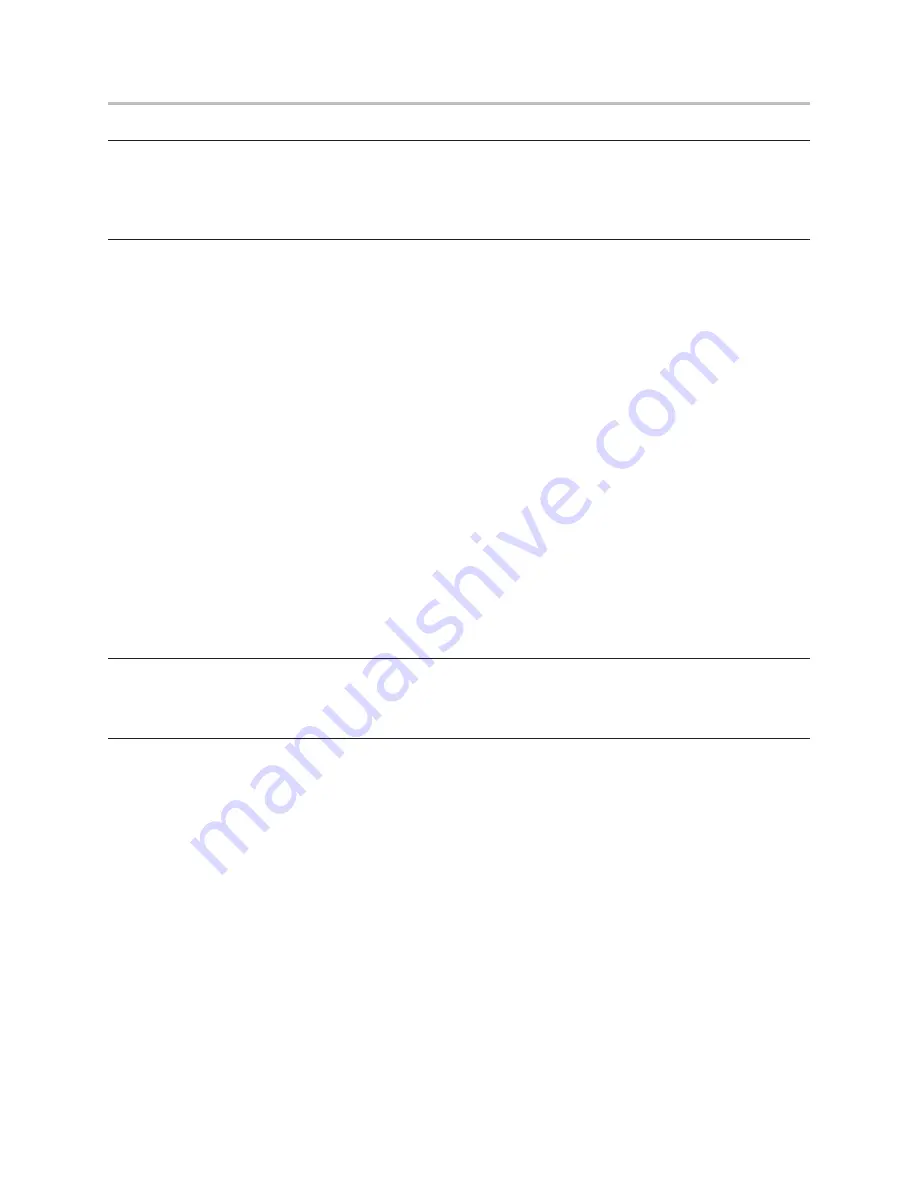
A776 2UG0001 B 11/2016
A776II Two-Color Thermal/Impact Hybrid Printer: User Guide
27
Chapter 4: Using the Printer
Cleaning
Cleaning the printer cabinet
Clean the outside cabinet as needed, using any household cleaner made for plastics. You may want to test a small
unseen area first. Wipe the paper compartment with a clean, damp cloth. The cabinet materials and finish are durable
and can tolerate cleaning solutions, lubricants, fuels, cooking oils, and ultraviolet light.
Cleaning the thermal print head
WARNING
Don’t touch the thermal print head, as this can cause burns.
CAUTION
Do not attempt to clean the inside of the printer with any spray cleaner. Do not try to clean the thermal print head
(except as recommended) or allow any spray to come in contact with it. This may damage the internal electronics or
thermal print head.
If the print head appears dirty, wipe it with isopropyl (rubbing) alcohol on a cotton swab or alcohol pen.
CAUTION
Do not use the rubbing alcohol to clean any other parts of the printer! This may cause damage.
If spotty or light printing problems persist after cleaning the thermal print head, the thermal print mechanism may
need to be replaced.
CAUTION
The thermal print head does not normally require cleaning when recommended paper grades are used. If you use
paper not approved by CognitiveTPG paper over an extended period, attempting to clean the thermal print head
will have little effect on the print quality and could cause jamming and other damage to the printer, voiding the
warranty
Cleaning Out Paper Dust
We suggest that you remove paper dust from your printer every six months or so, using canned air or some other kind
of fan to blow the dust out of the printer.
Cleaning MICR
We suggest that you clean the contact image sensor every six months or so, using a cotton swab and rubbing alcohol.
Содержание A776II
Страница 45: ......
Страница 46: ...A776 2UG0001 B 11 2016 ...















































