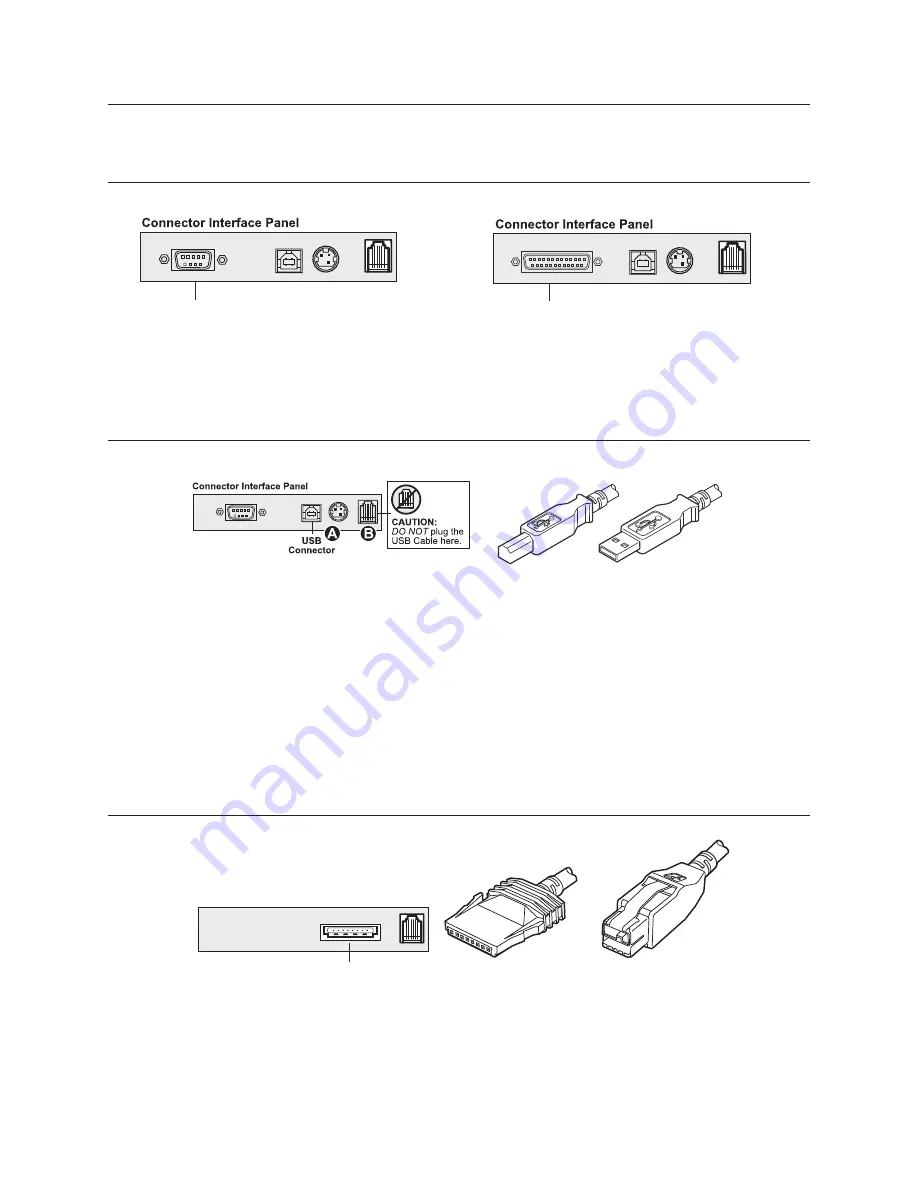
12
Chapter 3: Settng up the Printer
A776II Two-Color Thermal/Impact Hybrid Printer: User Guide
A776 2UG0001 B 11/2016
Communication cables
The communication cable connects the printer to the host computer.
If installing the RS-232C communication cable:
3. Secure the connector by tightening the screws.
4. Connect the cable to the host computer.
5. Turn the host computer on.
1. Turn off the host computer.
2. Plug the communication cable into the connector at
the bottom back of the printer.
If installing the USB communication cable:
1. You don’t need to turn off your computer. Plug the
printer end of the USB cable into the USB connector
port on the printer (A).
2. Route the cable from the printer through the strain
relief tab as shown under “Cable routing” on page
14.
3. Plug the computer end of the USB cable into
the computer. Make sure the USB symbol on the
connector is facing up when you plug it in.
After you have completed setting up the printer, you
can install the USB driver onto the host computer.
Download the USB driver to the host computer from the
CognitiveTPG website at www.CognitiveTPG.com.
If installing the Powered USB cable:
1. Be sure the host computer is turned off.
2. Plug the printer end of the USB cable into the USB
connector port on the printer.
3. Route the cable from the printer through the strain
relief tab as shown under Cable Routing on page 14.
4. Plug the computer end of the USB cable into the
computer.
Powered USB communication connector panel
Powered USB
connector
Printer end
of USB cable
Computer end
of USB cable
9-pin RS-232C
communication
connector
Printer end
of USB cable
Computer end
of USB cable
25-pin RS-232C
communication
connector
Содержание A776II
Страница 45: ......
Страница 46: ...A776 2UG0001 B 11 2016 ...






























