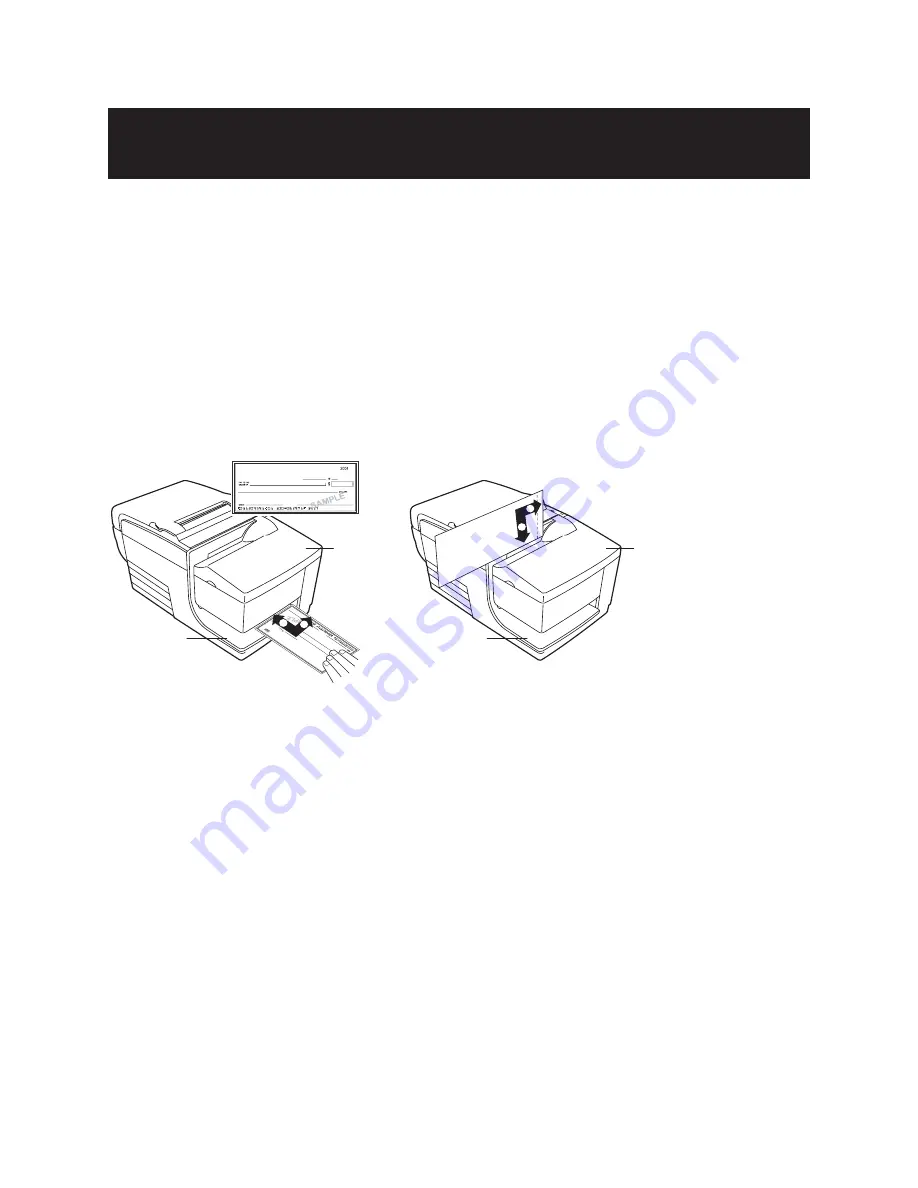
A776 2UG0001 B 11/2016
A776II Two-Color Thermal/Impact Hybrid Printer: User Guide
23
Chapter 4: Using the Printer
Chapter 4: Using the Printer
Printing on forms or checks
For several types of transactions you may need to insert
a check or other form into the printer:
•
Credit card transaction, requiring a merchant
verification or authorization slip
•
Multiple-part forms such as credit transactions or
merchandise returns
•
Electronic funds transfers
•
Electronic check
•
Check printing, to print the date, payee, and
amount on the check face
•
Check endorsement
The A776II can also print on multi-part forms up
to four parts thick. Use either the front insertion or
drop in method, described below.
Front insertion method:
1. Insert the form or check (as shown on the left
above) from the front and place it on the slip table
with the print side up. If the form is extra long, you
may need to insert it from the side. You may feel a
slight resistance when the form contacts the form
stop.
2. Slide the form or check to the right until it aligns
against the check guide.
3. Slide the form or check toward the top of the printer
until the green slip-in light on the top cover turns
on. This indicates that both sensors are covered
4. Follow the instructions from the host computer. The
printer begins printing.
5. Remove the form or check after it has been ejected
6. Follow the instructions from the host computer to
finish the transaction.
4. Follow the instructions from the host computer. The
printer begins printing.
5. Remove the form or check after it has been fed back
out.
6. Follow the instructions from the host computer to
finish the transaction.
Drop in method:
1. Insert the form or check (as shown on the right
above) into the slot from the top or side with
the print side toward you. You may feel a slight
resistance when the form contacts the form stop.
2. Move the form or check to the right until it is
aligned against the right edge of the slot.
3. Slide the form or check downward until the green
slip- in light on the top cover turns on. This indicates
that both sensors are covered.
1
2
Check orientation
Front Cover
Slip table
Front Cover
Slip table
A776 Print form_check 2.eps
1
2
Insertion of checks and forms
Содержание A776II
Страница 45: ......
Страница 46: ...A776 2UG0001 B 11 2016 ...
















































