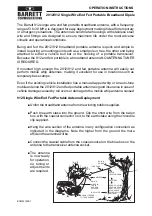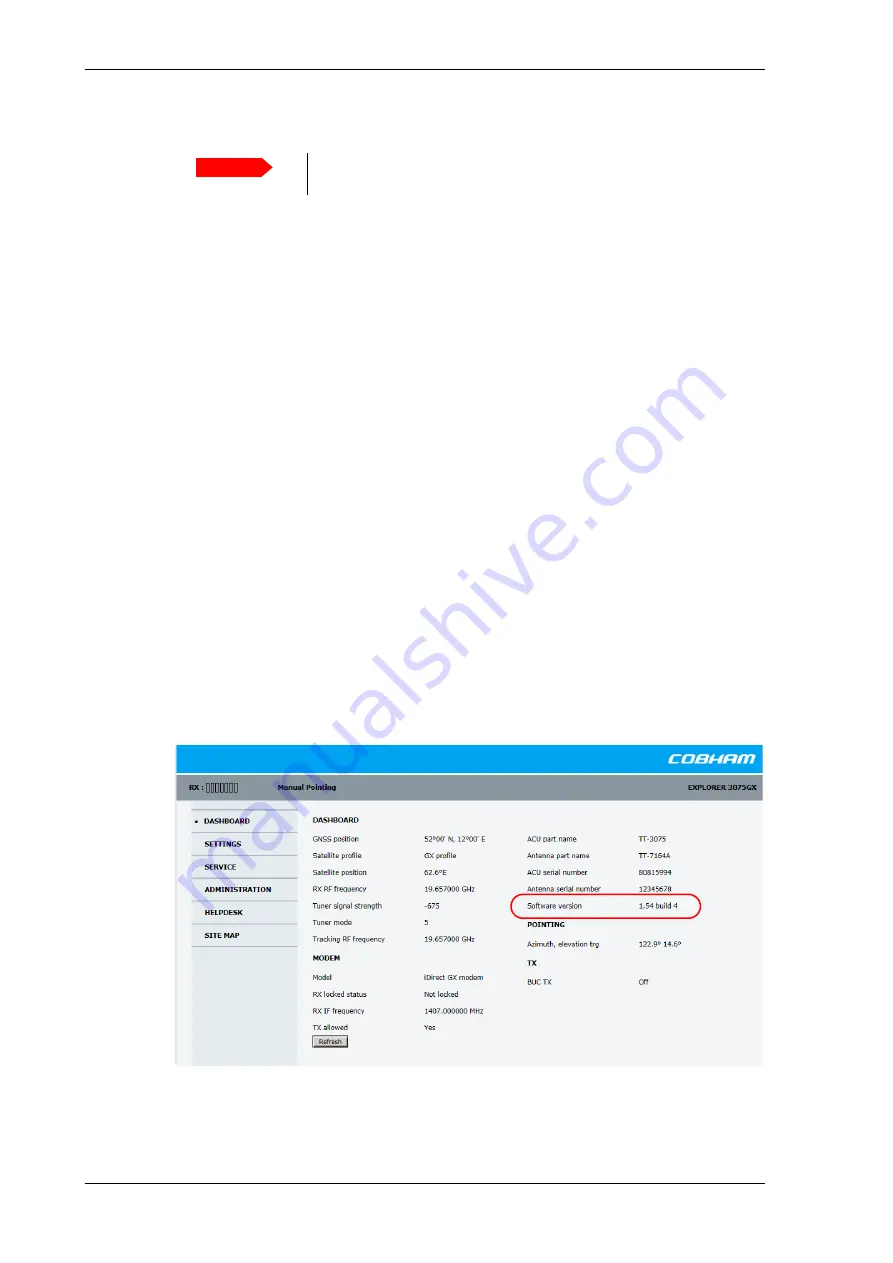
Software update
5-10
Chapter 5: Service
98-144390-C
8. Click
Upload
.
9. You can select
Enable automatic rollback on failure
, then the system returns to the
previous software if the installed software fails.
10.Click
Switch to this version
if you want to force the system to use the alternative
software version stated in the display.
Note that the upload procedure takes a couple of minutes. When done, the ACU
automatically restarts with the new software version.
The start-up procedure after a software upload takes longer than the usual start-up time,
as the software in the antenna must also be updated. The display shows:
ANTENNA
SW UPLOAD
.
If software upload fails - how to recover
To recover from a failed software upload, turn off the ACU and turn it on again. Then repeat
the upload procedure as described in
To verify the software update
1. The software version can be viewed in the
DASHBOARD
window of the web interface.
2. After completing the software update procedure, the EXPLORER 3075GX will perform a
POST (Power On Self Test).
3. When the POST has finished, the green Pass/Fail LED on the keypad must become
steadily green. Verify that the Pass/Fail LED is not red nor flashing orange once every 2
seconds. Wait until the Pass/Fail LED is green.
4. Verify that the software update has been completed successfully. You find the software
version number in the
DASHBOARD
window of the web interface.
Important
Do not browse away from the upload page. This will terminate the
upload process. Wait for the browser to reload automatically.
Figure 5-10: Verifying software update