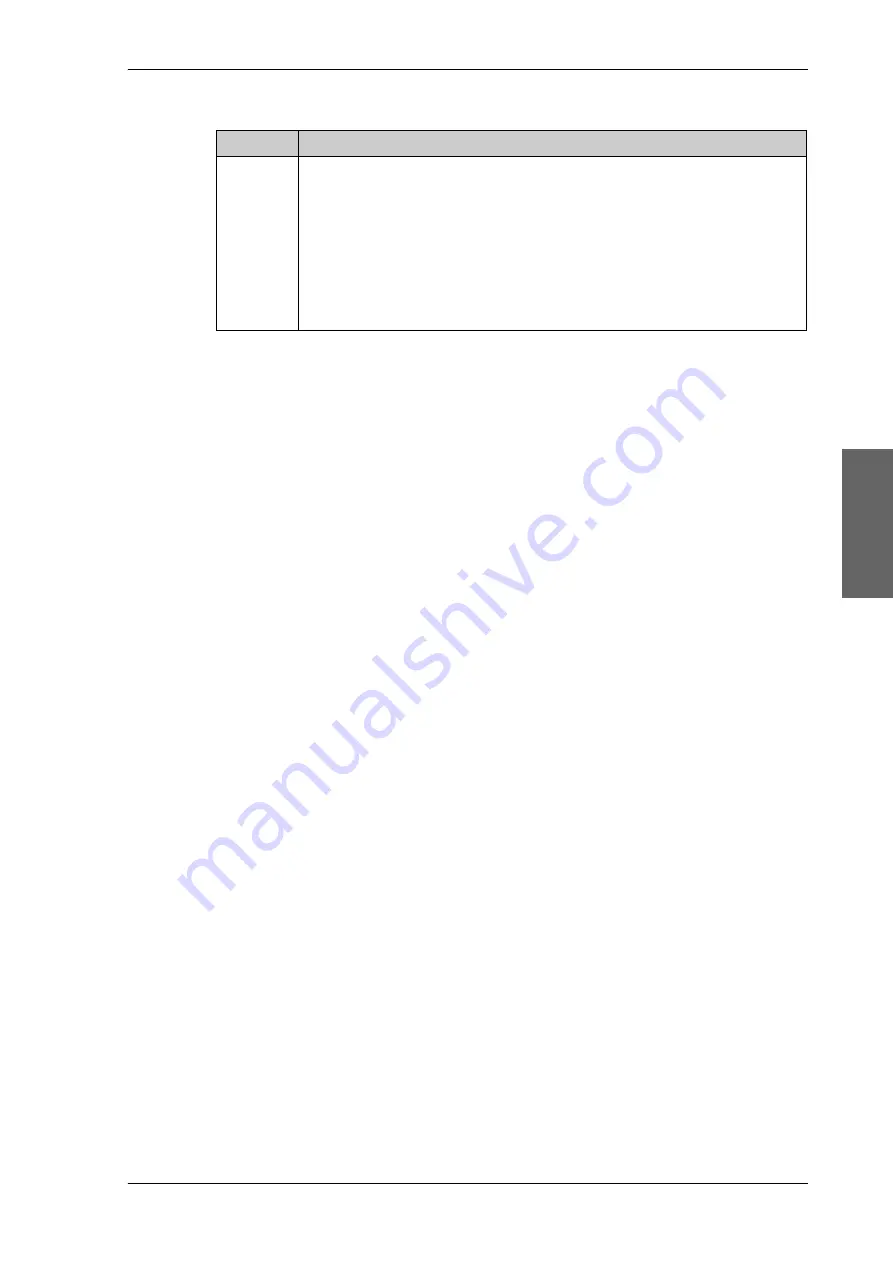
Web interface for tablet and smartphone
98-144390-C
Chapter 4: Setup and operation
4-21
Setup a
nd op
eration
Example: EVENT 1/4*
: This is the first event out of a list of 4 and there has been a
change in the list. EVENT 1/4 will always be shown, the * indicates that there
has been a change.
4.2.4
Brightness of the display
To adjust the brightness do the following:
1. Press and hold
OK
for a short moment until BRIGHTNESS XXX% is displayed (XXX is the
current brightness value).
2. Hold
OK
+ press
to brighten or
to darken display.
3. Release OK to leave the brightness menu.
4.3
Web interface for tablet and smartphone
If you access the web interface from a smartphone or tablet the mobile web interface is
displayed. It has the following basic functions:
• Activate a satellite profile
• See status and events
• Access the web interface (PC version)
To access the mobile web interface, do as follows
1. Press the On/Off button to power up the EXPLORER 3075GX.
2. Connect your smartphone or tablet to the WLAN of the EXPLORER 3075GX. For details
on WLAN setup. see
3. Open your Internet browser and enter the IP address of the ACU. The default IP address
is
http://192.168.0.1
. The mobile web interface opens.
EVENT
Description
<EVENT>
In this menu all active events are listed. Use
and
to go through the
active events.
Events can be of the type WARNING or ERROR.
If a new event occurs or there is a change in the event list while you are in the
EVENTS
menu, a * is shown in the upper left corner of the display, next to
the menu name. Press
OK
to update the EVENTS list, the * will be removed.
A
>
means the event text is longer than the display. Press
>
to see the
remaining text.
Table 4-13: EVENTS menu






























