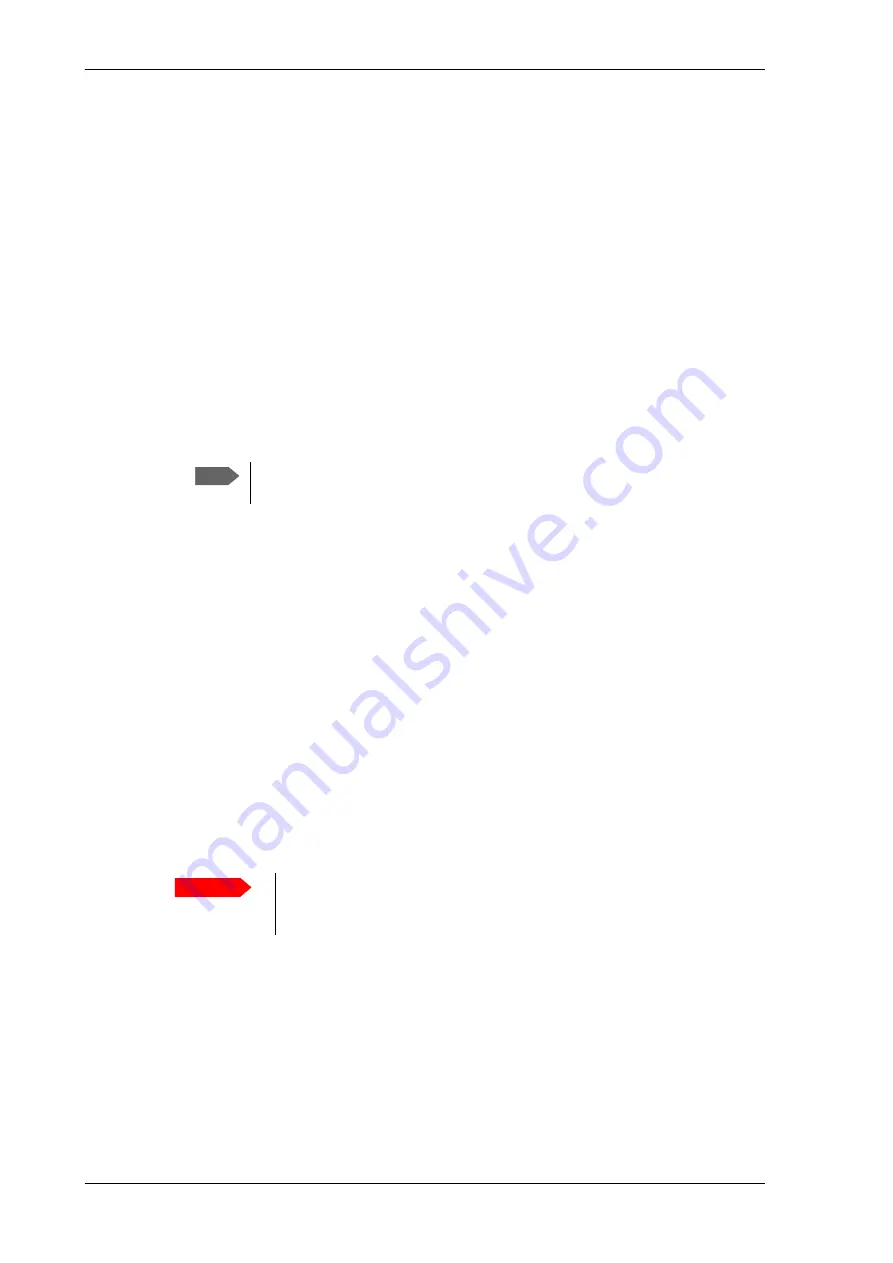
Setup with the web interface for PC
4-12
Chapter 4: Setup and operation
98-144390-C
To change the administrator password, do as follows:
1. In the section
Change Logon
enter the current password.
2. Type the new password and retype it on the next line.
3. Click
Change
. At the next logon the new password is required.
To reset the administrator password, do as follows:
1. On the ACU keypad, push and hold the left arrow key for 5 seconds.
2. Wait for the very short display of
Local administration
, followed by the event text:
0807F-0 WARNING Local administration enabled.
This will give you temporary administrator access
for 1 hour or until next restart
.
3. Open your browser and access the web interface.
4. Enter user name:
admin
(no password is required).
The
DASHBOARD
is displayed.
5. To enter or change the password select
ADMINISTRATION > User login
and locate
the section
Change Login
.
6. If needed, type in the new password (minimum 8 characters) and click
Change
. No old
password is required.
After the 1 hour window or a restart the administrator password is required.
To log off administration
If you have not entered anything for 30 minutes under
ADMINISTRATION
, you are
logged off automatically. To log off manually, click
Logoff
.
4.1.7
User permissions (guest login)
You can manage user access to certain functions of the EXPLORER 3075GX system. You can
allow or deny users that are not administrators (user name: guest, password: guest) access
to certain functions and make these pages read-only. This is useful if you want to protect
the system against unintended changes or tampering of the system.
To set up the user permissions for guest users, do as follows:
1. Select
ADMINISTRATION > User permissions
.
Note
Accessing the ACU with the local administration function does not change the
current administrator password.
Important
Study this screen thoroughly and decide which areas of the EXPLORER
3075GX system you want to give non-administrator users (user name:
guest) access to.






























