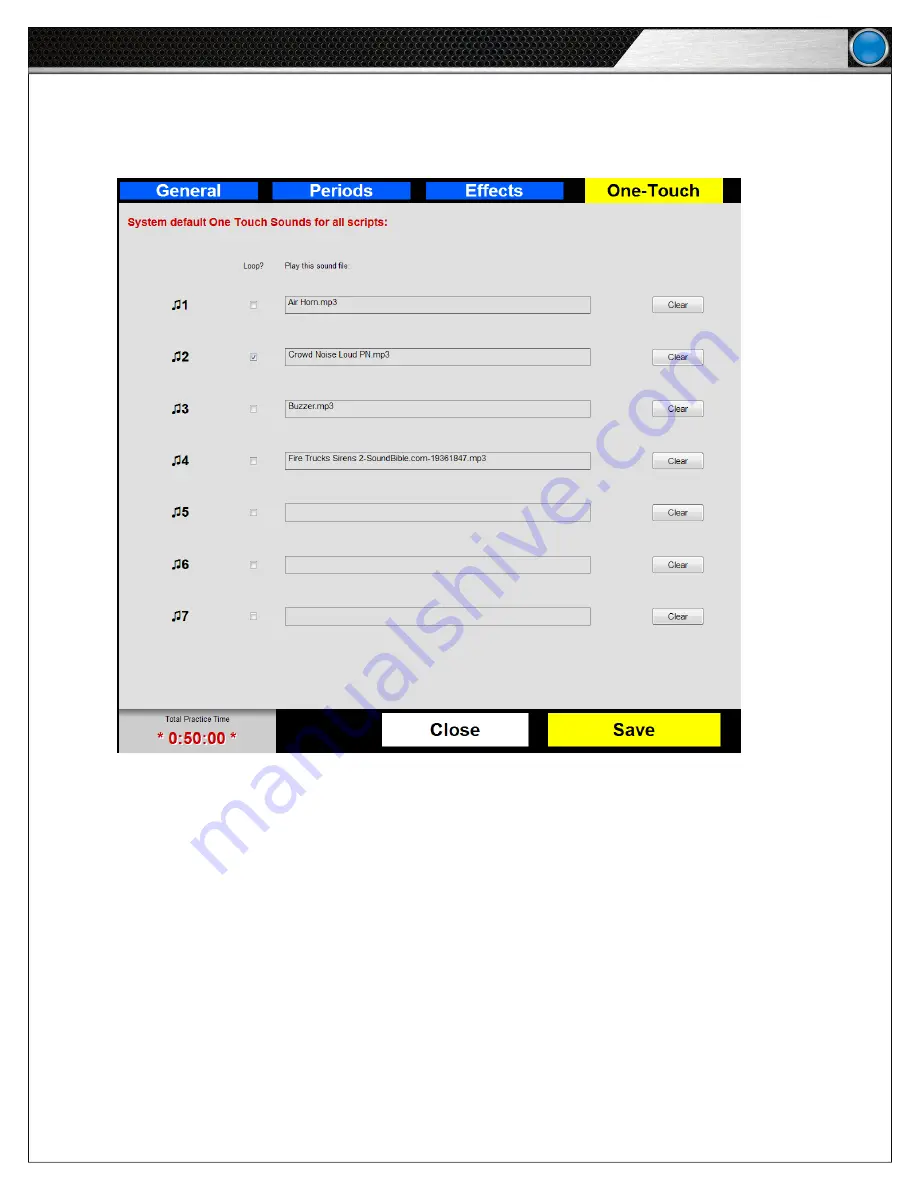
25
eVenue Tempo
S o f t w a r e I n s t a l l a t i o n a n d O p e r a t i o n
One-Touch Tab
5. Set specific one-touch buttons for the eVenue Tempo Remote using the One-Touch tab by dragging the selected audio file
from the Folder List to the applicable field. Delete unwanted audio files by selecting
Clear
. Click
Save
when done.
A. Assign each audio file a
Label
t
o correspond to the eVenue Tempo Remote.
B. To set a file to continuously play, check its
Loop
box.
C. Verify all buttons by clicking
Save
, closing the script editor, and test playing the script. Each one-touch button should
function with the on-screen eVenue Tempo Remote.
Figure 37: eVenue Tempo Software One-Touch Tab
















































