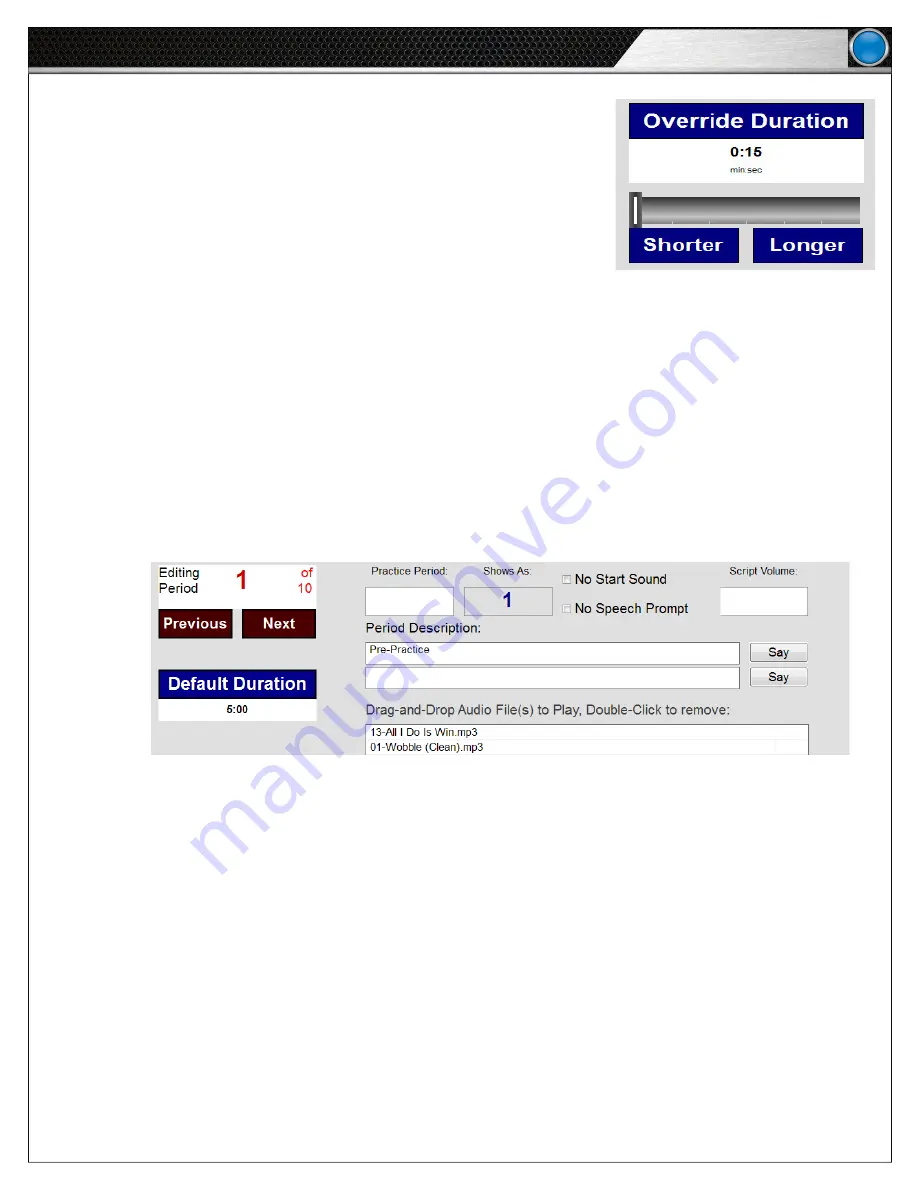
23
eVenue Tempo
S o f t w a r e I n s t a l l a t i o n a n d O p e r a t i o n
D.
Override Duration:
Select if you need to adjust the duration of a specific
period to be shorter or longer than the Default Duration. For example, if
the majority of your periods are five minutes each, but you want a specific
period to be eight minutes long, you can override just that period’s
duration using this feature’s slider or
Shorter
and
Longer
buttons. This
setting’s options are hidden until it is selected.
E.
Add Intermission:
Set an optional period Intermission using the slider
or
Shorter
and
Longer
buttons. Intermission is time that will not count
toward practice that will occur after a period.
F.
Practice Period:
Determine what (if any) period number will display on your
period clock (if applicable). If you leave the
Practice Period
field empty, the clock will always display the default
period number. The
Shows As
field displays what will be seen in the software and on the clocks as you run the
script.
• Type two hyphens (--) in this field to remove the period number from the period clock. The period time will still be
displayed on the clocks.
• A zero can be placed in this field to display a zero on the period number.
G. Tempo’s Start Sound plays the sound you set to begin a period. Selecting the
No Start Sound
check box turns off
this feature.
H. Tempo’s Speech Prompt reads aloud each period’s title and description as the period begins. Selecting the
No
Speech Prompt
radio button turns off this feature.
I. The
Script Volume
field, you can put a number between 1-100 to set the volume level for that period as a
percentage of total master volume level.
J. Text written in the
Period Description
field will be said aloud at the beginning of the period if the
Text to Speech
Prompt
is enabled.
K. The
Audio Files
area of the window holds all your audio files to play during the period. To add a file, drag and drop
it to the period’s Audio Files area from the Folder List. The period’s
Allocated
and
Extra
time is displayed below this
panel.
Allocated
time is calculated by adding the total amount of time of your audio clips. It is best practice to add
more than enough audio files to completely fill each period in case a user skips a song mid-series. Double-click on
an added audio file to remove it from the list.
L. The default duration is set in the general tab to stop sounds or continue sounds at the end of each period in the
script. In
Default Duration
box, you can override the script setting for an individual period.
Figure 34: Optional Override Duration Option. This setting’s
options are hidden until it is clicked.
Figure 35: Use the Practice Period Number field to determine what period number will display on your period clock.






























