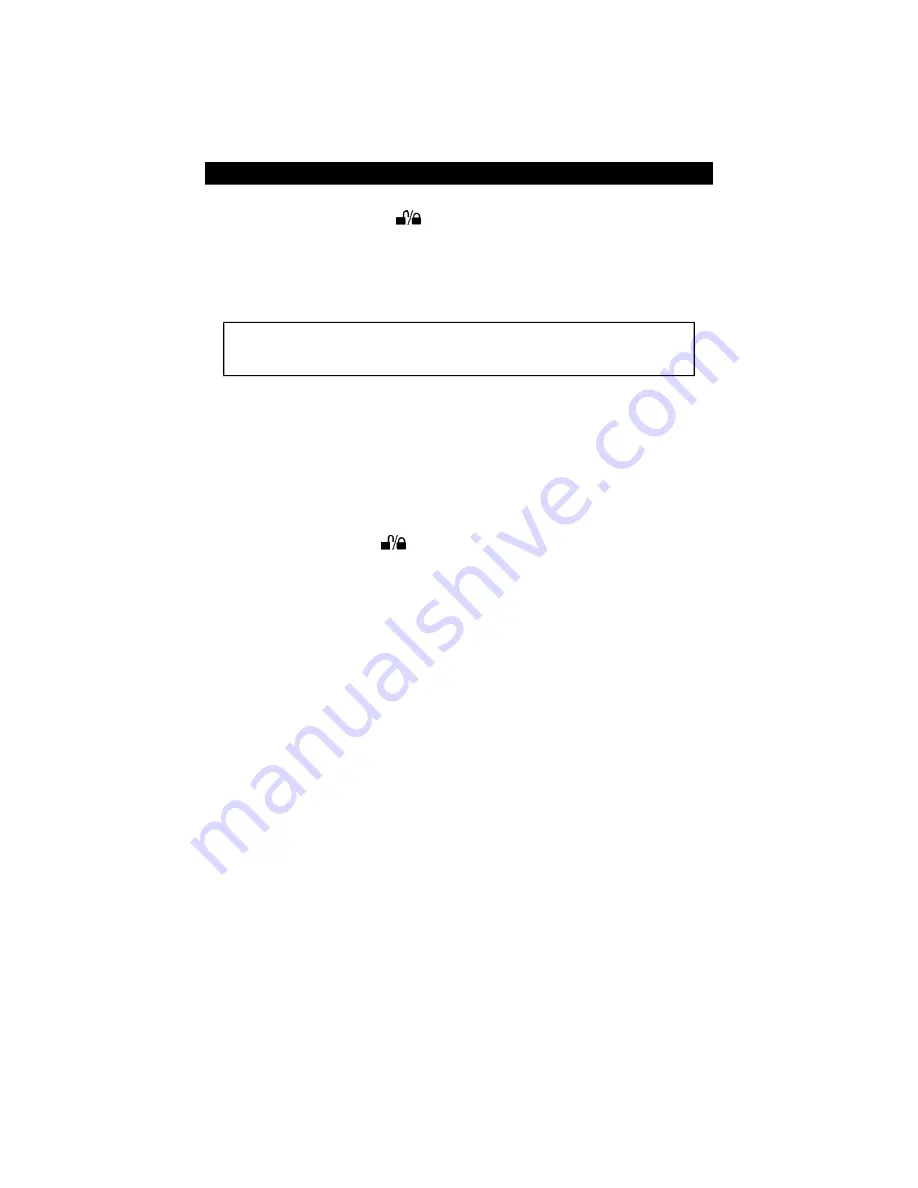
Sys tem Check list & Trou ble shoot ing (Con tin ued)
Step 5.
Test the door locks.
Arm the sys tem by press ing the
button on the re mote con trol.
n
Doors lock.
This is the correct response, proceed to step 6.
n
Doors do not lock.
You ei ther se lected the wrong door lock dia gram , con nected the
wires in cor rectly, or a servo may be required. Re con nect the ve hi cle’s power lock ing
sys tem to its origi nal con di tion, then re test the volt ages as in di cated in the
Door Locks
sec tion of this manual and wire the locks as in di cated. Polarity programming should also
be verified.
WARN ING: If the doors do not lock, DO NOT ac ti vate the ve hi cle’s lock
switches. If the locks have been mis wired, do ing so may dam age the con trol
unit, the ve hi cle’s elec tri cal sys tem and/or the power lock servo mo tors.
n
Doors unlock.
You ei ther se lected the wrong door lock dia gram, con nected the wires
in cor rectly, or a servo may be required. Re con nect the ve hi cle’s power lock ing sys tem to
its origi nal con di tion, then re test the volt ages as in di cated in the
Door Locks
sec tion of
this manual and wire the locks as in di cated.
n
Only one door locks.
You ei ther se lected the wrong door lock dia gram, con nected the
wires in cor rectly, or a servo may be required. Re con nect the ve hi cle’s power lock ing
sys tem to its origi nal con di tion, then re test the volt ages as in di cated in the
Door Locks
sec tion of this manual and wire the locks as in di cated.
Step 6.
Test the LED.
Arm the system by pressing the
button on the remote control.
n
Flashes repeatedly.
This is the correct response, proceed to step 7.
n
No flashes.
If the LED does not flash, verify that the LED’s VIOLET and BLACK wires
are solidly connected to the same color wires on the Tazor 4’s wireloom.
Warn ing:
This
is a 2- volt LED, test ing with 12 volts will de stroy the LED.
Step 7.
Test the PlainView 2 Switch
.
n
Test the valet code and switch operation. Use the instructions provided on page 16 to
enter programming mode. If the system enters programming mode, the switch and valet
code are in operating order. If not, perform the following tests:
n
Check the WHITE/BROWN wire, ignition input is on and verify that it shows +12V
when the ignition is turned ON and +0V when the ignition is OFF. If not, refer to the
Starter or Ignition Immobilization Circuit
on page 11.
n
Test the WHITE wire at the control unit connector. It should rest at 5 volts. When
pressing the marked side, it should read 3 volts and when pressing the unmarked side it
should read 0 volts. If any reading is incorrect, move the voltmeter to the BLACK wire
at the valet switch. It should read 0 volts at rest, 0 volts when the marked side marked
is pressed, and 0 volts when the unmarked side is pressed. If the BLACK wire tests
correctly and the WHITE wire does not, replace the switch. If the BLACK wire tests
incorrectly, repair the ground circuit. If both wires test correctly, then the valet code
has been changed. Use the CliffNet Wizard Pro to reset the valet code.
Step 8.
Test the Dual- Zone Piezo Sen sor.
Arm the system and tap the car softly with your fist. The following should occur:
n
Siren chirps five times.
Proceed to the next test.
Hit the car firmly with your fist. The following should occur:
n
Alarm triggers.
Proceed to step 9.
If either of these test fail, adjust the sensor using the adjustment knob and retest.
18




















