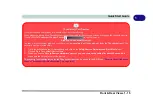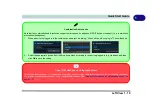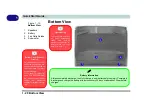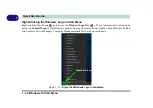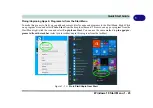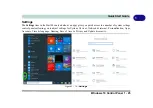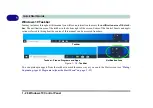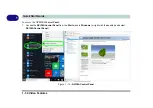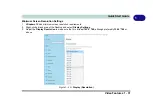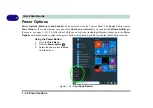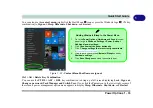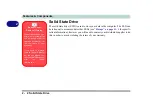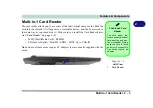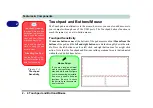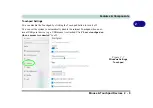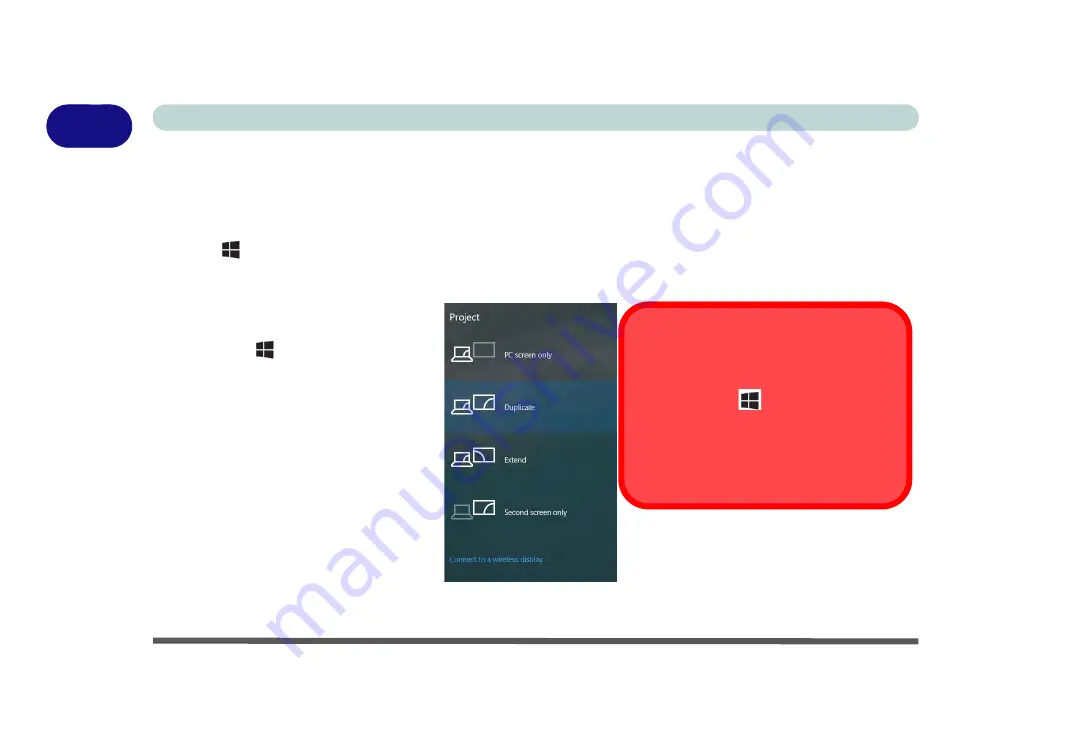
1 - 28 Video Features
Quick Start Guide
1
Video Features
You can switch display devices, and configure display options, from the
Display settings
(click the
Start Menu
and click
Settings > System
or right-click the desktop and select
Display settings
) control panel (see over). In
Windows 10
it is possible to quickly configure external displays from the
Project
menu (
press the Windows
logo key
on your keyboard and the
P
key or
Fn + F7
).
To Configure Displays using Project
1. Attach your display to the appropriate
port, and turn it on.
2. Press the
+ P
(or
Fn + F7
) key
combination.
3. Click on any one of the options from
the menu to select
PC screen only
,
Duplicate
,
Extend
or
Second
screen only
.
4. You can also click
Connect to a
wireless display
at the bottom of the
Project
screen and follow the steps
to connect to any wireless enabled
display.
Configuring External Displays
You can use the
System
(in
Settings
) con-
trol panel or the
+ P
(or
Fn + F7
) key
combination, to configure an external dis-
play.
You can also use the
NVIDIA
control panel to
configure the external displays.
Figure 1 - 18
- Project (Devices)
Содержание X170SM-G
Страница 1: ...V20 1 00 ...
Страница 2: ......
Страница 20: ...XVIII Preface ...
Страница 66: ...Quick Start Guide 1 34 1 ...
Страница 72: ...Features Components 2 6 Mouse Properties Control Panel 2 Figure 2 4 Mouse Properties Control Panels ...
Страница 124: ...Drivers Utilities 4 14 4 ...
Страница 252: ...Troubleshooting 7 18 7 ...
Страница 258: ...Interface Ports Jacks A 6 A ...
Страница 260: ...Control Center B 2 Overview B Run the Control Center from the Windows Start menu Figure B 1 Control Center FlexiKey ...
Страница 320: ...Video Driver Controls C 34 C ...