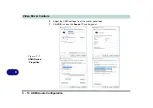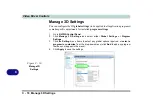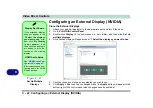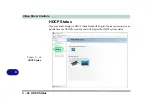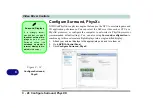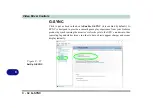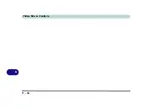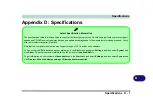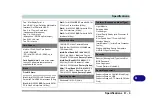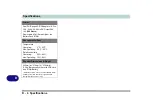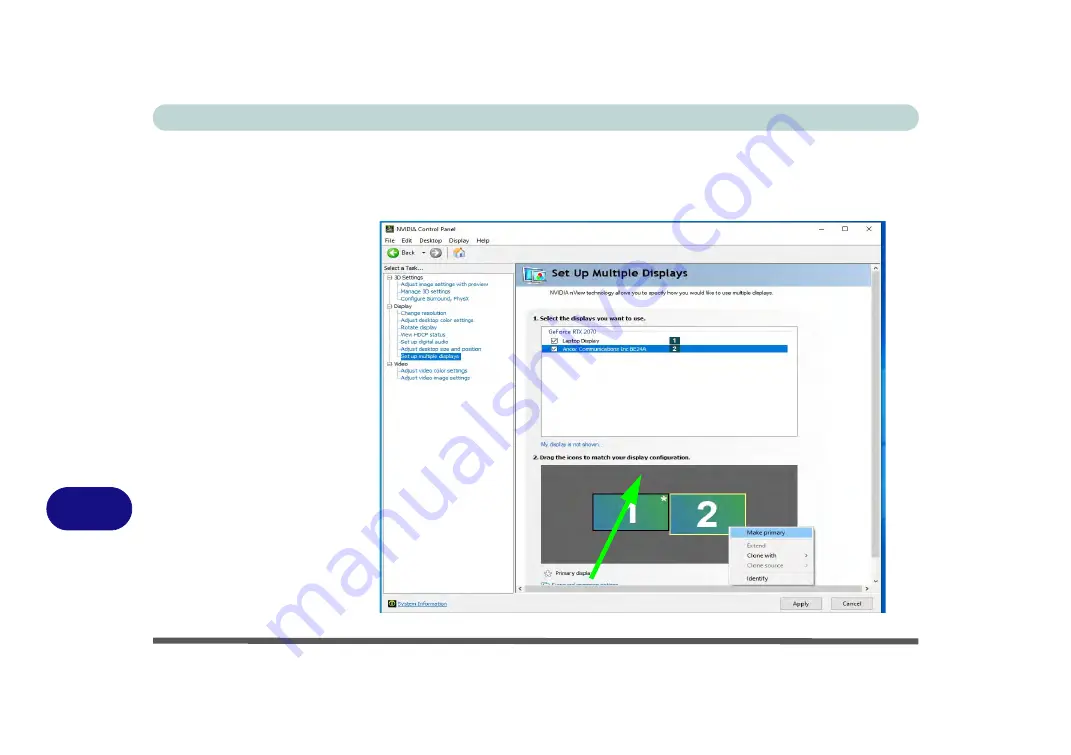
Video Driver Controls
C - 24 Configuring an External Display (NVIDIA)
C
6.
The Primary display (the main window display) will be denoted by an
asterisk
*
in
the top right corner of the icon.
7.
To change the Primary display
right-click the icon
and select
Make primary
.
8.
Click
Apply > Yes
to save any changes.
Right-click and select “Make primary” and click Apply > Yes
to save changes.
Figure C - 14
Switch Primary
Display
Содержание X170SM-G
Страница 1: ...V20 1 00 ...
Страница 2: ......
Страница 20: ...XVIII Preface ...
Страница 66: ...Quick Start Guide 1 34 1 ...
Страница 72: ...Features Components 2 6 Mouse Properties Control Panel 2 Figure 2 4 Mouse Properties Control Panels ...
Страница 124: ...Drivers Utilities 4 14 4 ...
Страница 252: ...Troubleshooting 7 18 7 ...
Страница 258: ...Interface Ports Jacks A 6 A ...
Страница 260: ...Control Center B 2 Overview B Run the Control Center from the Windows Start menu Figure B 1 Control Center FlexiKey ...
Страница 320: ...Video Driver Controls C 34 C ...