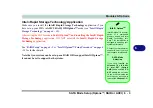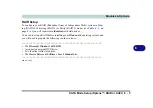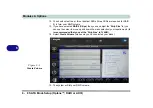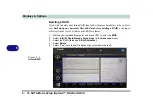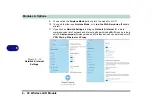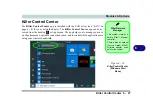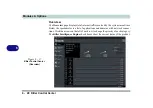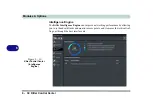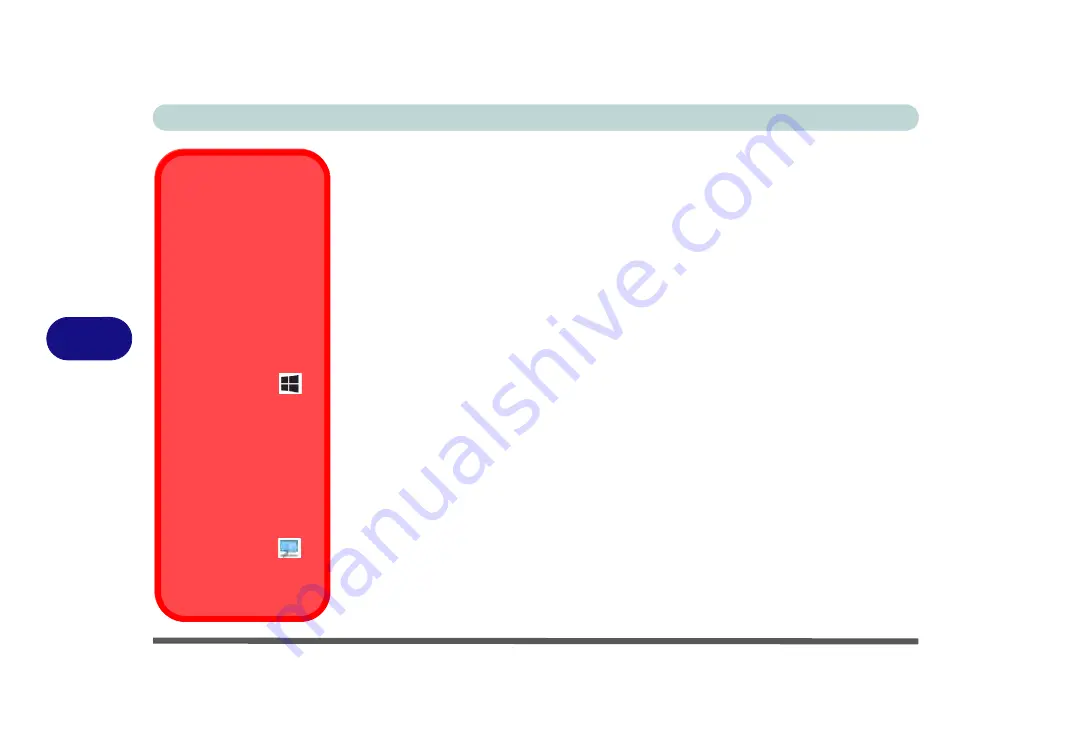
Modules & Options
6 - 16 Wireless LAN Module
6
Intel® WLAN Driver Installation
1.
Make sure the system is not in Airplane Mode
, and then insert the
Device
Drivers & Uti User’s Manual
disc into an attached DVD drive.
2.
Click
Option Drivers
(button).
3.
Click
1.Install WLAN Driver > Yes
.
4. Click
Next
.
5. Click in the check box to agree to the
End User License Agreement
and click
Install
.
6. Click
Finish
.
7. The operating system is the default setting for Wireless LAN control in
Windows
(see page
Uninstalling The WLAN
Driver
Note that if you need to un-
install the WLAN driver,
and it does not appear in
the
Programs and Features
control panel,
you will need
to do so from the Device
Manager.
To uninstall the driver from
Device Manager, right-click
the Start Menu icon
in
the taskbar and select
De-
vice Manager
. Right-click
the WLAN device and then
select “
Uninstall device”
(
make sure to tick the box
“
Delete the driver soft-
ware for this device
”) to
start the process.
After the driver is unin-
stalled click the icon
at
the top of Device Manager
to “Scan for hardware
changes”.
Содержание X170SM-G
Страница 1: ...V20 1 00 ...
Страница 2: ......
Страница 20: ...XVIII Preface ...
Страница 66: ...Quick Start Guide 1 34 1 ...
Страница 72: ...Features Components 2 6 Mouse Properties Control Panel 2 Figure 2 4 Mouse Properties Control Panels ...
Страница 124: ...Drivers Utilities 4 14 4 ...
Страница 252: ...Troubleshooting 7 18 7 ...
Страница 258: ...Interface Ports Jacks A 6 A ...
Страница 260: ...Control Center B 2 Overview B Run the Control Center from the Windows Start menu Figure B 1 Control Center FlexiKey ...
Страница 320: ...Video Driver Controls C 34 C ...