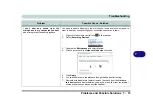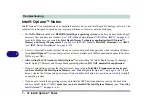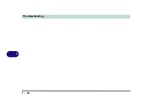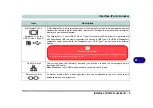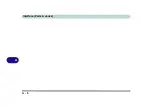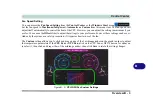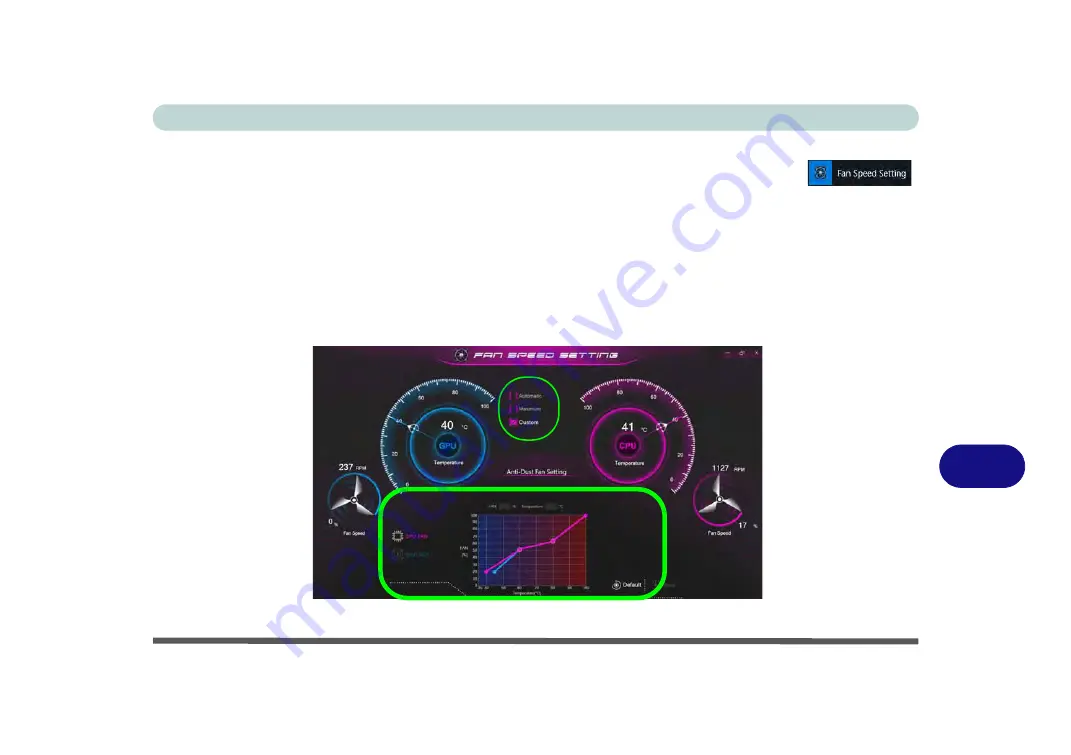
Control Center
Overview B - 3
B
Fan Speed Setting
You can access the
Fan Speed Setting
from the
Control Center
or the
Windows Start
menu
.
Set the fan speed to
Maximum (full power),
Automatic or Custom
from this menu item. The fan speed will
adjust itself automatically to control the heat of the CPU. However you can adjust the setting to maximum if you
prefer. You can use the
Offset
slider to adjust the settings to your preference, however these settings can be over-
ridden by the system as a safety precaution, if it requires heavier use of the fan.
The
Custom
setting allows you to click and drag on any of the 2 midrange nodes on the graph in order to adjust
the temperature parameters of the
CPU Fan
or
GPU Fan
(click on the CPU Fan or GPU Fan icon for either on
to select it, then click and drag either of the midrange nodes), then click
Save
to retain the setting changes.
Figure B - 2
- CPU/GPU Fan Custom Settings
Содержание X170SM-G
Страница 1: ...V20 1 00 ...
Страница 2: ......
Страница 20: ...XVIII Preface ...
Страница 66: ...Quick Start Guide 1 34 1 ...
Страница 72: ...Features Components 2 6 Mouse Properties Control Panel 2 Figure 2 4 Mouse Properties Control Panels ...
Страница 124: ...Drivers Utilities 4 14 4 ...
Страница 252: ...Troubleshooting 7 18 7 ...
Страница 258: ...Interface Ports Jacks A 6 A ...
Страница 260: ...Control Center B 2 Overview B Run the Control Center from the Windows Start menu Figure B 1 Control Center FlexiKey ...
Страница 320: ...Video Driver Controls C 34 C ...