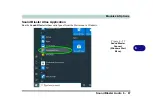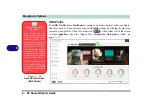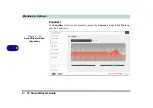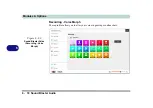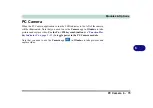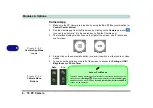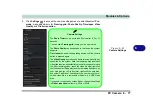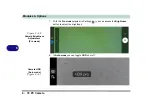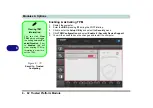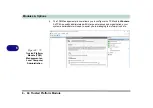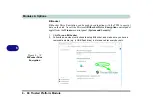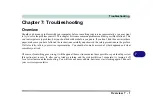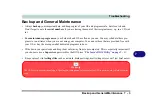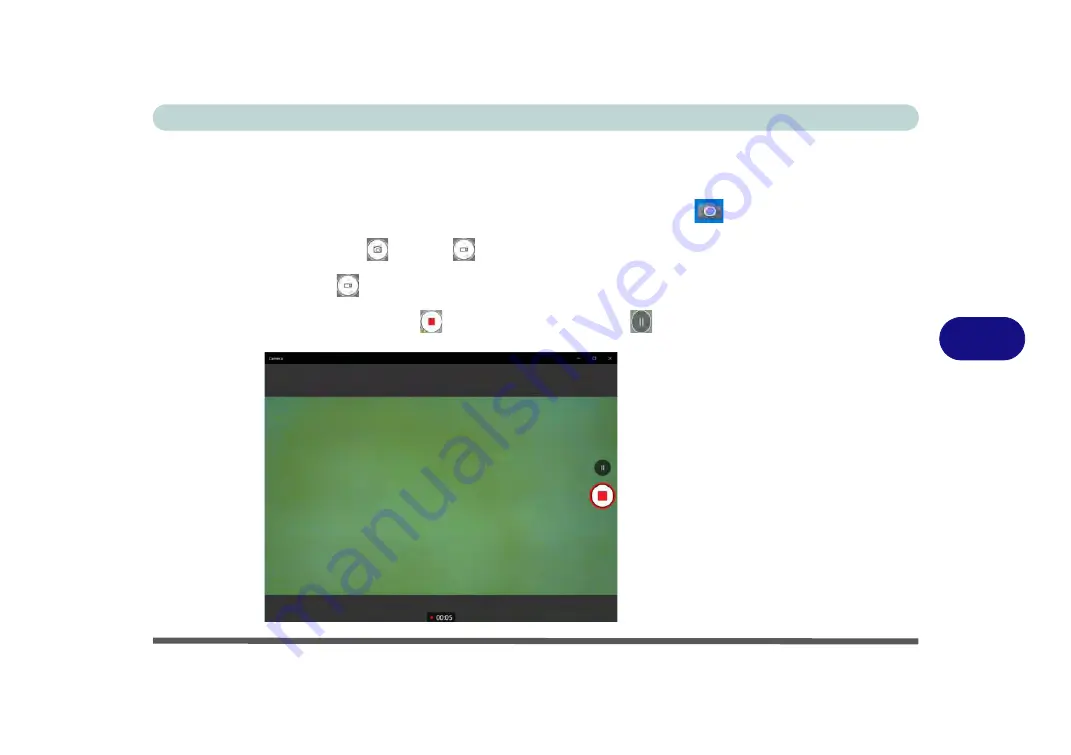
Modules & Options
PC Camera 6 - 79
6
Taking Pictures/Capturing Video
1.
Make sure the PC Camera is turned on by using the
Fn + F10
key combination (or
Control Center button
).
2.
Run the Camera app from the Start menu by clicking on the
Camera
app icon
(you can type “camera” into the search box to find the Camera app).
3.
Click to select either
photo
or
video
modes.
4.
Click the photo icon to take a picture.
5.
Click on the video icon
to start video capture (when video capture begins a
timer will appear at the bottom of the screen).
6.
To stop video capture click the stop
button (you can also pause
the video
capture).
Figure 6 - 68
Video Camera
Recording in
Process
Содержание X170SM-G
Страница 1: ...V20 1 00 ...
Страница 2: ......
Страница 20: ...XVIII Preface ...
Страница 66: ...Quick Start Guide 1 34 1 ...
Страница 72: ...Features Components 2 6 Mouse Properties Control Panel 2 Figure 2 4 Mouse Properties Control Panels ...
Страница 124: ...Drivers Utilities 4 14 4 ...
Страница 252: ...Troubleshooting 7 18 7 ...
Страница 258: ...Interface Ports Jacks A 6 A ...
Страница 260: ...Control Center B 2 Overview B Run the Control Center from the Windows Start menu Figure B 1 Control Center FlexiKey ...
Страница 320: ...Video Driver Controls C 34 C ...