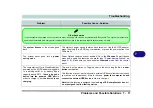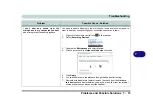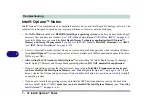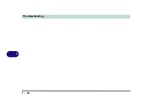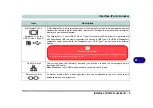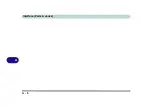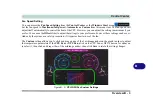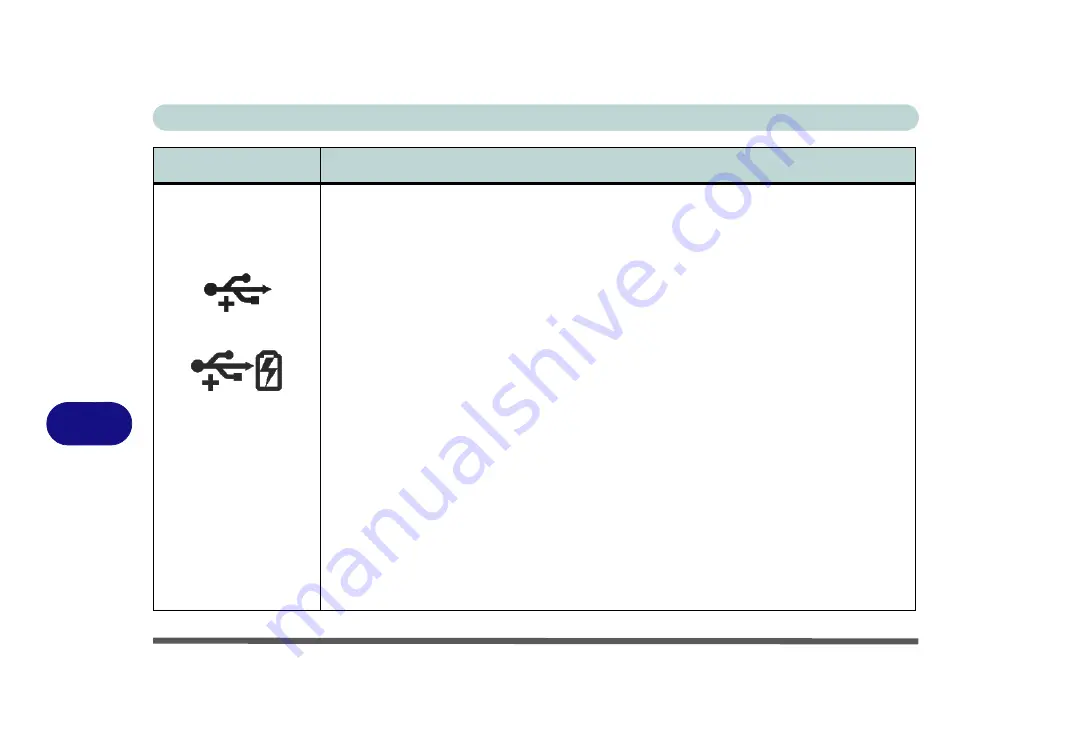
Interface (Ports & Jacks)
A - 4 Interface (Ports & Jacks)
A
USB 3.2 Gen 2 (Type C)
Port
USB 3.2 Gen 2*2 (Type
A) Ports
Powered 3.2 Gen 2
(Type C) Port
These USB ports are for low-speed peripherals such as keyboards, mice or scanners, and for
high-speed peripherals such as external HDDs, digital video cameras or high-speed scanners
etc. Devices can be plugged into the computer, and unplugged from the computer, without the
need to turn the system off (if the power rating of your USB device is 500mA or above, make sure
you use the power supply which comes with the device).
USB 3.2 (Gen 2) ports are capable of 10Gbps (SuperSpeed USB 10Gbps) and USB 3.2 Gen 2x2
ports have a throughput of 20 Gbps (SuperSpeed USB 20Gbps).
There are three USB 3.2 Gen 2 (Type A) ports on this computer model (including the powered
USB port). In addition there is a Type C USB 3.2 Gen 2*2 port capable of 20Gbps SuperSpeed
and 1 DisplayPort 1.4 over USB 3.2 Gen 2 (Type-C). The Type C ports are the smaller sized USB
ports, and the larger USB Type A ports are denoted by their
blue
color.
The DisplayPort 1.4 over USB 3.2 Gen 2 (Type-C) combines full DisplayPort A/V performance
with SuperSpeed USB in a single connector.
Note
:
The
powered USB 3.0 port
may be toggled on /off by means of the
Fn + Power Button
key combination. When the powered USB port is on it will supply power (
for charging devices
only, not for operating devices
) when the system is off but still powered by the AC/DC adapter
plugged into a working outlet, or powered by the battery with a capacity level above 20% (this
may not work with certain devices - see page
). Toggle power to this port by using
Fn +
power button
.
Note:
This function is designed to help
charge USB compliant devices
, but is
not designed to
allow their operation
.
Note:
The maximum amount of current supplied by USB Type-C ports is 500 mA for USB2.0/900
mA for USB 3.2.
Item
Description
Содержание X170SM-G
Страница 1: ...V20 1 00 ...
Страница 2: ......
Страница 20: ...XVIII Preface ...
Страница 66: ...Quick Start Guide 1 34 1 ...
Страница 72: ...Features Components 2 6 Mouse Properties Control Panel 2 Figure 2 4 Mouse Properties Control Panels ...
Страница 124: ...Drivers Utilities 4 14 4 ...
Страница 252: ...Troubleshooting 7 18 7 ...
Страница 258: ...Interface Ports Jacks A 6 A ...
Страница 260: ...Control Center B 2 Overview B Run the Control Center from the Windows Start menu Figure B 1 Control Center FlexiKey ...
Страница 320: ...Video Driver Controls C 34 C ...