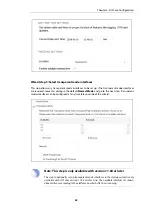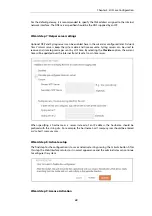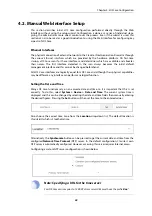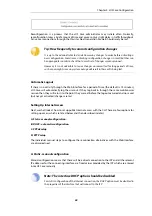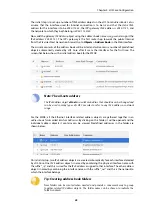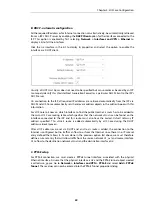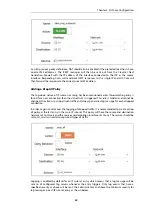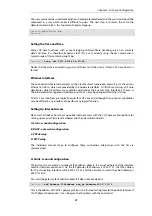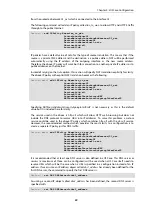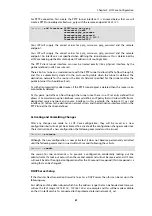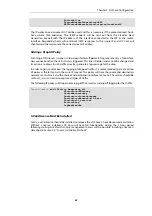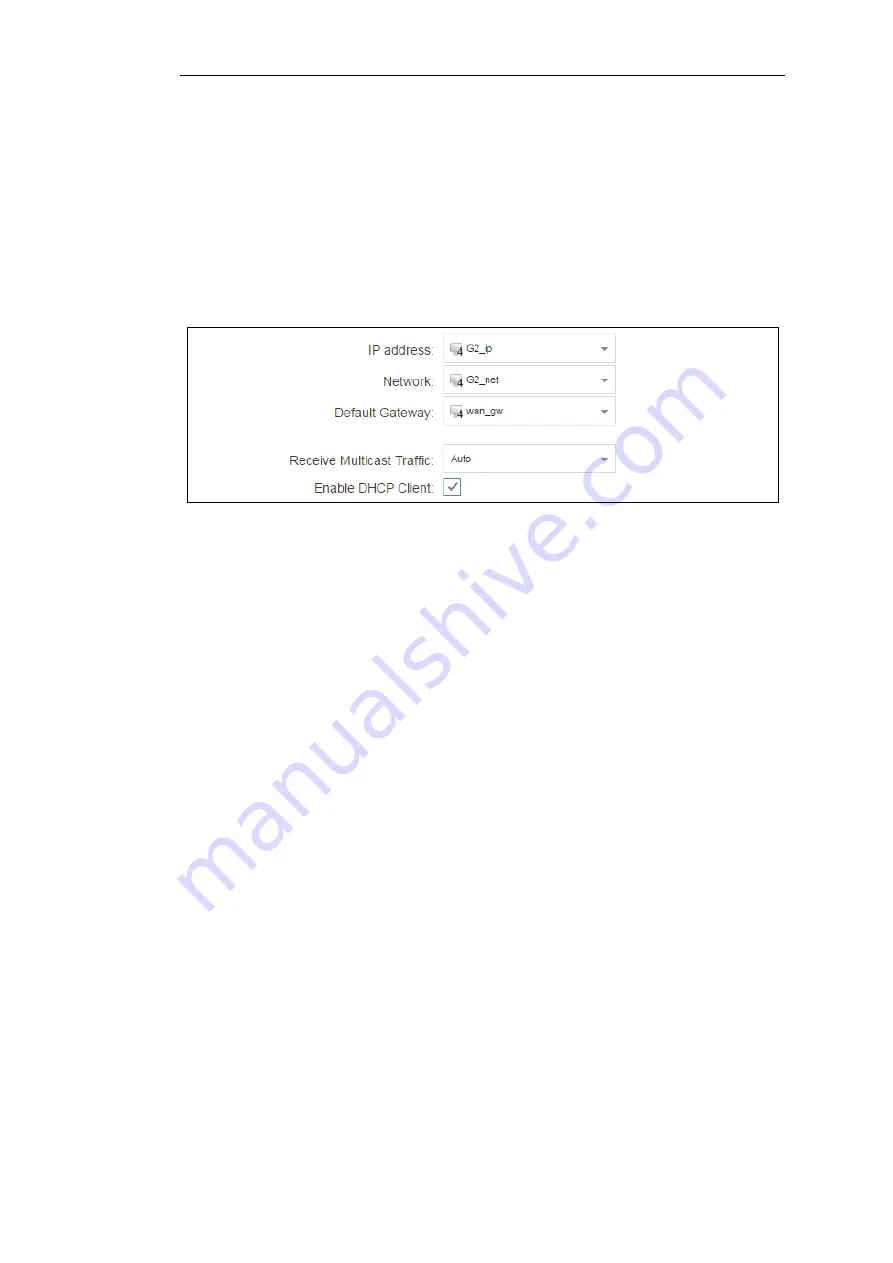
B. DHCP - automatic configuration
All the required IP addresses for Internet connection can, alternatively, be automatically retrieved
from an ISP's DHCP server by enabling the DHCP Client option for the interface connected to the
ISP. This option is enabled by first selecting Network > Interfaces and VPN > Ethernet to
display a list of all the interfaces.
Click the
G2
interface in the list to display its properties and select the option to enable the
interface as a DHCP client.
Usually, a DHCP
Host Name
does not need to be specified but can sometimes be used by an ISP
to uniquely identify this Clavister Next Generation Firewall as a particular DHCP client to the ISP's
DHCP server.
On connection to the ISP, all required IP addresses are retrieved automatically from the ISP via
DHCP and cOS Core automatically sets the relevant address objects in the address book with this
information.
For cOS Core to know on which interface to find the public Internet, a
route
has to be added to
the
main
cOS Core routing table which specifies that the network
all-nets
can be found on the
interface connected to the ISP and this route must also have the correct
Default Gateway
IP
address specified. This
all-nets
route is added automatically by cOS Core during the DHCP
address retrieval process.
After all IP addresses are set via DHCP and an
all-nets
route is added, the connection to the
Internet is configured but no traffic can flow to or from the Internet since there is no IP rule set
entry defined that allows it. As was done in the previous option (A) above, we must therefore
define a rule set entry that will allow traffic from the source network
G1_net
and source interface
G1
to flow to the destination network
all-nets
and the destination interface
G2
.
C. PPPoE setup
For PPPoE connection, we must create a PPPoE tunnel interface associated with the physical
Ethernet interface. Assume that the physical interface is
G2
and the PPPoE tunnel object created
is called
wan_pppoe
. Go to Network > Interfaces and VPN > PPPoE and select Add > PPPoE
Tunnel. These values can now be entered into the PPPoE Tunnel properties dialog.
Chapter 4: cOS Core Configuration
50
Содержание NetWall W20A
Страница 12: ... i Orange when cOS Core is running normally Chapter 1 W20B Product Overview 12 ...
Страница 14: ...Chapter 1 W20B Product Overview 14 ...
Страница 31: ...Chapter 3 W20B Installation 31 ...
Страница 70: ...Chapter 4 cOS Core Configuration 70 ...
Страница 80: ...Appendix B Declarations of Conformity 80 ...
Страница 81: ...Appendix B Declarations of Conformity 81 ...