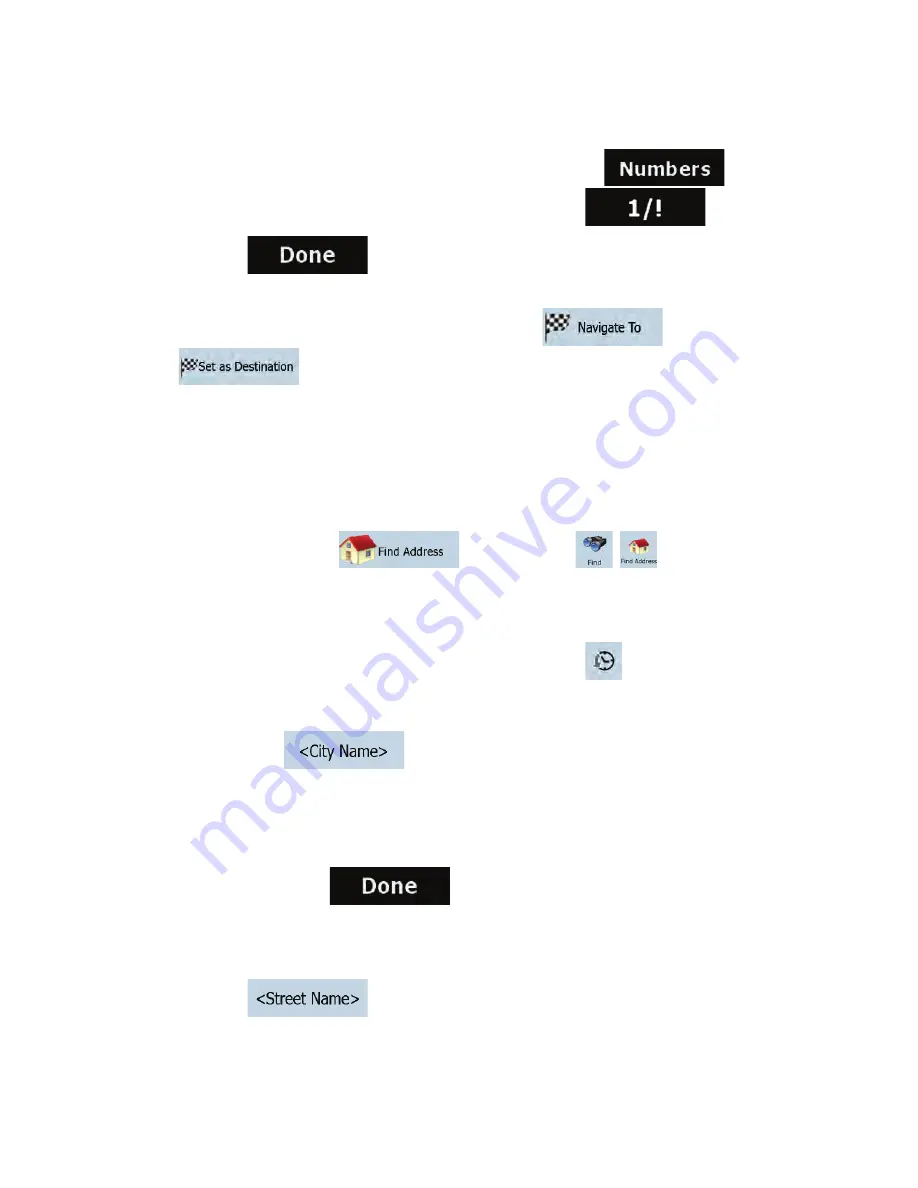
35
2.
Enter the house number on the keyboard. (To enter letters, tap
and
select an alphabetic keyboard layout. To enter symbols, tap
).
3. Tap
to finish entering the address.
6.
A list appears with the matching addresses. Tap the desired one.
7.
The map appears with the selected point in the middle. Tap
(Simple mode) or
(Advanced mode) from the Cursor menu. The route is then automatically
calculated, and you can start navigating.
3.1.2.3 Entering an address without knowing the district/suburb
Long roads can run across several districts or suburbs. You may not know what particular house number
is located where. In this case, follow the instructions below:
The procedure is explained starting from the Navigation menu.
1.
Tap the following buttons:
(Simple mode), or
,
(Advanced mode).
2.
By default, Clarion Mobile Map proposes the country/state and city where you are. If needed, tap
the button with the name of the country/state, and select a different one from the list.
3.
If needed, change the city:
x
To select the city from the list of recently used ones, tap the
button.
x
To enter a new city:
1.
Tap the button with the name of the city, or if you have changed the country/state,
tap
.
2.
Start entering the city name on the keyboard.
3.
Get to the list of search results:
x
After entering a couple of characters, the names that match the string appear
in a list.
x
Tap
to open the list of results before it appears
automatically.
4.
Select the city from the list.
4.
Enter the street name:
1. Tap
.
















































