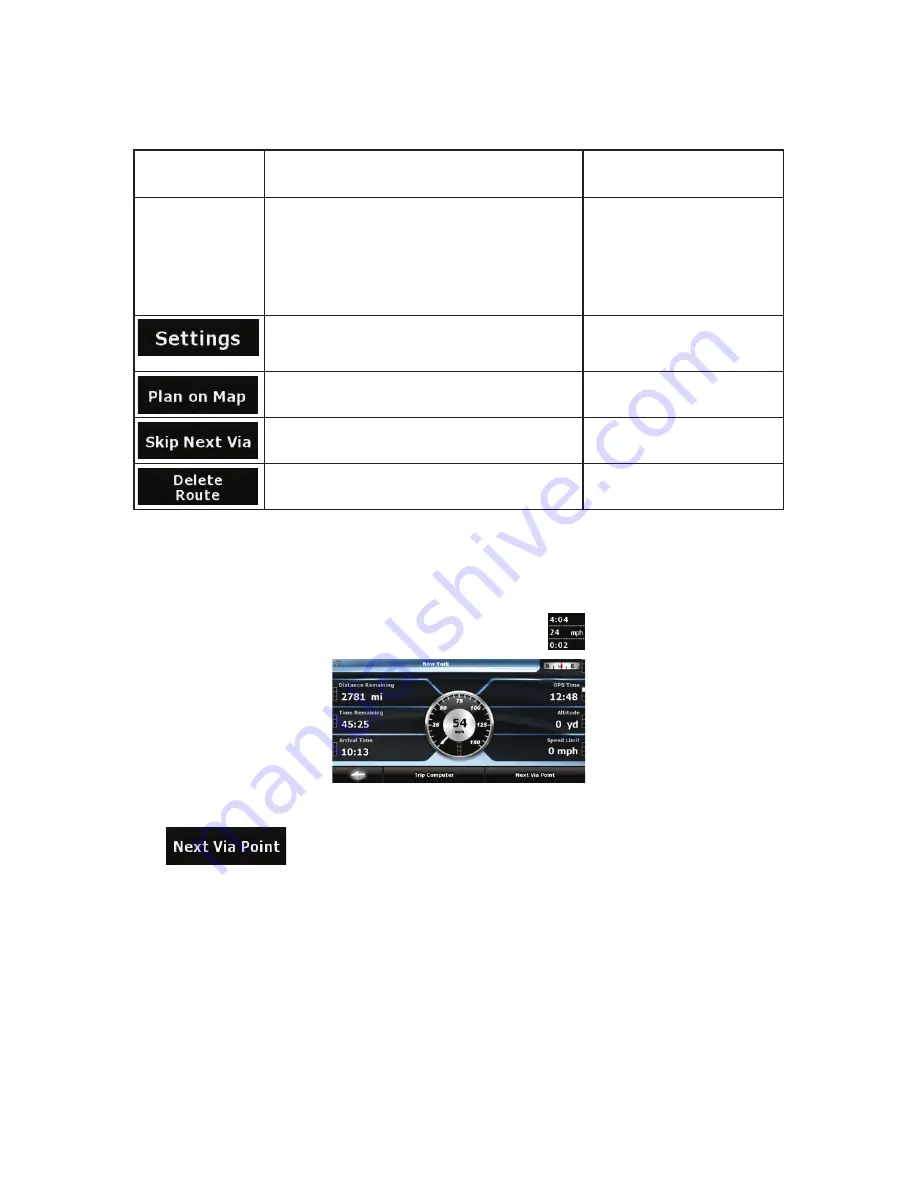
63
either displays the Route Calculation Method or
the Vehicle field from the Route Planning options.
content of all data fields to via
point information.
Warning icons
In these square fields graphical symbols are
displayed in case warnings are attached to the
planned route. These are warnings, so icons
always show information for the whole route, even
if the data fields display values from your current
position to a via point only.
Tap any of the icons for an
explanation.
Opens the Route Planning
options screen from
theSettings menu.
Opens the map screen
designed for route planning.
Appears only if at least one via point exists.
Deletes the next via point from
the route.
Appears only if there are no via points in the route. Deletes the active route.
4.1.7 Trip Information screen
The Trip Information screen has both route and travel data you might need during your journey. It can be
opened directly from the Map screen by tapping the Trip Data field (
).
The fields on this screen are continuously updated while you keep the screen open.
When you open the screen, all route data fields contain information about reaching your final destination.
Tap
and the fields concerning your route display data for the next via point. Tap the
button repeatedly to toggle between the two options.






























