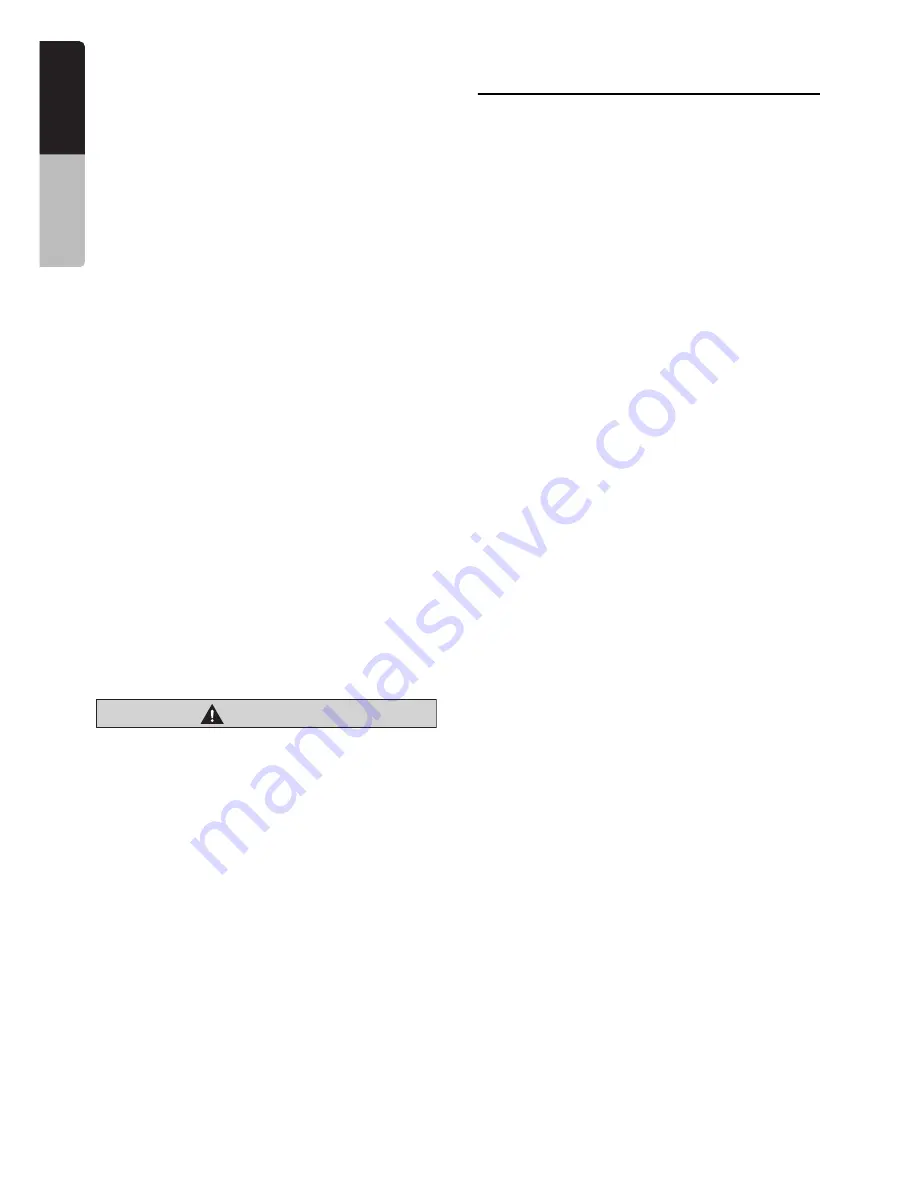
18
NX700
English
Owner
’s ma
nua
l
❏
Setting a disc
1. Touch the [
o
(Eject)] key to display the Eject
screen.
2. Touch the [Open/Close] key.
The operation panel will be opened.
3. Insert a disc into the center of the insertion
slot with the label side facing up.
The disc will automatically be drawn into the
DVD player.
After setting a disc
The system will automatically be switched to the
relevant source media mode according to the
disc, and start playing back the disc.
When a DVD video disc is set:
The system is switched to the DVD Video mode.
See “DVD Video Operations” (page 23).
When an Audio CD is set:
The system is switched to the CDDA mode. See
“Audio CD Operations” (page 29).
When a CD/DVD with MP3/WMA/AAC/DivX
files is set:
The system is switched to the MP3/WMA/AAC
mode or DivX mode according to the Playform
setting. See “MP3/WMA/AAC Operations”
(page 30) or “DivX Operations” (page 33).
Note:
• Never insert foreign objects into the disc insertion
slot.
• If the disc is not inserted easily, there may be
another disc in the mechanism or the unit may
require service.
• 8 cm (single play) discs cannot be used.
CAUTION
For your safety, the driver should not insert
or eject a disc while driving.
❏
Ejecting a disc
1. Touch the [
o
(Eject)] key to display the Eject
screen.
2. Touch the [Eject] key to eject the disc.
The operation panel will be opened and the
disc will be ejected.
• If a disc is left in the ejected position for 15
seconds, the disc is automatically reloaded
(Auto reload).
3. Remove the disc carefully.
4. Touch the [Open/Close] key to close the
operation panel.
• The operation panel will close automatically
when leaving it open for a while.
5. Touch the [Back] key.
Note:
• If you force a disc into the insertion slot before auto
reloading, this can damage the disc.
Connecting/Disconnecting
an USB Media Device
This unit has one USB (Universal Serial Bus)
connector which is compatible with USB 1.1 and
USB 2.0.
❏
Playable USB media devices
This system can control the following USB media
devices connected to the USB connector.
• Apple iPod
• USB memory
About the Apple iPod
iPods can be connected by using the connection
cable supplied with the iPod you use, but in this
case, you can enjoy its audio sound only. To
enjoy video movies stored in the iPod with video
displaying them on this unit, it is required to use
the special connection cable separately sold.
Note:
• iPhones can also be connected to this system and
“iPod” appearing in this manual should be referred
to as “iPod/iPhone”.
• This system will not operate or may operate
improperly with unsupported versions.
• For detailed information on the playable iPod
models, see our home page: www.clarion.com
• For the other limitations, see “iPod Operations”
(page 39).
About the USB memory
This system can play audio files (MP3/WMA/
AAC) stored in an USB memory which is
recognized as “USB Mass Storage Class
device”. You can use your USB memory as an
audio device by simply copying desired audio
files into it.
Note:
• This system will not operate or may operate
improperly with some USB memory.
• Files protected with any DRM can not be played.
• For the other limitations, see “USB Memory
Operations” (page 42).
















































