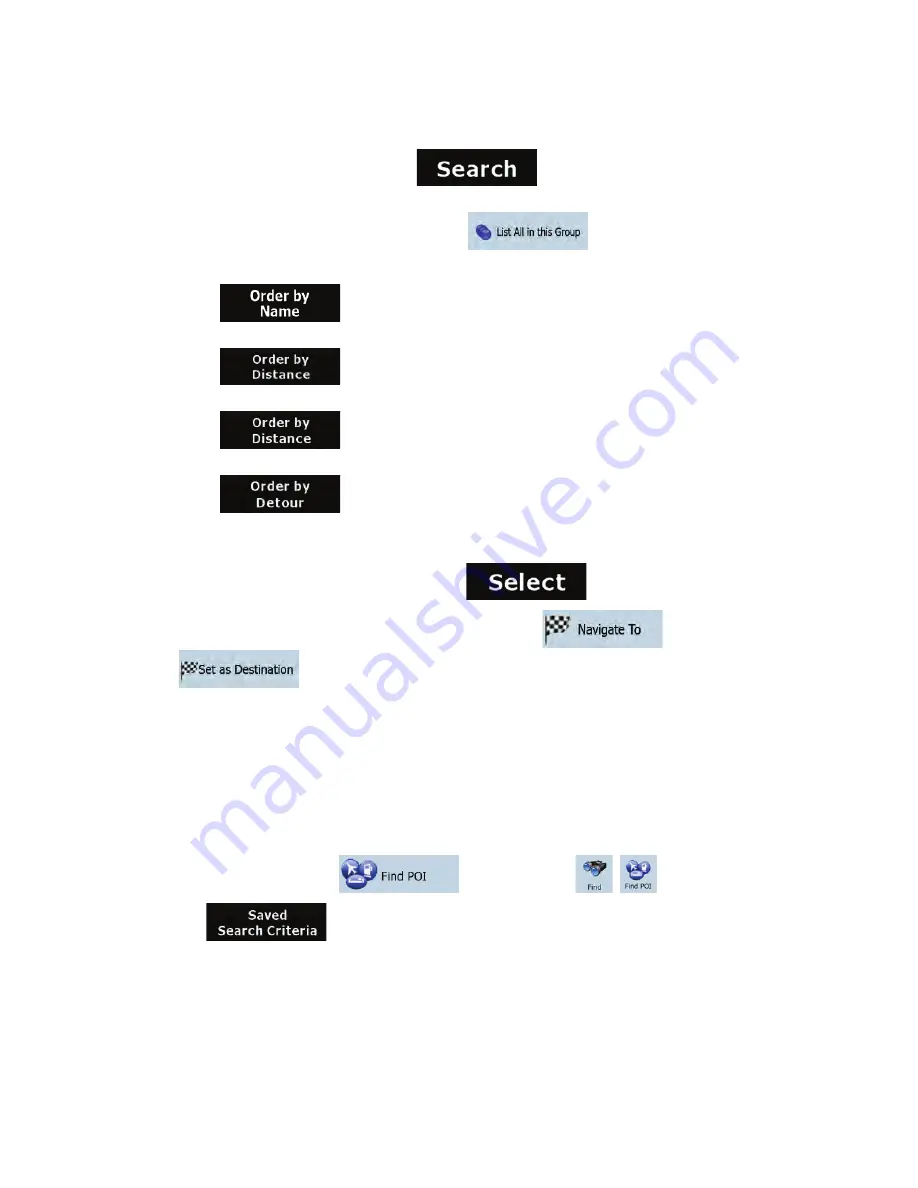
41
x
To find the POI by its name, tap
, and use the keyboard to enter a part
of the name.
x
To list all POIs in a given POI group, tap
.
4.
[optional] When finally the list of results appear, you can sort the list:
x
: sort the list alphabetically (available when you search around a single
location)
x
: sort the list by the distance from your current position in a straight line
(available when you search around a single location)
x
: sort the list by the distance to drive on route from your current position
(available when you search along the active route)
x
: sort the list by the size of the needed detour (available when you
search along the active route)
5.
Tap the desired POI in the list.
6.
Review the details of the selected item and tap
.
7.
The map appears with the selected point in the middle. Tap
(Simple mode) or
(Advanced mode) from the Cursor menu. The route is then automatically
calculated, and you can start navigating.
3.1.5 Selecting the destination with saved POI search criteria
POI search criteria can be saved in the POI section of the Manage menu, but Clarion Mobile Map is
already shipped with some saved criteria you can use instantly when searching for a POI.
The procedure is explained starting from the Navigation menu.
1.
Tap the following buttons:
(Simple mode), or
,
(Advanced mode).
2. Tap
.
3.
Select one of the saved criteria, and the list of matching POIs appears.
4.
Tap the desired POI in the list.






























