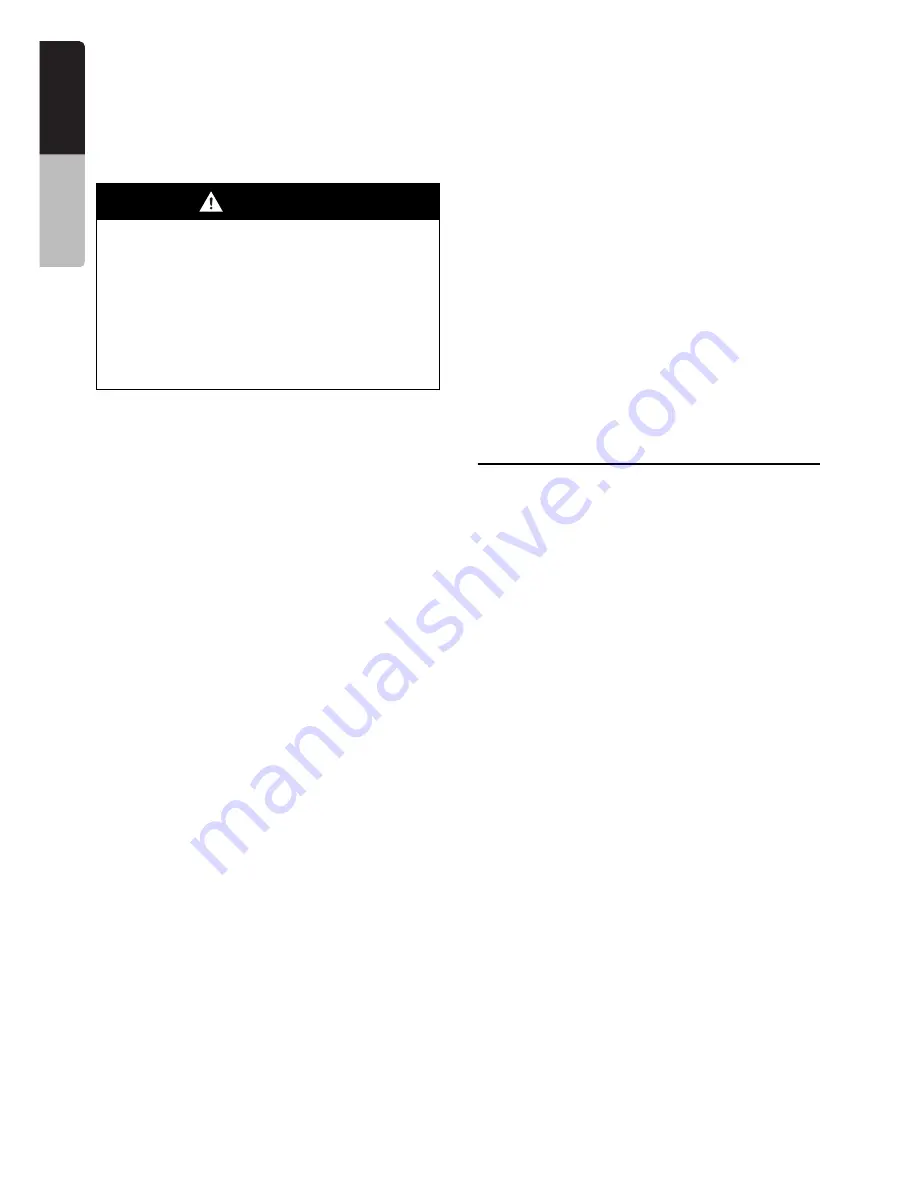
42
NX700
English
Owner
’s ma
nua
l
❏
Viewing video data in the iPod
(only for the iPod with video)
When you connect an iPod with video by using
the optional connection cable, you can enjoy the
video data stored in the iPod showing them on
the operation panel of this unit (and the rear
monitor if connected).
1. Play back your desired video tracks.
The system will automatically enter into the
Video mode and the playback starts. The
specified video image is also displayed on the
rear monitor if connected.
• When in the Simple Control mode, touch the
[Music/Videos] key to switch to the Video
mode. To return to the Music mode, touch
the [Music/Videos] key again.
2. Touch the [Hide] key to hide the iPod mode
screen.
The video image will be displayed on this unit.
3. To display the iPod mode screen, touch the
screen.
Note:
• “Audio Only” is displayed when the automobile is
moving.
• Video data may not be played back according to
the status of the iPod.
• The volume setting of video data is relatively lower
than audio data. Be sure to lower the volume
setting before switching to the other mode.
• Do not select the categories with no track
registered from a list screen. The iPod may be
frozen. If the iPod is frozen, reset the iPod by
following the procedure described in the instruction
manual of the iPod.
Selecting the Output Signal
This setting is used to select the audio signal of
video tracks.
1. Touch the [Options] key.
2. Touch the [Digital] or [Analog] key of the
Output Signal item to specify the setting.
[Digital]:
The digital audio data via the USB will be
output. Normally select this setting.
[Analog]:
The analog audio data via the AUX will be
output. Select this setting if your iPod cannot
output digital signals.
3. Touch the [Back] key to return to the previous
screen.
Note:
• Make sure to reconnect the iPod after changing
this setting. The key ([Digital] or [Analog])
indicator and output setting will be changed after
reconnecting your iPod.
USB Memory Operations
This system can play audio files (MP3/WMA/
AAC) stored in an USB memory which is
recognized as “USB Mass Storage Class
device”. You can use your USB memory as an
audio device by simply copying desired audio
files into it.
Note:
• This system will not operate or may operate
improperly with some USB memory.
• Files protected with any DRM can not be played.
❏
Notes on using USB memories
●
General notes
• When no data is present, the message “No
File” will be displayed.
• The USB memory is used with the equalizer
function turned OFF.
●
Notes on the MP3/WMA/AAC files
• This system can play the MP3/WMA/AAC files
stored in the USB memory.
• This system cannot play DivX files stored in the
USB memory.
• For AAC files, this system supports only the
MPEG4 Audio files encoded by the iTunes.
• Set the Sampling Frequency to:
For MP3 files:
• MPEG1 Layer3: 32, 44.1, or 48 kHz
• MPEG2 Layer3: 16, 22.05, or 24 kHz
• MPEG2.5 Layer3: 8, 11.025, or 12 kHz
For WMA files: 8 to 48 kHz
For AAC files: 8 to 48 kHz
WARNING
• Some videos may be recorded at a higher
volume level than desired. Increase the
volume gradually from the minimal
setting after the video has started.
• For your safety, the driver should not
watch the video or operate the controls
while driving. Please note that watching
and operating the video while driving are
prohibited by law in some countries.






























