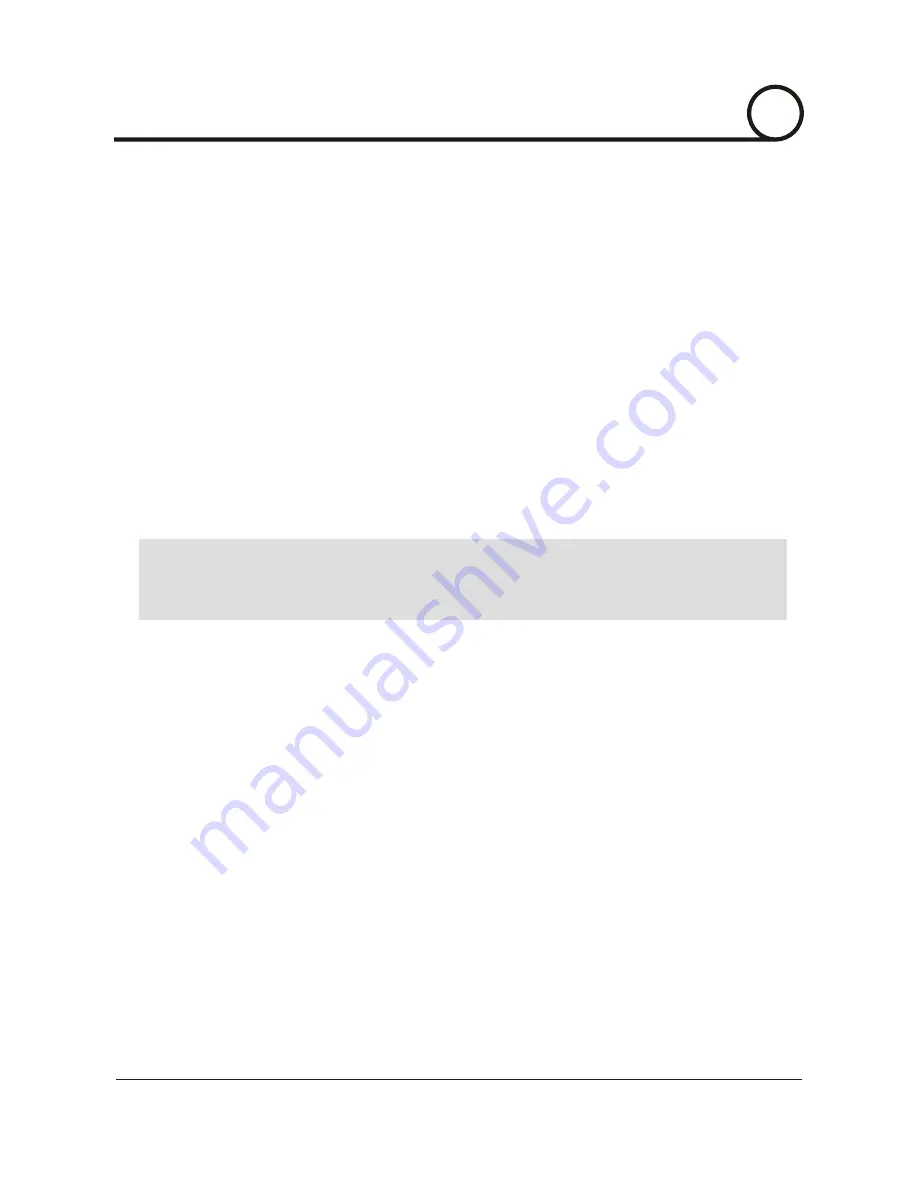
After correctly forwarding the Web Server Port , Video Server Port, Control Server Port and two Audio Ports through your
router(if applicable), you may then install the IP Dome Camera in a proper location.
Starting Network Camera
Locate the serial number located on the label attached to the bottom of the IP Dome Camera, you will need this for
DDNS registration.
Connect the IP Dome Camera to your router or cable/DSL modem(per your network scenario) via a Cat5/5e UTP
Ethernet network cable.
Supply power to the IP Dome Camera.
After 50 seconds, verify the IP Dome Camera indicators:
After configuring Port Forwarding on your router(if necessary), you may then access your IP Dome Camera on your
local network by opening Internet Explorer and specifying the IP address and Web Server Port that you have assigned
to the IP Dome Camera.
j
Access your IP Dome Camera via the Internet:
j
l
m
n
k
• ACTIVE - Flashing
• LINK - Flickering/Solid
Examples: http://192.168.0.200:8888 or http://24.106.88.123
If you left your Web Server Port set to 80, then you dont need to specify the port in the Address Bar when
accessing the IP Dome Camera.
'
i
i
•
•
'
If you use Case B or C
i) Open Internet Explorer.
ii) Type the IP of the IP Dome Camera.
If you use Case A, D, E
i) Open Internet Explorer.
ii) Visit the DDNS website.
iii) Register the IP Dome Camera.
iv) Give the DDNS server 10 minutes(MAX) to locate your IP Dome Cameras IP information.
You may reboot the server to send an immediate request to our DDNS server.
v) After your camera is connected, select your camera.
4
NETWORK SETUP
26/52
CISEYE
Indoor IP Dome Camera
Users Manual






























