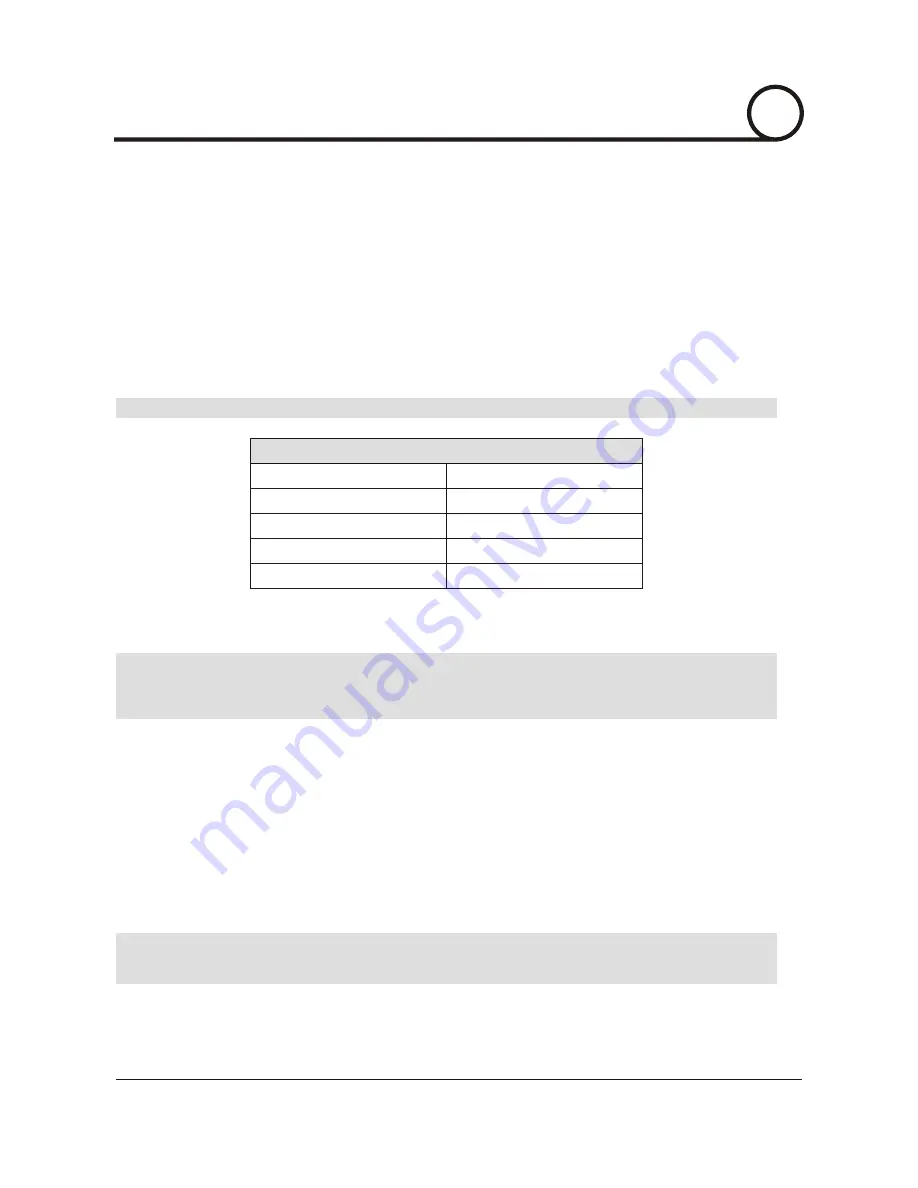
Initial Setup via a Crossover Cable
This section provides a guide on how to connect the IP Dome Camera to your PC/laptop for initial setup.
Please follow the instructions in the order they appear, without skipping steps. Do not supply power to the IP Dome
Camera, until instructed.
In order to access the IP Dome Cameras firmware you will need to connect the IP Dome Camera directly to a PC or laptop
computer via the supplied crossover cable.
'
Before you begin, you must determine the current network/INTERNET(TCP/IP) settings on the PC or laptop you plan to
setup the IP Dome Camera. Jot down your entries below for quick Reference.
•
IP Address
Subnet Mask
Default Gateway
Primary DNS Server
Secondary DNS Server (Option)
Current TCP/IP Settings
For information on how to determine your currents settings, see Appendix A.
i
After you have made the changes to your IP address and subnet mask, you may then attach the IP Dome Camera to your
PC via the supplied crossover cable. Plug-in either end of the crossover cable into the PCs network card and the other
end into your IP Dome Camera.
After connecting the PC and IP Dome Camera using the crossover cable, power on the IP Dome Camera.
No longer than 5 minute after powering on the IP Dome Camera, verify that the ACTIVE indicator light is flashing, and
the LINK indicator light is flickering or solid. If they are not, please read the FAQ.
Now you will be able to access the viewer software within the IP Dome Camera.
'
•
•
•
•
In order for the IP Dome Camera to communicate with your PC, you have to change your PCs IPaddress and subnet
mask.
'
•
We recommend that you change your IP address to 192.168.1.11 and change the subnet mask to 255.255.255.0
Leave all other entries(Default Gateway, DNS Servers, etc.) blank.
For information on how to change your IP address and subnet mask, see Appendix B.
i
i
Open Internet Explorer and type the IP address of 192.168.1.80(default IP of the IP Dome Camera from the factory)
into the Address Bar of the web browser(as seen below). Press Enter.
i
4
NETWORK SETUP
15/52
CISEYE
Indoor IP Dome Camera
Users Manual






























