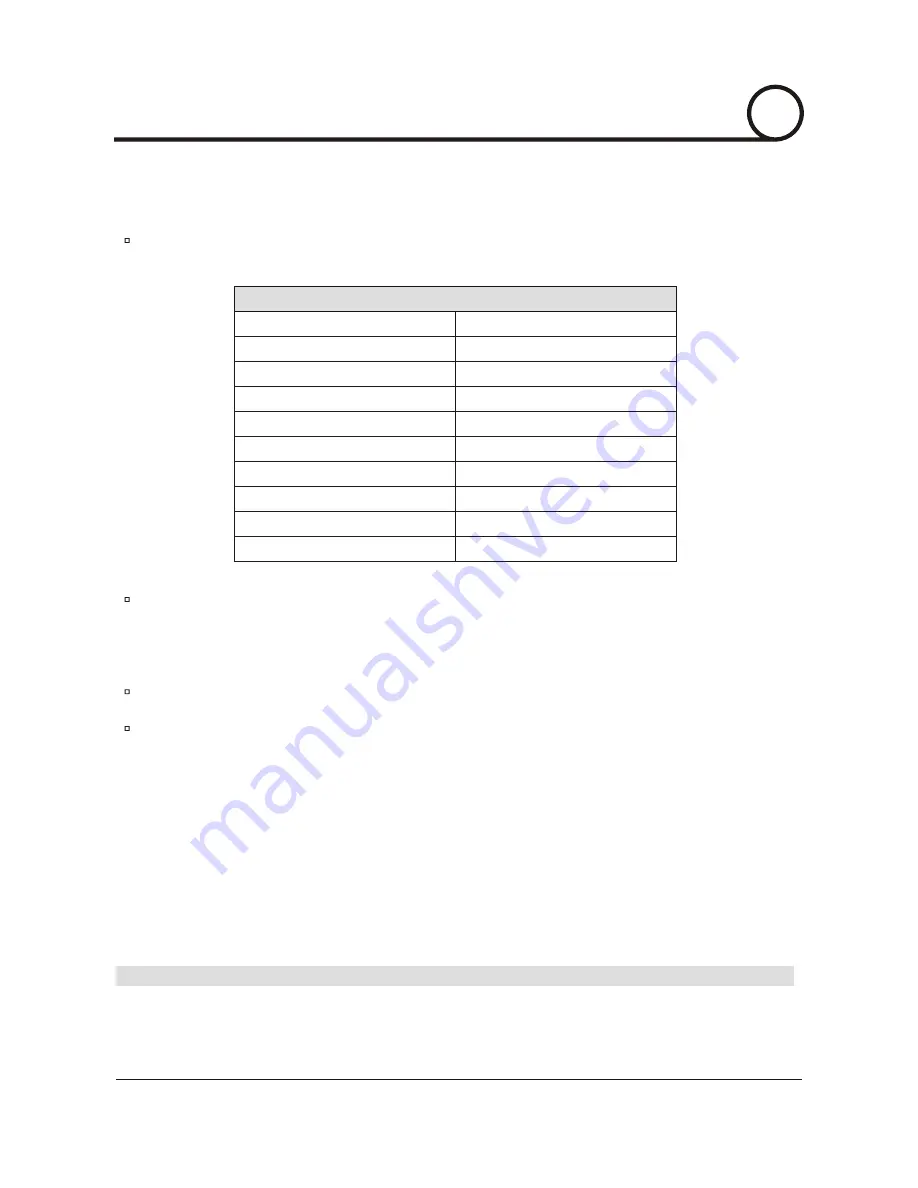
Port Forwarding
After entering the correct TCP/IP settings you will be ready for Port Forwarding(Cases A, B).
"
"
Please record the TCP/IP settings of your IP Dome Camera for future reference. You may need this information to
access your IP Dome Camera and to configure Port Forwarding.
"
"
IP Address
Subnet Mask
Default Gateway
Primary DNS Server
DDNS Server
Web Server Port
Control Server Port
Video Server Port
Audio Transmit Server Port
Audio Receive Server Port
IP Dome Camera TCP/IP Settings
After clicking Apply the system will prompt for a reboot. Please allow the system 50 seconds to reboot and accept
the changes. After 50 seconds, close the configuration screen. The view will display Trying to Reconnect. If the
ACTIVE light on the IP Dome Camera has gone off and is now back on again flashing, then the IP Dome Camera has
rebooted. After the system reboots completely, remove the power supply from the unit and close Internet Explorer.
Return your PC/Laptop TCP/IP properties to their original settings.
Before installing the IP Dome Camera, you must use Port Forwarding on your personal router(Cases A, B). You will
need to forward 5 ports:
"
"
"
"
"
"
Both of these ports will be forwarded to the IP address you assigned to the IP Dome Camera.
In the example above, you would forward:
• Web Server Port you assigned to the IP Dome Camera.
• Control Server Port you assigned to the IP Dome Camera.
• Video Server Port you assigned to the IP Dome Camera.
• Audio Transmit Server Port you assigned to the IP Dome Camera.
• Audio Receive Server Port you assigned to the IP Dome Camera
• 8888
192.168.0.200 • 7777
192.168.0.200 • 7778
192.168.0.200
• 7779
192.168.0.200 • 7780
192.168.0.200
Z
Z
Z
Z
Z
For information on how to use Port Forwarding please read Appendix C.
"
"
i
4
NETWORK SETUP
25/52
CISEYE
Indoor IP Dome Camera
Users Manual






























