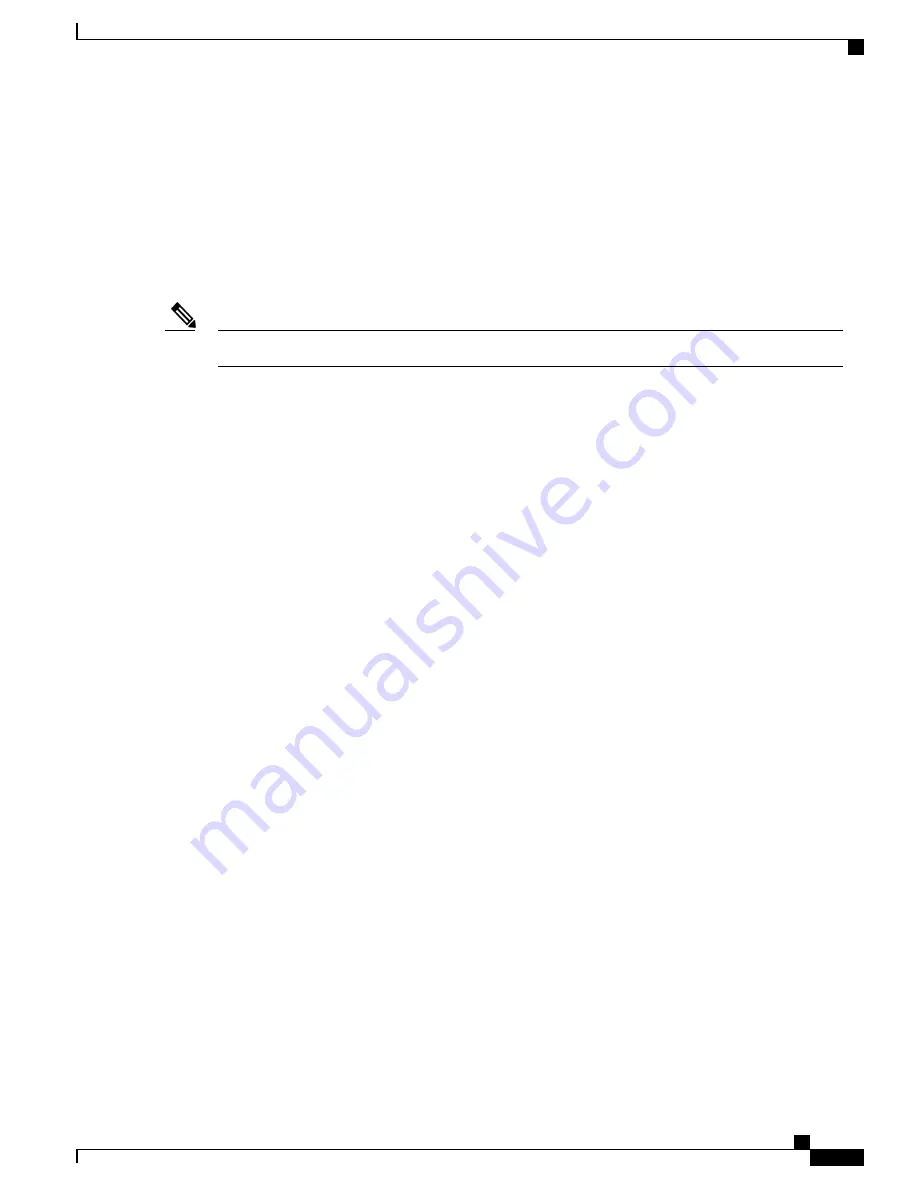
Editing Command Lines that Wrap
You can use a wraparound feature for commands that extend beyond a single line on the screen. When the
cursor reaches the right margin, the command line shifts ten spaces to the left. You cannot see the first ten
characters of the line, but you can scroll back and check the syntax at the beginning of the command. The
keystroke actions are optional.
To scroll back to the beginning of the command entry, press
Ctrl-B
or the left arrow key repeatedly. You can
also press
Ctrl-A
to immediately move to the beginning of the line.
The arrow keys function only on ANSI-compatible terminals such as VT100s.
Note
In this example, the
access-list
global configuration command entry extends beyond one line. When the cursor
first reaches the end of the line, the line is shifted ten spaces to the left and redisplayed. The dollar sign ($)
shows that the line has been scrolled to the left. Each time the cursor reaches the end of the line, the line is
again shifted ten spaces to the left.
Controller(config)#
access-list 101 permit tcp 131.108.2.5 255.255.255.0 131.108.1
Controller(config)# $
101 permit tcp 131.108.2.5 255.255.255.0 131.108.1.20 255.25
Controller(config)# $
t tcp 131.108.2.5 255.255.255.0 131.108.1.20 255.255.255.0 eq
Controller(config)# $
108.2.5 255.255.255.0 131.108.1.20 255.255.255.0 eq 45
After you complete the entry, press
Ctrl-A
to check the complete syntax before pressing the
Return
key to
execute the command. The dollar sign ($) appears at the end of the line to show that the line has been scrolled
to the right:
Controller(config)#
access-list 101 permit tcp 131.108.2.5 255.255.255.0 131.108.1$
The software assumes that you have a terminal screen that is 80 columns wide. If you have a width other than
that, use the
terminal width
privileged EXEC command to set the width of your terminal.
Use line wrapping with the command history feature to recall and modify previous complex command entries.
Searching and Filtering Output of show and more Commands
You can search and filter the output for
show
and
more
commands. This is useful when you need to sort
through large amounts of output or if you want to exclude output that you do not need to see. Using these
commands is optional.
To use this functionality, enter a
show
or
more
command followed by the pipe character (|), one of the
keywords
begin
,
include
, or
exclude
, and an expression that you want to search for or filter out:
command
| {
begin
|
include
|
exclude
}
regular-expression
Expressions are case sensitive. For example, if you enter
| exclude output
, the lines that contain
output
are
not displayed, but the lines that contain
Output
appear.
This example shows how to include in the output display only lines where the expression
protocol
appears:
Controller#
show interfaces | include protocol
Vlan1 is up, line protocol is up
Vlan10 is up, line protocol is down
GigabitEthernet1/0/1 is up, line protocol is down
GigabitEthernet1/0/2 is up, line protocol is up
Layer 2/3 Command Reference, Cisco IOS XE Release 3E (Cisco WLC 5700 Series)
OL-32323-01
9
Using the Command-Line Interface
Searching and Filtering Output of show and more Commands






























