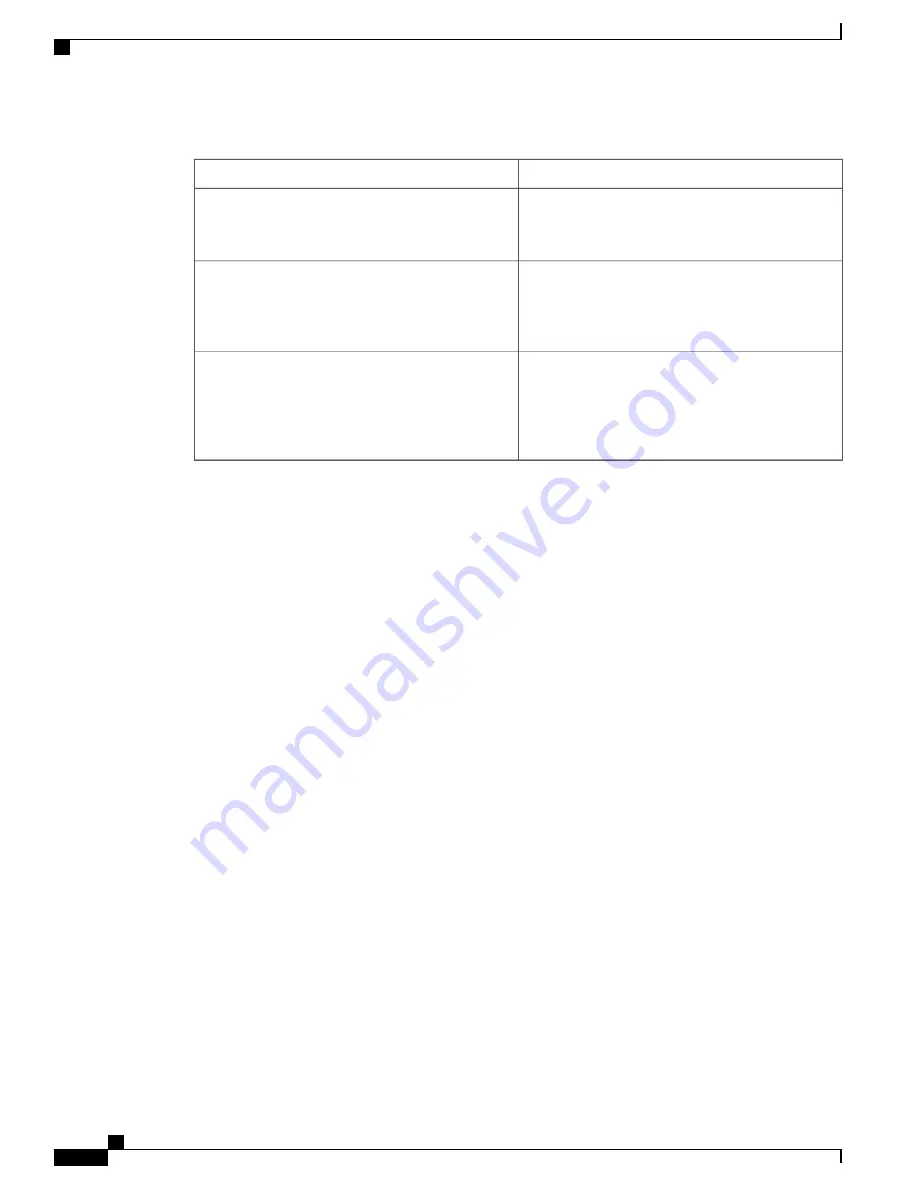
Table 4: Recalling Commands
Result
Action
Recalls commands in the history buffer, beginning
with the most recent command. Repeat the key
sequence to recall successively older commands.
Press
Ctrl-P
or the up arrow key.
Returns to more recent commands in the history
buffer after recalling commands with
Ctrl-P
or the
up arrow key. Repeat the key sequence to recall
successively more recent commands.
Press
Ctrl-N
or the down arrow key.
While in privileged EXEC mode, lists the last several
commands that you just entered. The number of
commands that appear is controlled by the setting of
the
terminal history
global configuration command
and the
history
line configuration command.
show history
Controller(config)#
help
Disabling the Command History Feature
The command history feature is automatically enabled. You can disable it for the current terminal session or
for the command line. These procedures are optional.
To disable the feature during the current terminal session, enter the
terminal no history
privileged EXEC
command.
To disable command history for the line, enter the
no history
line configuration command.
Using Editing Features
This section describes the editing features that can help you manipulate the command line.
Enabling and Disabling Editing Features
Although enhanced editing mode is automatically enabled, you can disable it, re-enable it, or configure a
specific line to have enhanced editing. These procedures are optional.
To globally disable enhanced editing mode, enter this command in line configuration mode:
Switch (config-line)#
no editing
To re-enable the enhanced editing mode for the current terminal session, enter this command in privileged
EXEC mode:
Controller#
terminal editing
To reconfigure a specific line to have enhanced editing mode, enter this command in line configuration mode:
Controller(config-line)#
editing
Layer 2/3 Command Reference, Cisco IOS XE Release 3E (Cisco WLC 5700 Series)
6
OL-32323-01
Using the Command-Line Interface
Using Editing Features















































