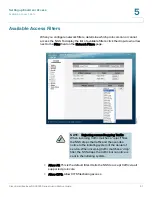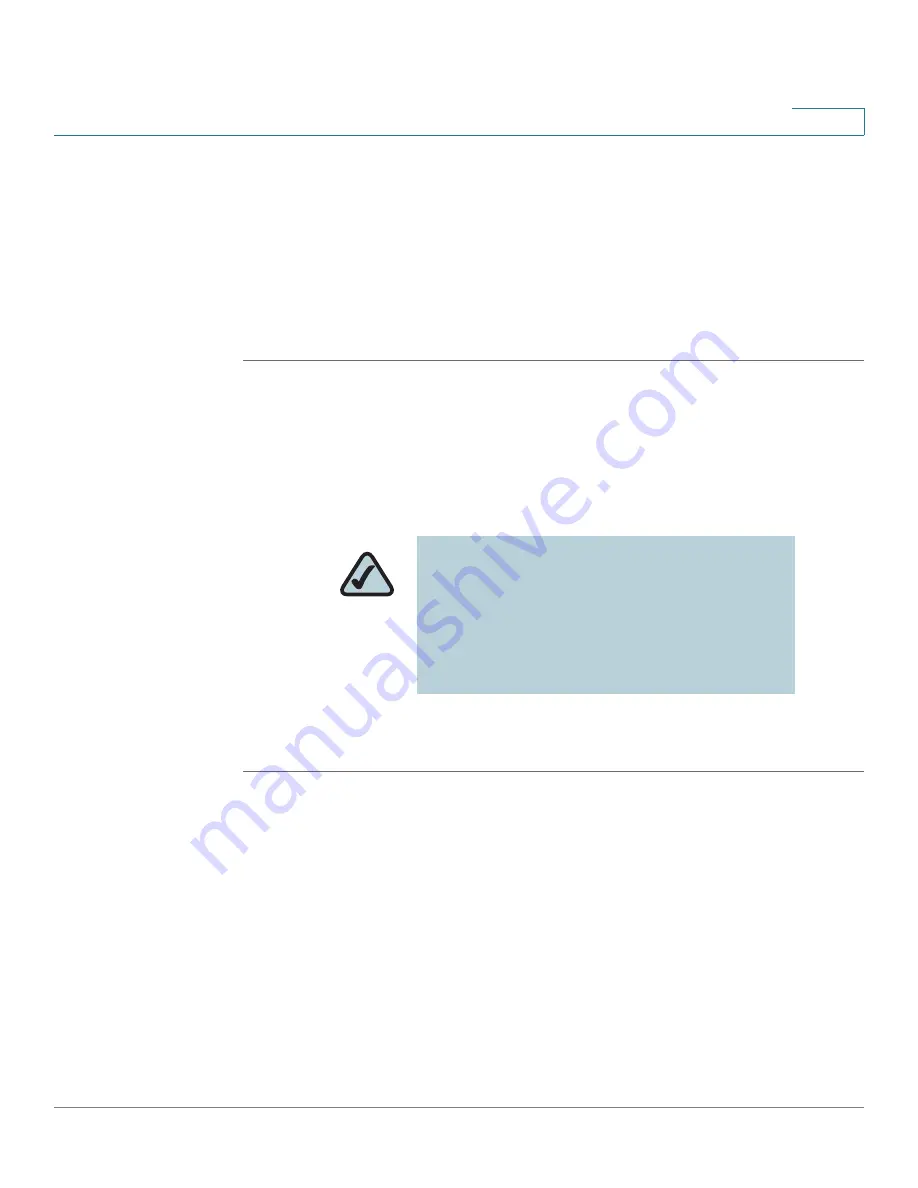
Setting up End-User Access
Changing the Users Assigned to a Group
Cisco Small Business NSS2000 Series Administration Guide
76
5
STEP 4
Move the users you want to assign to the group from the Users Available list to the
Users in Group list. Note that a user can be assigned to multiple groups. (The
single angled bracket "<" or ">" moves the selection in the direction of the bracket.
The double angled bracket "<<" or ">>" moves the entire list in the direction of the
bracket.)
STEP 5
Click OK to save the current group and display the Configured Groups page. Click
Apply to save the current group and remain in the New Group page to add another
group.
Changing the Users Assigned to a Group
After you create a group, you can delete or add to the list of users that belong to
that group.
To change the group membership:
STEP 1
From the Manager Menu, click Access
Groups.
The Configured Groups page appears.
STEP 2
From the list of configured groups, select the group that you want to change.
NOTE:
When you delete an end user from a
group, the end user must log out of their client
machine before the change takes effect. This
means that users no longer assigned to a group
maintain full group privileges (i.e., access to
shares) until they log off/log on to their
computer.