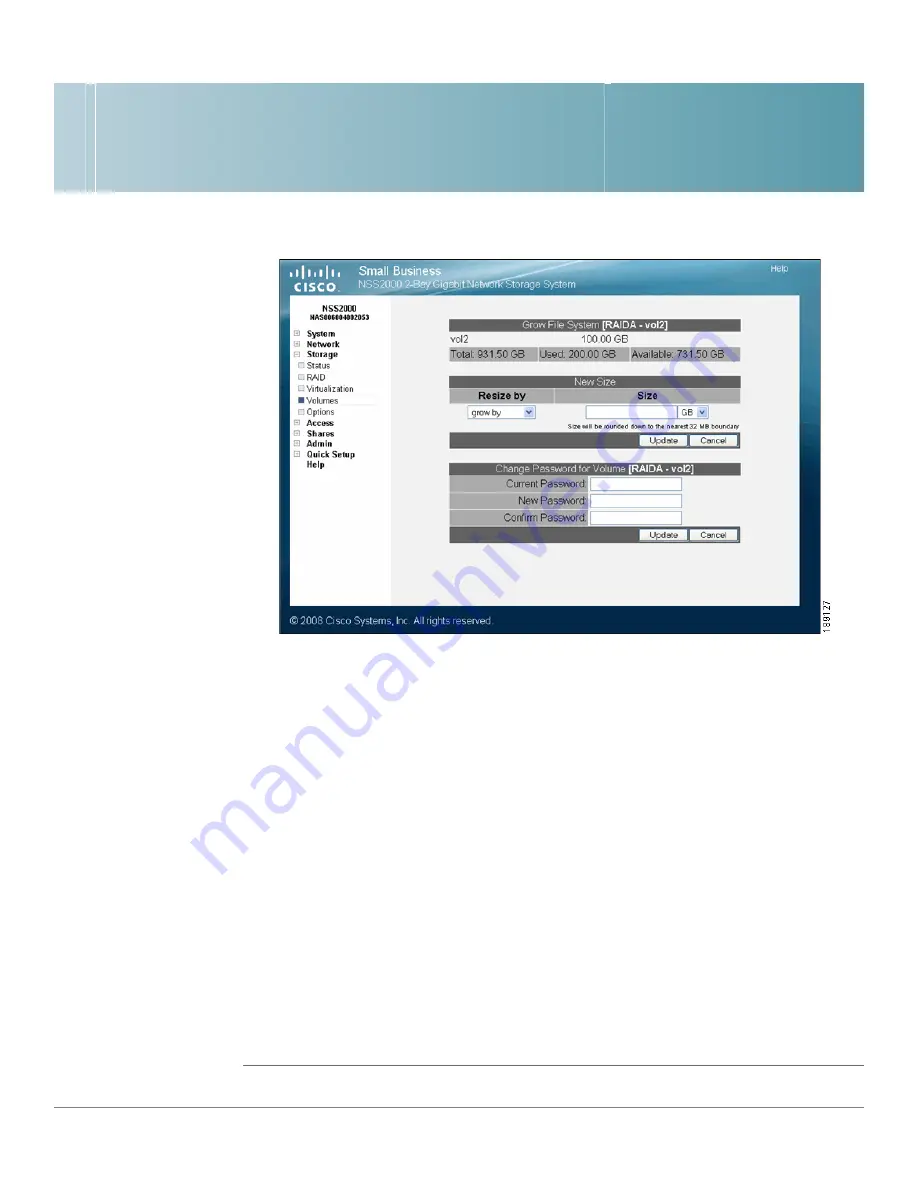
4
Cisco Small Business NSS2000 Series Administration Guide
58
The Grow File System page appears for the selected volume.
STEP 3
In the Resize by field, select one of the following:
•
Grow By: Select this option to add the space allocated in the Size field to
the existing space for the volume. For example, if the volume currently has
224 MB of space and you want to add another 224 MB, select "Grow By",
then enter 224 in the Size field, and then set the unit field to MB. Note: The
system rounds up the total space to the nearest 32 MB boundary.
•
Resulting Size: Select this option to resize the volume to the space entered
in the Size field. For example, if the volume currently has 224 MB of space
and you want it to have 928 MB, select "Resulting Size" and then enter 928 in
the Size field. Note: The system rounds up the total space to the nearest 32
MB boundary.
STEP 4
Depending on your choice in the previous step, enter the new number in the Size
field, and then select the unit from the drop-down menu. If you selected "Grow By",
the new number is added to the existing volume size. If you selected "Resulting
Size", the new number becomes the total size for the volume.
STEP 5
Click OK.






























